How To Stop Ads On YouTube Google Chrome
🕐 1 Jul 23

In this article we will show you how to stop ads on YouTube google chrome, are you also annoyed by the ads on YouTube when you watch some videos on chrome or do you want all the ads on YouTube which come when you play something.
Do you want to stop the ads and just want to play the video or do you know how you can stop ads on YouTube at google chrome.
If the answer to all the questions which are mentioned above is yes, then you are at the right place to find the answers to your questions.
Yes, you heard it right just follow the step by step guide below.
Step By Step Guide On How To Stop Ads On YouTube Google Chrome :-
Method 1 - In Mobile
- The first and the foremost thing you have to do is open chrome browser on your phone and log in to your id, you can also login in your desktop version of chrome browser.
-
Then what you have to do is tap on the three dots which is on the extreme right top of the interface as shown in the below image for example, which is same in the desktop version.

-
Now what you have to do is tap on the settings option after scrolling a bit, you will see several setting options like sync, passwords, payment methods, addresses, settings etc as shown in the below image for example
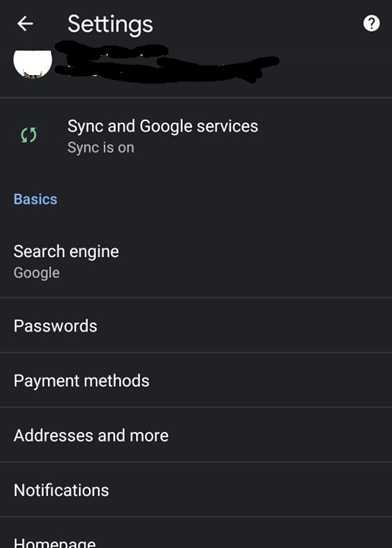
-
And then what next is tap on the notification option again after scrolling down a bit as shown in the below image for example
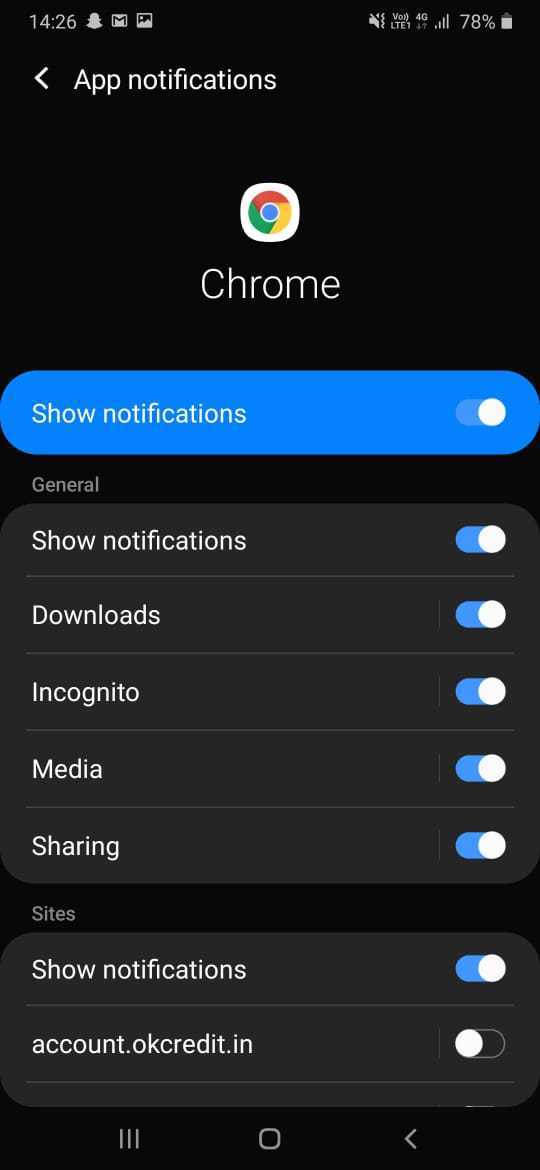
-
Now you will see an interface which is the site settings containing all the permissions for google chrome app or desktop version of google chrome as shown in the below image for example
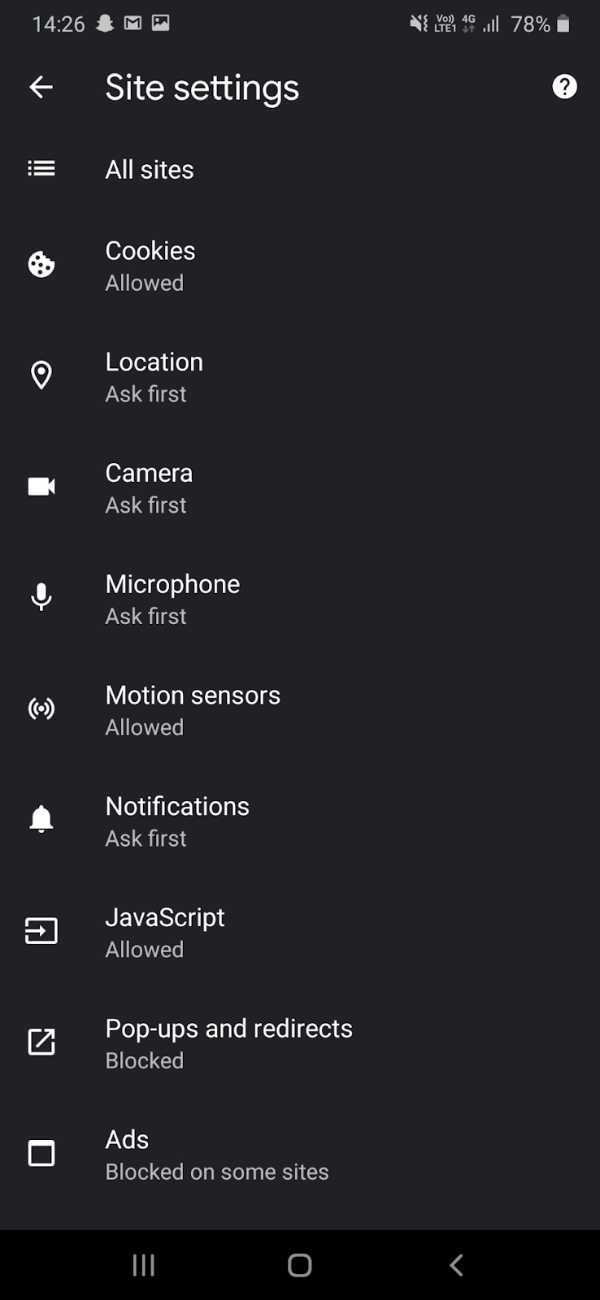
- Now what you have to do is block the notification which you might have allowed it some permissions are by default or you might have given it during installation of the app.
-
Block the notification and the sound option as shown in the below image for example

- Now after that come back to the settings and there you will see an option called ads a tap on that option to move further in the process.
- After that It would have been allowed by default, tap on it to block it
- Now again come back you will see a popup option, click on it and click again to block it.
- Now, whenever you will play any video on YouTube on the chrome browser then you will see no ads! This is how you can block the annoying ads.
Method 2 - In laptop or PC
- The first and foremost thing you have to do is open chrome browser on your laptop or pc ad log in to your id
-
You will see an interface as shown in the below image for example
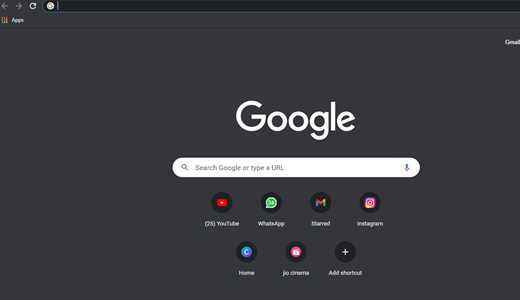
- Now what you have to do is tap on the search bar which is on the top of the interface
- Then type ad blocker chrome extension on the search bar and tap to enter
-
Then what you will see is a page with lots of search results as shown in the below image for example:

- Then tap on the first search result
-
You will be redirected to a page and the interface is as shown in the below image for example

- Now what you have to do is tap to add to chrome option
-
It will give you a pop up like this as shown in the below image for example, tap on add extension:

- A file will be downloaded and then the extension will be automatically added to your browser
-
What you have to do to check it is tap on the icon which is on the top right side just beside your profile as shown in the below image for example

Conclusion :-
Now what you have to do is come again on the chrome browser’s interface and then tap on the search bar.
Then what you have to do is type YouTube on it and tap on the first search result which will come.
Then You will be redirected to YouTube and now play any of the videos of your choice, after playing you will see that the video will have zero ads on it.
The video will be ad-free. No matter which video it is but there will be no ads on the video.
So guys these were some simple and easy steps I hope this article on how to stop ads on YouTube google chrome helps you.













