How To Spell Check On WordPad
🕐 1 Jul 23

In this article we will show you how to spell check on WordPad, WordPad is a popular text editor that helps users to create and edit text, make them bold, and add colors images to their documents.
In WordPad, users can easily create a large document that comprises many pages. However, WordPad does not include the function of spellcheck.
This means users cannot check the spelling and dictations of the words written in the document on WordPad.
For this user need other alternative methods to spell check the word document. Users can use Microsoft Word to do a spell check and other online spell-checking websites.
WordPad does not comprise built-in tools to check the spelling of the words. In case you are looking for a solution or how to spell check on WordPad, this article will highlight some alternatives for the problem.
Step By Step Guide On How To Spell Check On WordPad :-
- Open WordPad on your PC.
- You can find this application by simply clicking the search bar and typing WordPad.
- Now you need to copy the content of the word par document in order to spell check.
- To copy the complete text written in the WordPad document, Press control + A from the keyboard. This will select the complete text of the document.
-
Now in order to copy the whole content of the word part document, Press control + c from the keyboard. This will copy the complete text to the clipboard.

- Now open Microsoft Word on your PC.
- Make sure you are logged into your Microsoft account. In case it does not log you in, simply enter your valid email id along with your password for logging Microsoft account.
-
After successful login into your account, create a blank document by clicking the option of the blank document placed at the top of the screen of MS Word.

- A new blank document will appear on your screen.
-
Enter the step you need to paste the content of the WordPad document that you have copied from WordPad. To paste the content of the world car document, simply Press control + v from the keyboard.
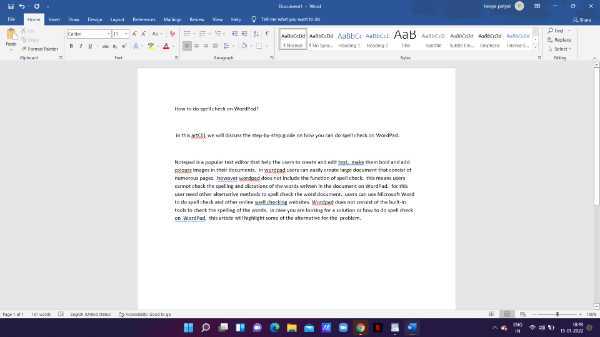
- After pasting the content of the WordPad, you will see the Colored lines which show the Wrong words along with spell check.
-
Simply right-click the word and you will see the list of the vocabulary words related to the wrong word.

Conclusion :-
I hope this article on how to spell check on WordPad helps you, in this article we covered an essential guide using Microsoft Word and the steps mentioned above are quite detailed and easy to follow.













