How To Sign Out Of Google Account On Android
🕐 1 Jul 23

In this article we will show you the solution of how to sign out of google account on android, you can easily remove your google account from Android with the help of the settings.
There can be various reasons for removing your Google account such as you are upgrading to a new device.
In case you are looking for a solution on how to sign out of Google account on Android this is the right article for you just follow the steps given below in order to sign out of Google account on Android.
Step By Step Guide On How To Sign Out Of Google Account On Android :-
- First you need to open your Android setting.
- You can easily search the setting option from the notification panel from the top of the home screen.
- Once you open the settings on your Android, you will see various options Battery and performance, wallpaper, home screen, notification, sound and Vibration, apps, additional settings, services and additional settings services and feedback and others.
- You just need to scroll down the setting page to find the option account and sync or Google.
- Click the arrow place next to the option Account and sync.
- On The next screen you will see the list of all the accounts that you have made on your Android device.
- In this list you will see Google account as well.
- Now Click the arrow place next to the option Google.
- Now on the next screen if you have more than one Google account on your Android device it will show you the list of all the associated Google account.

- You need to Select the specific email address whose account you want to sign out of Google on Android.
- On the nextscreen it will show you all the application under Google that are syncing along with the last date and time of sync .
- At the bottom of the sync you need to click the more options.
- After this a popup box will appear on your screen which will show two options called sync now and remove account.
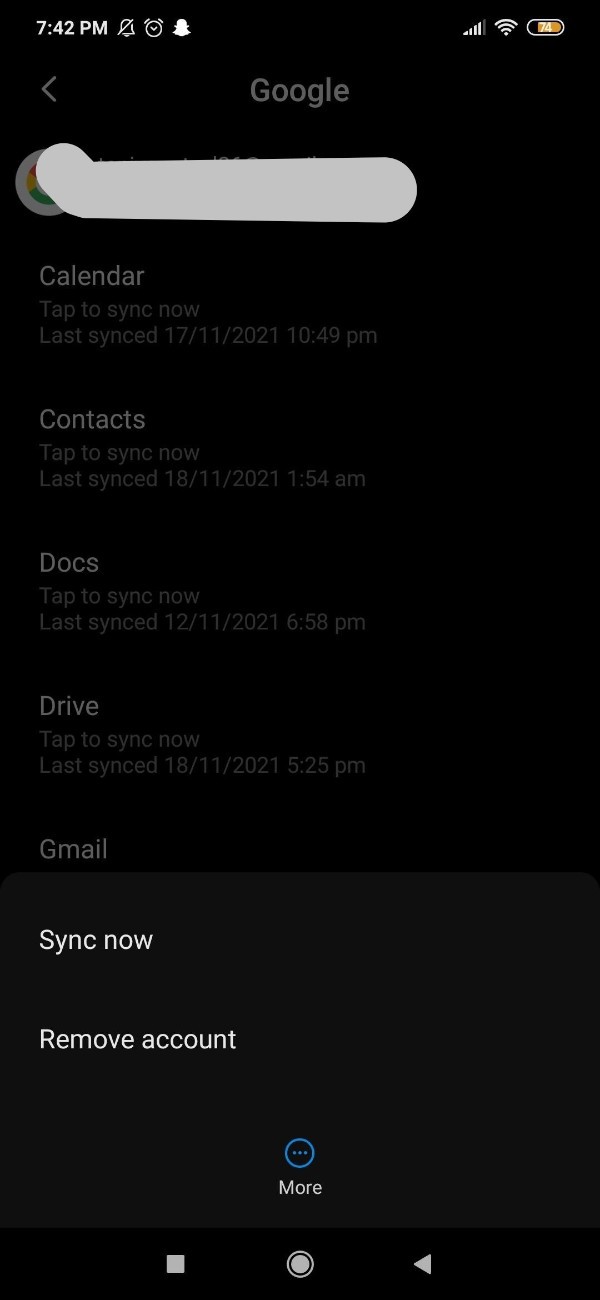
- In order to sign out of Google account on Android you need to click on the option remove account.
- Once you click this option another pop up box will appear on your screen.
- This popup box will display information that removing the account will delete all the messages, contact and other data from the phone.
- Click the option to remove the account and it will ultimately Sign you out of Google account on Android.

Conclusion :-
In this article we covered an essential guide on how you can sign out of Google account on Android.
I hope this article on how to sign out of google account on android helps you and the steps and method mentioned above are easy to follow and implement.













