How To Show My Birthday Notification On Facebook
🕐 1 Jul 23

In this article we will show you how to show my birthday notification on Facebook, In today’s age and time, social media platforms like Facebook are a great place to form connections and expand your network.
It allows it users to get notified about the upcoming birthdays of people added as friends on their account via notifications.
Thus, it acts like a calendar and reminds you of the birthdays to come so you don’t miss your friend’s important day!
In this article we will see how you can enable your birthday notification on Facebook. The procedure is extremely short and simple, however, if you are new to Facebook or don’t know how this works, stress no more as you have come to the right place.
Follow the step-by-step procedure explained below in order to show your birthday notification and enjoy.
Step By Step Guide On How To Show My Birthday Notification On Facebook :-
- Open or unlock your mobile phone using whatever pattern or pin you have set. On your home screen, swipe up to open the App drawer.
-
Here, the grid will display all the apps in your mobile phone in an alphabetical order. Scroll down and tap on the ‘Facebook’ app icon.
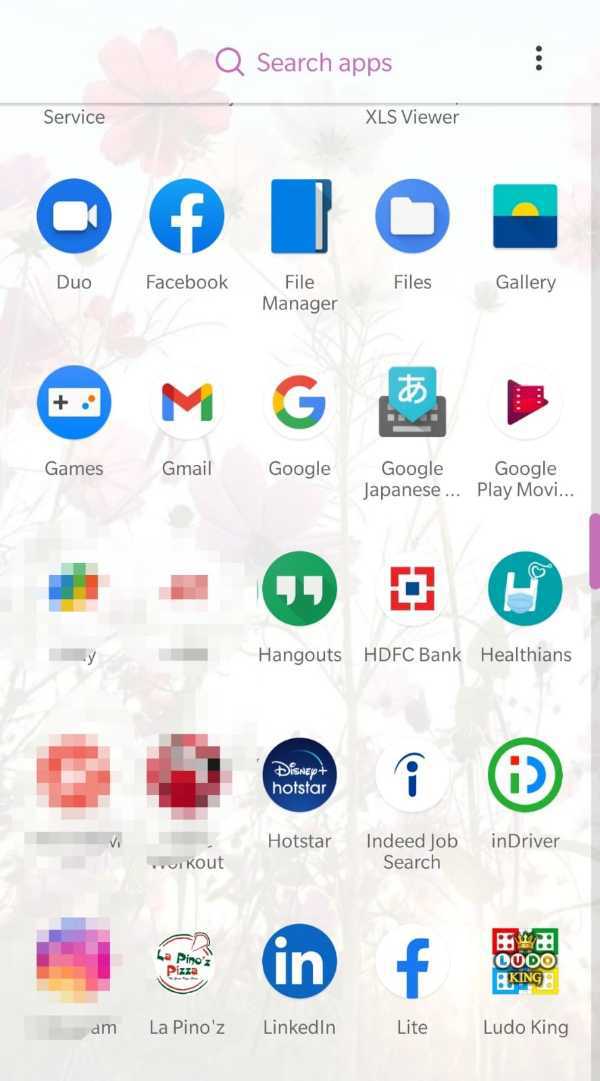
-
This will open in front of you the home page or your Facebook feed. On the top left corner of the page, you will see a mini profile picture, tap on it to access your profile.

-
Once you are on your profile, you will be able to see various details below your profile picture. Scroll down and click on ‘Edit public details’.

-
From the list displayed on your screen, click on the ‘Edit’ icon located on the right side of the ‘Basic Info’ heading. This will take you to the next page where your birthdate and year of birth will be shown.
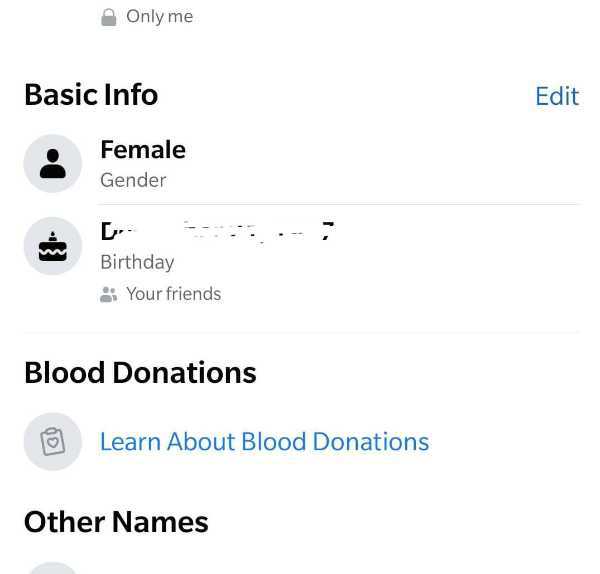
-
You will also see the ‘Audience’ icon. Click on it and a drop down list will appear on the screen. From here, change the Settings to either ‘Friends’ or ‘Public’, etc. instead of ‘Only Me’. Once you are done, tap on the ‘Save’ button at the top or bottom of your phone.

- Now your birthday notification will be sent to your friends.
- You can also make sure that you receive a reminder or notification for birthdays of your friends on Facebook. To do this, you will have to go to the ‘Notifications’ option under Profile Settings.
- Choose the ‘Birthday’ option from the list.
- Next, toggle on the icon at the right side of every option to make sure you receive all notifications.
Conclusion :-
I hope this article on how to show my birthday notification on Facebook helps you and you can enable the feature on Facebook and was worth your time!













