How To Share Google Photos Library
🕐 1 Jul 23

In this article we will show you how to share google photos library, Google photo is one of the greatest photo storage and sharing tools provided by Google. Sharing Google photo library is very simple and a straightforward procedure with just few clicks.
However, the method of sharing the Google photo library differ slightly as it is based on the type of platform the user is using. Google photo allows its user to create a link to the Google photo library which they can share with any other users.
It also allows the users to share their Google photo library to other people who do not have a public account through a public link. in case you are looking for a solution on how to share Google photo library this is the right article for you.
Step By Step Guide On How To Share Google Photos Library :-
- Open Google Chrome on your browser.
- Click the nine dots placed at the top right corner of the page.
- It will display various Google applications in the drop-down menu such as calendar, Gmail, youtube, drive, contact, photos, docs, maps and others.
- Select Google photo from the drop-down menu.
- In case you are not logged in to your account enter your Google account attentions to proceed further.
- The left panel of the Google photos will show various tabs named Photos, explore, sharing, library including favourite, album, utilities, archive and Trash.
- Look for the library tab and select the album option.
- Now you need to select the specific Google photo album that you want to share with others.
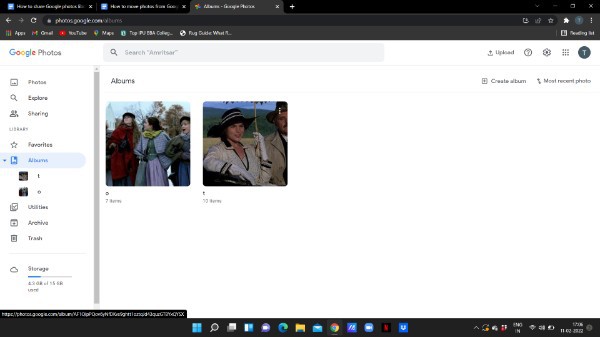
- There are two ways through which you can share the selected Google photo library.
- The first option is to click the three dots place at the top Right corner of the selected photo library.
- A drop down menu will appear on your screen which will show various options named- Rename album, share album and delete album.
- Select the option share album from the dropdown menu.

- The second option is to tap the selected Google photo album And click the share icon placed at the upper right corner of the page.

- A popup box will appear on your screen which will ask you to enter the name, email or Phone number of the person with which you want to share the selected Google photo library.
- To make sharing easier Google photo also show the suggestions of the contacts with which you have most interactions.
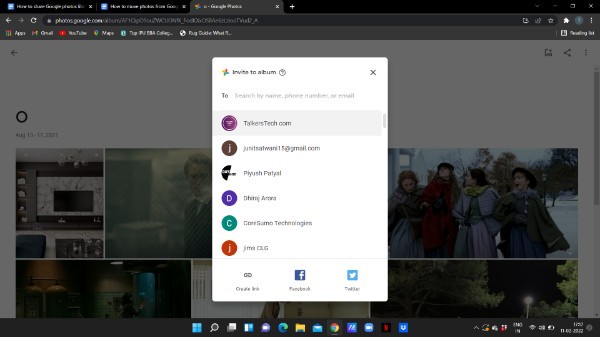
- It also gives the option of creating a link to invite the others to see the Google photo library.
- After selecting the contact click the send option placed at the top of the pop up box.

Conclusion :-
I hope this article on how to share google photos library helps you in this article we covered an essential guide and the steps mentioned above are quite detailed and easy to follow. I hope This article solves your query.













