How To Share Google Pay QR Code On WhatsApp
🕐 1 Jul 23
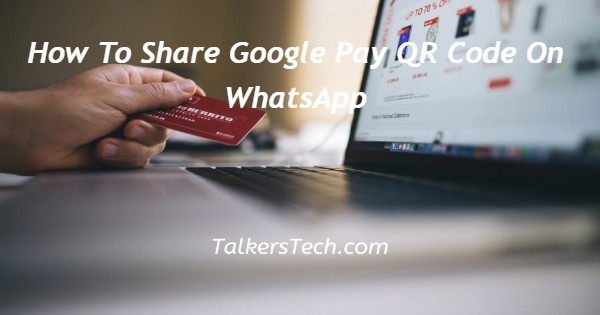
In this article we will show you how to share Google Pay QR code on WhatsApp, now Google Pay users can easily share their QR code with a simple procedure.
However Google Pay does not provide any direct option of sharing Google QR code.
The QR code feature is very helpful in case of splitting the bill when you are out. You can easily use this payment option for accepting or saying the payment on the spot.
In case you are looking for a solution on how to share Google Pay QR code on WhatsApp this is the right article for you just follow the steps Given below in order to share Google Pay QR code on WhatsApp.
Step By Step Guide On How To Share Google Pay QR Code On WhatsApp :-
- Open Google Play Store on your Android device
- Assuming you have already created your account in Google Pay you just need to enter your mobile number and OTP to login.
- After successfully login into your account you need to go to your profile icon placed at the top left corner of the home tab.
- In the profile page it will display several options for payment methods and payment settings.
- The top of the profile page show us your name, mobile number and UPI ID which is used to send and receive money.
- At the right side of give details you will see your profile picture along with the QR code.
- Tap on your profile picture to proceed further.
- On the next screen you will see the associated Bank along with the QR code.
- It also display your UPI ID. At the bottom of your UPI ID, it also provide two options called open code scanner and copy UPI ID.
- In case the person with whom you want to share your code is nearby you can easily ask them to scan your screen or you can also click the option open code scanner.
- However in case the person to whom you want to share your Google Pay QR code is not nearby then you need to take a screenshot of the QR code on your screen.
- Once you take the screenshot of your QR code it will include your name at the top, along with the bank name, UPI ID and QR code.
- Now open WhatsApp on your Android device.
- Select the specific contact to home you want to share your Google Pay QR code.
- Now click on the share icon.
- From the gallery select the screenshot of your Google Pay QR code.
- Now click on the send option.
Conclusion :-
In this article we covered an essential guide on how you can share Google Pay QR code on WhatsApp by taking a screenshot.
I hope this article on how to share Google Pay QR code on WhatsApp helps you and the steps and method mentioned above are easy to follow and implement.













