How To Share Files On Google Drive On Android
🕐 1 Jul 23
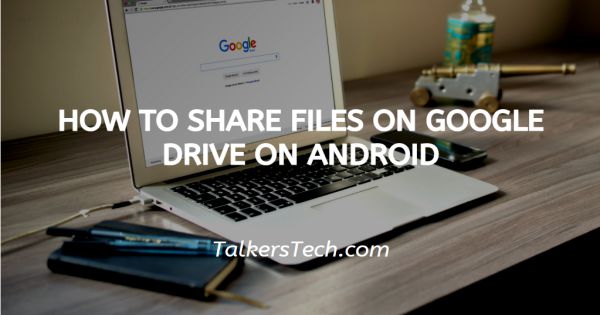
In this article we will show you how to share files on google drive on android, google Drive application is the most popular tool as It helped people to directly view download and edit files.
It provides the latest version of the file without requiring the need to download it on your computer and then send several copies of the updated version. You can easily share any file on Google Drive for free.
Google Drive gives you the flexibility to share from various sources like PC mobile or Google Drive account. If any user-preferred to share the file from PC or mobile they need to install the Google Drive application on PC or mobile.
When you download the Google Drive application, you will get 15 GB of free space. In case you require more space in the future then you have to pay some amount for additional storage.
Step By Step Guide On How To Share Files On Google Drive On Android :-
- First, you require the application of Google drive in your Android. Login in to your account by using the Gmail ID and password. In case you do not have this application on your Android smartphone simply install it from Play Store.
- The homepage of Google Drive shows your recent document.
- Search the document that you want to share. You can also share the file or folder.
-
Beside the title of the document you have selected, click three vertical dots placed next to it.

- This shows you all the options that you can do in Google Drive. These options are share, manage people and links, add to starred, make available offline, copy link, make a copy, send a copy, open with, download, rename, show file location, add a shortcut to drive, details and activity, print, add to home screen.
-
Click on the option of share.

- Google Drive allows you to add people or groups who can see these files or folders.
-
Center the name of the people you want to share the file or folder along with the message.

-
Click the pen icon placed next to the person you added. Here you can change the permission at your convenience. you can mark this person as editor, commenter, or viewer.

- After giving the access and changing permission click, the airplane icon to send the invite to the people to whom you want to share your Google Drive file or folder.
Conclusion :-
I hope this article on how to share files on google drive on android helps you and in this article, we covered an essential guide. The steps mentioned above are detailed and easy to follow.













