How To Set Up Out Of Office In Outlook App
🕐 1 Jul 23

In this article we will show you how to set up out of office in outlook app, if you send and receive regular e-mails, but plan to leave for holidays soon, then the implementation of automated responses is going to save your life.
Automatic responses are machine-generated texts that activate once you receive an e-mail, but are not in the office to respond.
This way, the sender will know that you are outside the office for the holidays, and it records your bombing tracking inbox by email.
Working on the Android Outlook application is a great experience, but enabling your answer "out of the office" before going on vacation is even easier.
If you are looking for an easy way to configure "out of office" responses in Outlook, then this guide is for you.
The article below deals with the implementation of "out of office" responses in Outlook on different platforms.
Prior to going on vacation, activate your ‘out of office' responses by doing the following, here are the steps to set up out of office in Outlook app
Step By Step Guide On How To Set Up Out Of Office In Outlook App :-
-
At first, launch the “Outlook” app on your android smartphone device.

- Select you profile icon which is placed at the top most left side corner of your Outlook homescreen.
- After selecting the profile icon, a slide will appear from left side of your screen.
-
Then, select the “Settings” option which is like gear icon places at the bottom of the slide of the screen.
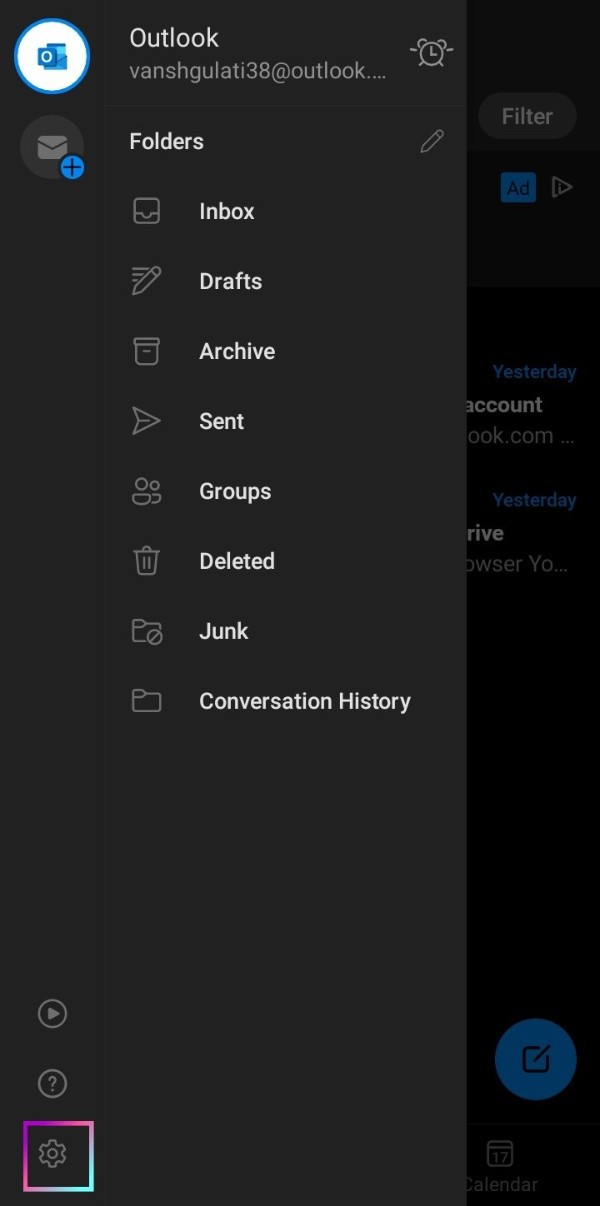
- The settings page will appear on your screen.
-
From it click on your particular account under the Mail Accounts section.
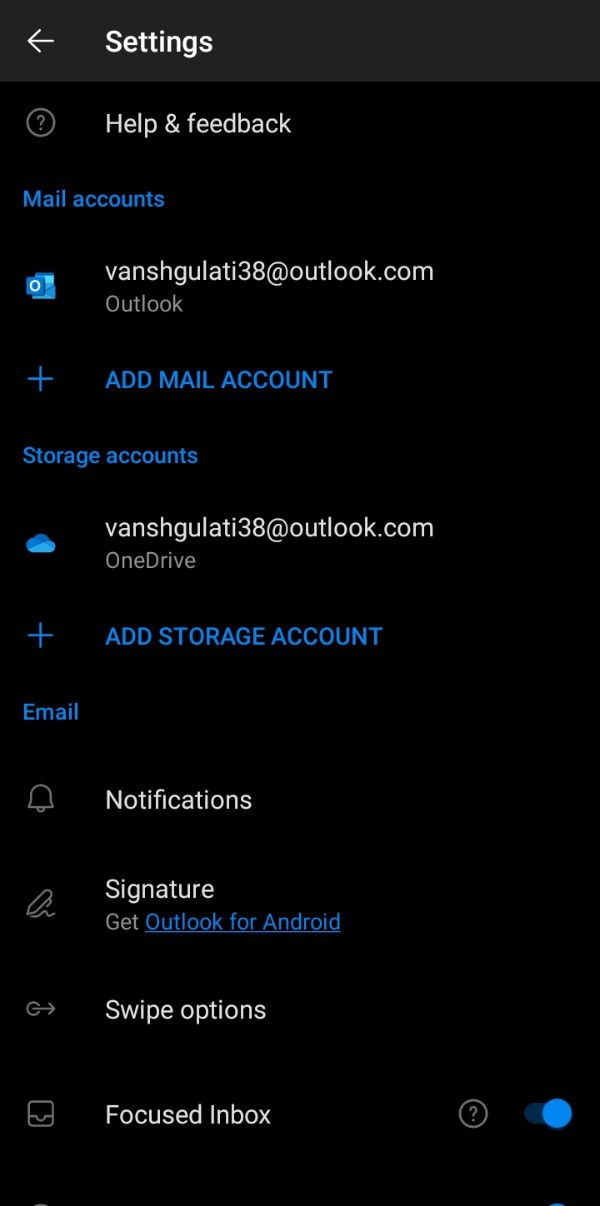
- Then, an account info page will open on your screen with different sets of options in it.
- Just, click on the “Automatic Replies” option, under the word Description.
- After clicking on the above option. Enable automatic replies option by clicking on the Toggle.
-
Then, a text box will appear.

- Enter the “out of office” replies in the text box which is just beneath the “Automatic Replies” toggle.
- At last, after entering the out of office replies click on the Tick mark icon at the top most right side of the outlook app screen.
Once you are back in your office, just go back to your Outlook account and press the "Automatic Replies" button to disable "out of office" responses.
You will no longer have to worry about not keeping your clients up to date.
Conclusion :-
I hope this article on how to set up out of office in outlook app will help you to enable out of office replies on your outlook app account just by following the above given steps-by-steps process guidelines properly and also you enjoyed reading this articles steps.













