How To Set Ringtone In Redmi
🕐 1 Jul 23

In this article we will show you the solution of how to set ringtone in Redmi, the Xiaomi Redmi line of low-cost smartphones consistently stands out. Xiaomi is able to provide high-end hardware and amazing features for that pricing.
There are a lot of standard ringtones for Redmi phones. You can establish a custom message tone, a distinct notification tone for each application, or change the default ringtone on your Xiaomi Redmi cellphone by simply following the short instructions below.
In case you are looking for a solution on how to set ringtone in Redmi this is the right article for you just follow the steps given below in order to set ringtone in Redmi.
Step By Step Guide On How To Set Ringtone In Redmi :-
- Open settings on your Redmi device.
- Now you will seen various icons under settings such as Wi-Fi, about phone, security status, lock screen, display, sound and vibration, notifications, home screen, wallpaper, theme, password and security and others.
- Now you need to click on the option sound and vibration under settings to proceed further.
- On the next screen at will show you for option for which you can modify or set sound and vibration.
- These options are called phone ringtone, alarm sound, events and notifications.
- Now click the option phone ringtone under sound and vibration.
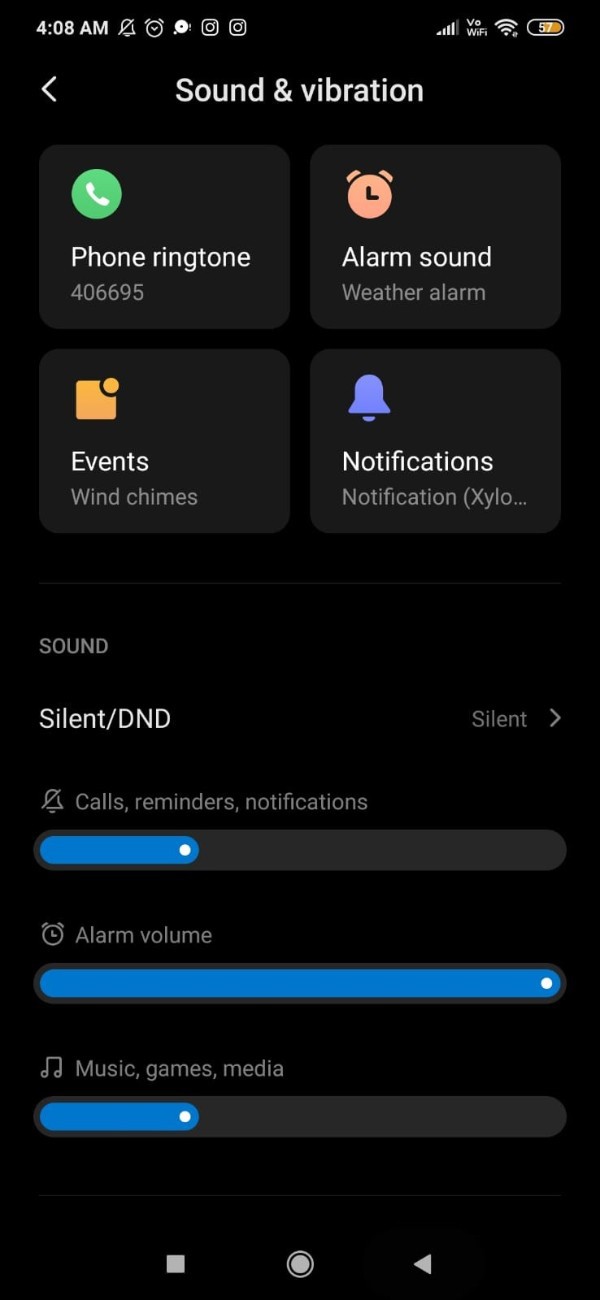
- Once you click this option it will show you various options for ringtones.
- It will show you the top ringtones, category, top, new, Essentials, music genre, moods, Lifestyle and others.
- You can scroll down through the page to see more ringtone based on nature. The
- Under Lifestyle you will see the ringtones suitable for fashion, motivation, upbeat, and club.
- For the mood category you can set the ringtone as happy, sad, chill, dramatic and others.
- The music genre category include pop, hip hop, Rock, EDM And others.
- Based on your preference you can choose any audio, beat as your ringtone in Redmi.
- The after selecting the category that you want to set as ringtone you will see the the bell icon place next to the audio.
- You need to simply click on the bell icon placed next to it.
- After this a popup box will appear on your screen which will ask you to select this ringtone.
- Below this you will see two options called cancel and ok.
- You need to click on the option ok to set the audio as Your ringtone in Redmi.
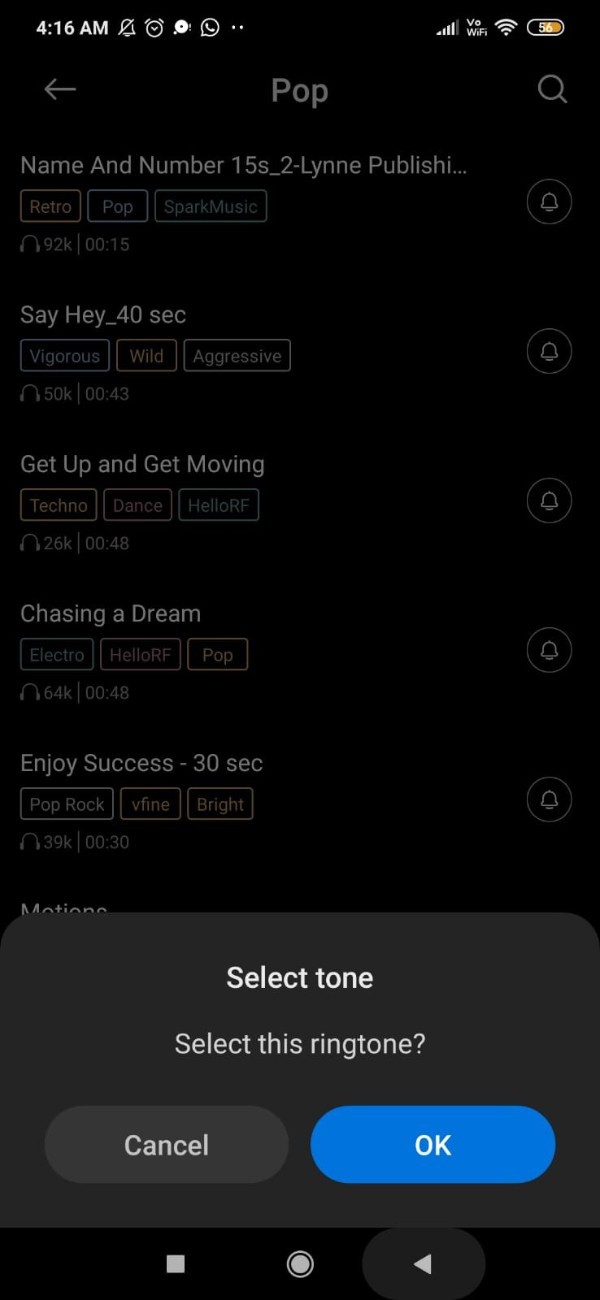
- To check if the selected audio is set as your ringtone in Redmi you can ask your friend or other person to call you so that you can check if the audio is set as ringtone.
Conclusion :-
In this article, we covered an essential guide on how you can set ringtone in Redmi and now you no longer face the difficulty or requirement to install third party application in order to set ringtone in Redmi device.
I hope this article on how to set ringtone in Redmi helps you and the steps and method mentioned above are easy to follow and implement.













