How to set rectangular photo as WhatsApp DP
🕐 1 Jul 23

Now WhatsApp is a very popular messaging app all over the world, its feature also impress anyone and day-by-day WhatsApp is upgrading its plane and features, one of the very interesting features today in this article we will discuss how to set rectangular photo as WhatsApp DP.
WhatsApp is one of the most popular social media platforms, And It has become so easy to find and connect with people in social media platforms, This application has blown up over the last past several years and has become the primary point of communication for most of the people.
Profile picture is something people see and recognize who you are, Many of people update their WhatsApp profile and status daily and also you can change your daily profile DP on WhatsApp, and you can also remove your WhatsApp DP from your WhatsApp account, but why we set WhatsApp DP on WhatsApp? so it’s very clear because if you forget someone who is in you WhatsApp contacts list and you want to know who is he/her so you can check he/her WhatsApp DP and you can recall the person, who is he/her?
If you want to set your profile picture or DP on WhatsApp so you can set which one do you like most but problem is that by default WhatsApp allows only square image to make your profile picture or DP. If your picture is rectangular form, so you need to crop image to square shape before making it your profile picture or DP. But in this article we will solve out this problem.
How can you set rectangular DP on WhatsApp?
As I have told you above WhatsApp only allows square image to set your DP or profile picture but by using third-party app you can easily set your WhatsApp DP. The app is “Insta square size-no crop”, so let’s begin the process:
-
First you have to download and install “Insta square” app from play store.
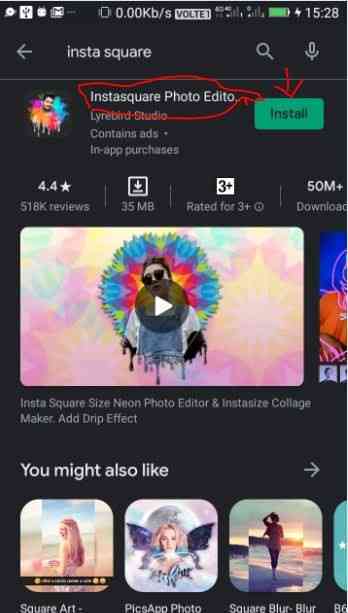
- After installing the app you have to open it and select the size option to make your photo square from rectangular.
- Then select folder to open the image, and go to the camera icon which is at top right corner of the screen to save the image.
- After that you can go to the WhatsApp application and tap on the three dots icon at the top right corner.
-
Then tap on the setting option, and click on the “profile picture” to set your DP.

-
Then select the gallery to open image folder. (When you will move to gallery you will find a new folder in your gallery with the name of “Insta square” that folder contain all the images through Insta square app)

- Then you will see the same image that was you cropped before.
- Then set the picture in your DP and press “ok”.
-
Finally your WhatsApp DP is set in rectangular form

Conclusion :-
So by using this third-party app you can set rectangular WhatsApp DP, hope you all will enjoyed this solution and make beautiful your WhatsApp profile picture. Hope you like this article on how to set rectangular photo as WhatsApp DP and it helps you in setting a rectangular photo as a WhatsApp DP.













