How To Set Default Font In Google Docs
🕐 1 Jul 23
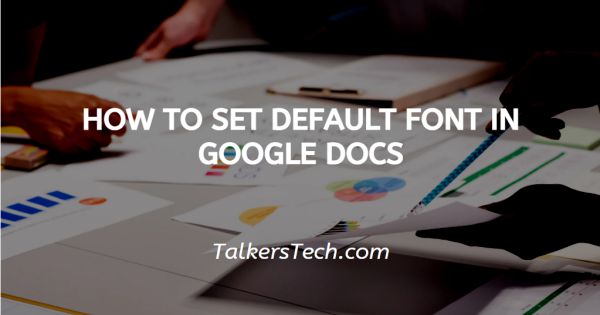
In this article we will show you how to set default font in google docs, Google Docs is a tool offered by Google that permits you to store documents securely online. As a user, you can access these documents on any device with a working Internet connection.
All you need to do is sign in to your Google Docs account. You also have the option of deciding the format in which you want the document to be downloaded and saved in your device for easy access.
Fonts are the style in which the text of your document will be displayed. There are a lot of options in Google docs when it comes to fonts.
In this article, we will see how you can set the default font in this platform.to learn more about it, keep reading ahead just follow the steps as explained below.
Step By Step Guide On How To Set Default Font In Google Docs :-
- Open your laptop, PC or mobile phone. Now there are two ways to open Google docs.
- One way is to access it via the Drive. In the alternate case, you can click on the ‘Grid’ icon at the top right corner of the homepage of Google web browser.
-
In the next step, you will be asked to either open a blank document or a pre-existing one.

- Click on the ‘Normal text’ icon. This refers to the main text style (excluding titles or headings) used throughout your document.
-
This will open a drop-down box. Make sure the ‘Normal text’ option is selected.

- Now select or type in a few words in the document.
- Next, click on the ‘Format’ icon from the panel. Click on the ‘Paragraph styles’ icon.
- This will further extend the list, from here click on ‘Normal text’.
-
Further, click on the ‘Update normal text to match’ icon.

- You can also change the default font for titles, subtitles, etc.
- In order to do so, choose the appropriate option from the list that opens once you click on the ‘Paragraph styles’ icon.
- Once you have made the changes, if you wish to save them as the default settings, all you need to do is click on the ‘Format’ tab from the panel.
- Next, from the drop-down list that opens, choose the ‘Paragraph Styles’ icon.
-
From the extended list, go to the bottom and click on the ‘Options’ icon.
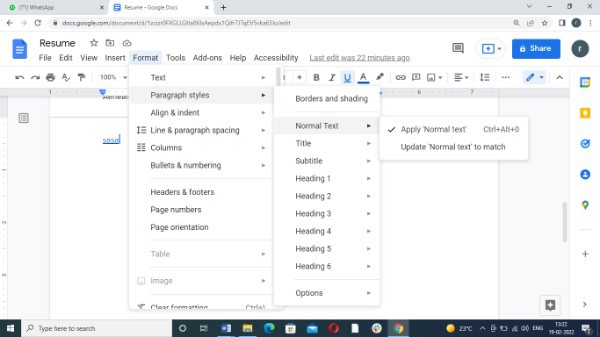
-
Finally, from the list that opens further, you will see three options. Click on the ‘Save as My Default Styles’ icon.
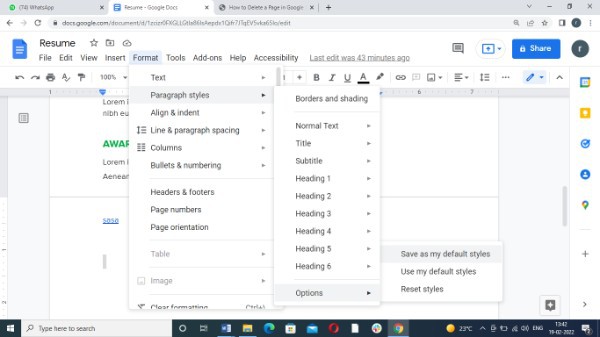
Conclusion :-
With this you are done! The next time you open the Google docs, these will be the default font settings. I hope this article on how to set default font in google docs helps you and the steps and method mentioned above is easy to follow and implement.













