How To Send Word File From PC To WhatsApp
🕐 1 Jul 23

In this article we will show you how to send word file from PC to WhatsApp, do you guys want to share the word file which you have made on your laptop or computer to any of your WhatsApp contacts directly from your laptop or computer.
Do you want to send a word file from pc to WhatsApp?
If yes then you are in right place.
All you need to do is follow all the steps which are mentioned below without skipping any step so, let’s not waste the time and let’s get started.
Step By Step Guide On How To Send Word File From PC To WhatsApp :-
- The first and foremost thing you have to do is come to your laptop screen and open any web browser. Let’s suppose you have chosen chrome browser
-
What you need to do first is nothing but tap on the search bar which is on the top as well as in the middle of the interface as shown in the below image for example

-
Now what you need to do is type WhatsApp web and go for the search as shown in the below image for example
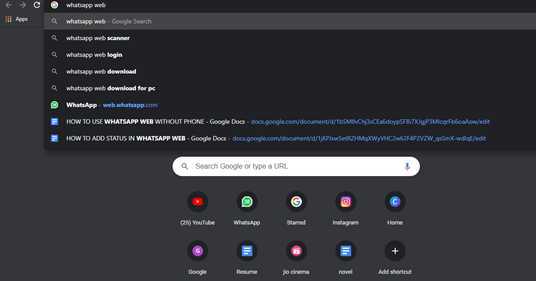
-
Now after the completion of the search you will see some results, what you need to do is tap on the first option as shown in the below image for example

-
Now after loading the site you will see something like this as shown in the below image for example
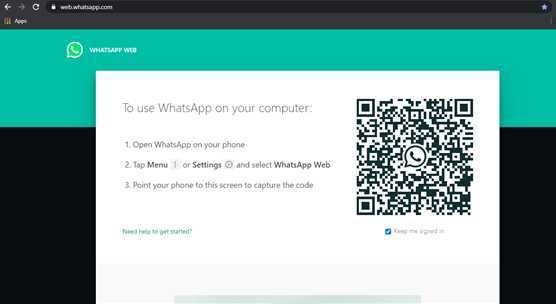
- What you need to do is now you will need your mobile phone, open your WhatsApp application on your phone and log in to your WhatsApp id
- Now tap on three dots which is on the extreme right corner
- You will see an option WhatsApp web tap on it
- Then what you have to do is scan the barcode which is on your laptop screen with the scanner in your mobile
- Then you will see your WhatsApp running on your laptop
- Now open the chat of the person to whom you want to send the word file
-
Now what you have to do is tap on the pin or attachment icon as shown in the below image for example

-
Now you will see a document option as shown in the below image for example

- Tap on it and then you can search for the file which you want to send and boom it will be shared.
Conclusion :-
It is an easy process by which you can share a word file from your laptop or computer to WhatsApp. So guys these were some simple steps I hope this article on how to send word file from PC to WhatsApp helps you.













