How To Send Queued Mail In Gmail
🕐 1 Jul 23

In this article we will show you the solution of how to send queued mail in gmail, Gmail is one of the most popular email services in the world and it is used by more than 1.5 billion people worldwide.
Apart from giving optimum security to their customers, Gmail also offers several different kinds of features that make it very convenient for users to use their services for sorting emails, replying to emails, organising, scheduling, etc.
With the help of Gmail, we can also easily avail several other online services as Gmail makes it easy for us to register on their websites with our necessary information.
However, in spite being a such a popular service, Gmail has its own downsides, just like any other online service.
One of the most annoying ones of them is queued emails in Gmail.
If you have queued emails in Gmail, it could be because of several different reasons.
Step By Step Guide On How To Send Queued Mail In Gmail :-
However, in spite of queued emails being a big problem in Gmail, there are also several ways by which we can fix that issue.
This article talks about how we can send our emails by overcoming those queues.
Things to consider before checking Gmail queues
Before you check for queues in your Gmail account, make sure that you have checked for these following occurrences that could be the probable causes behind email queues.
- Check your internet connection. It is quite obvious that emails require a stable internet connection to go from one email address to another. Hence, unsent, queued emails could very well be the cause of an unstable internet connection
- Check for server problems. If your Google server or server from Gmail is down, sending and receiving emails could become a big problem
- Check for too many emails in your inbox. Sometimes, when the emails in your inbox have occupied too much space, it could lead to your new emails getting queued.
How to fix queued emails on Gmail?
If you have checked all the above conditions and gave to the conclusion that everything is fine, then you can refer to the following steps to help yourself in fixing queued emails.
Sync and un-synch your Gmail. In order to do that, follow the given steps:
- Open Gmail app from your device
- Next, click on the “menu” option.
- Click on “settings”
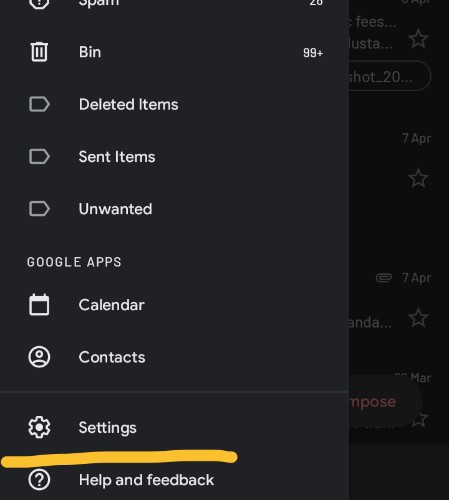
- Then, click on “sync Gmail” option to turn of sync.
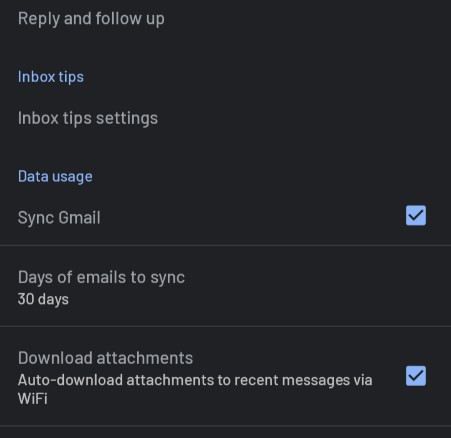
- If you get a follow-up message, confirm your choice.
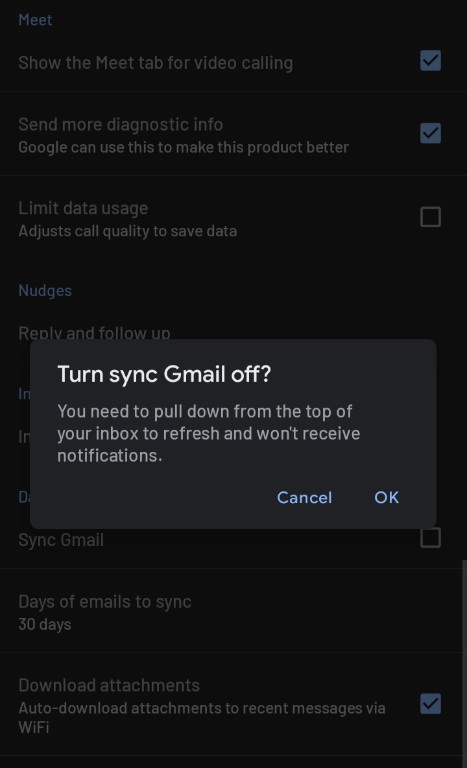
- Exit from Gmail and restart your phone.
- Turn on “sync” once again from Gmail settings.
This method should solve the problem of queued emails and allow your mails to go through seamlessly.
Other than this, you can also clear the Gmail system cache from your phone.
- Go to “settings” of your phone.
- Click on “apps and notifications”
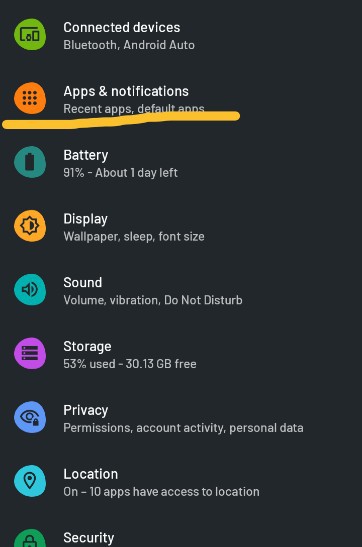
- Then click on “see all apps’
- From there, click on Gmail.
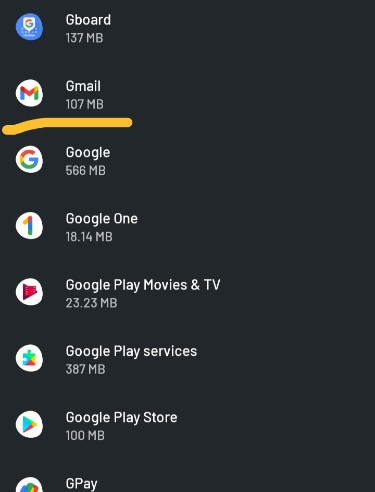
- Then click on Storage.
- Click on “clear cache” on the following page.
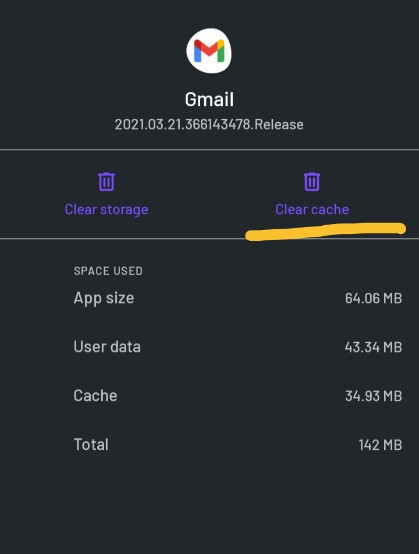
Conclusion :-
With these methods, you can clear queued emails and will be able to send them out.
Alternatively, you can also try to remove your account and add it back again to send out your queued emails.
Make sure to check that your are not in offline mode while sending emails.
I hope this article on how to send queued mail in gmail helps you and the steps and method mentioned above are easy to follow and implement.













