How To Send Photos As Document In WhatsApp In iPhone
🕐 1 Jul 23

In this article we will show you how to send photos as document in WhatsApp in iPhone, people really love to click pictures. Pictures of themselves, their car, their pet, their food. You can always find a person who is on his phone and clicking a picture of something.
People use various picture sharing applications like Snapchat and Instagram to share pictures with their friends and family. Most of the people can not afford a proper camera but, mobile cameras nowadays are so good.
People can click pictures like that of a professional camera on mobile phones now. People are obsessed with this exercise nowadays. And mobile companies are providing cameras to full-fill the consumers requirements. Mobile brands now provide really powerful camera now, a decade ago they were so weak and with low-quality.
In a decade quality of camera is increased to a great height and is still increasing at a pace. Many global leading brands have made significant increase in their quality.
One thing that people face as a problem is to share the pictures that they have clicked with one individual in high-quality. Consider, you clicked some pictures of your friend from your phone and now you have to send those pictures to your friends but in high-quality.
Most probably you will use WhatsApp for this purpose, and you are right to use WhatsApp, because WhatsApp is a big dog in social media names. Peoples first preference to send text and sharing media is WhatsApp.
WhatsApp is the best texting application which also provides us many emojis and gifs. But the main problem with WhatsApp, when you share an image with anyone it’s quality decreases.
You must have had experienced it in the past, And if you have not experienced it I am sure that one of your acquaintance must have faced this problem. This article will tell you how you can share high-quality images with your contact in an I-Phone
Step By Step Guide On How To Send Photos As Document In WhatsApp In iPhone :-
- Open you WhatsApp in your I-Phone.
- Open the contact with which you want to share the image file.
-
Tap at the ‘+’ sign.

-
Tap at ‘Documents’

- Now navigate to the picture (or pictures) you want to share.
-
Now your image (or images) is sent in high-quality to your selected contact.
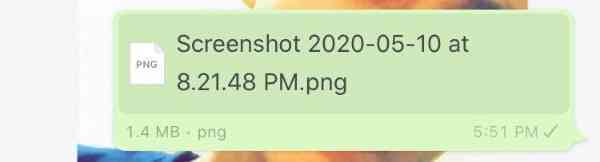
Conclusion :-
Use this method to solve your problem. This is a big issue with WhatsApp, but now we have the solution for the problem. Share it as much as you can to solve problem of others too. I hope this article on how to send photos as document in WhatsApp in iPhone helps you.













