How to send pdf file from computer to WhatsApp
🕐 1 Jul 23

Today, we discuss about the one more interesting feature of WhatsApp in this article we will show you how to send PDF file from computer to WhatsApp, millions of people are using WhatsApp for chatting or transfer data file like pictures, videos, contacts, and other documents file, and it is upgrading itself day-by-day.
But if you want to transfer all these file from computer to WhatsApp, so is it possible or not? So it is possible, good news for all WhatsApp users, you can send your pdf file or any file and document from pc to WhatsApp.
Nowadays many of people using smart android or ios mobile phone and computers come turn into the smart phone but Sometimes you need to use computer for some work and that time you instantly need data on your mobile phone from the computer so you need the USB cable to transfer data and sometimes you couldn’t, so now we will discuss about the very easy solution to come out this situation, and leads many users to limit themselves to email, when it comes to sharing or sending any documents to other people.
However, email is not only the way to send pdf file and other documents stored on computer to others, you can use WhatsApp to send pdf and any kind of file.
Step by step guide to send pdf file from computer to WhatsApp
Follow the steps below to send PDF file from computer to WhatsApp:
- First open the web browser on your computer and go to search bar to type web.WhatsApp.com.
-
Then you will see WhatsApp web with QR code on your computer screen, scan the QR code using your smart phone.

- After that open the WhatsApp on your smart phone and click on 3dots icon which is top right corner.
-
When you click the 3dots icon then you will see WhatsApp web option under it and tap on it.
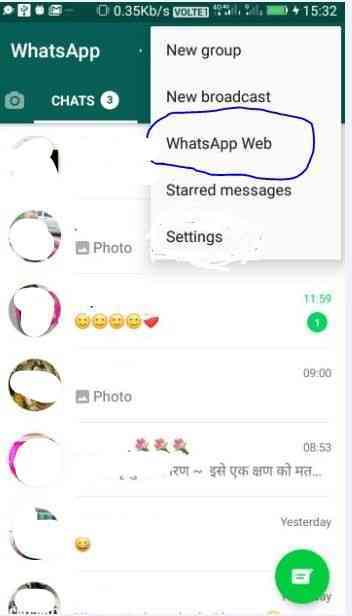
-
After that you will see the instruction to scan QR code, tap on ok go it, and scan the QR code on the screen of your computer using your smart phone.
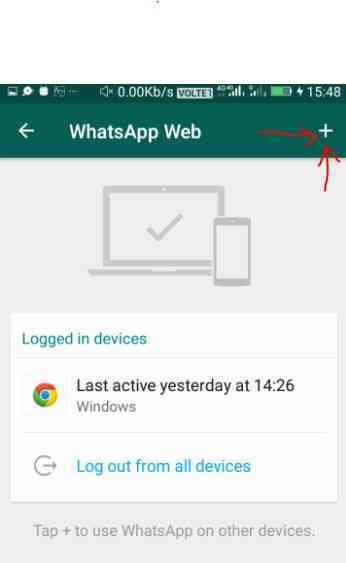
- Once your code is scanned by your smart phone, you will immediately see your WhatsApp message which is populating on the screen of your computer.
- Then open the new or existing message thread of the person that you want send PDF file.
- Then tap on the pin icon which is top right corner of your screen.
- Then scroll down the list and go to the attachments option, and click on the documents icon to send PDF file to send.
- Once the file is attached to WhatsApp message, then click on send button to send PDF file to your WhatsApp contact.
- After that you can attach more PDF file to your WhatsApp message by clicking +add file option.
Conclusion :-
After using WhatsApp on pc make sure that you log out WhatsApp of on your computer, so using this method you can easily send PDF file or any other files from pc to WhatsApp. Hope you like this article on how to send PDF file from computer to WhatsApp and you will understand this method and it will be fruitful for all smart phone or iOS users both.













