How To Send Large Files Via Email Attachment
🕐 1 Jul 23

In this article we will show you how to send large files via email attachment, sending an Email has become very easy nowadays. One just need to download the Gmail app to have access to the feature of emails.
It has made things a lot easier for everyone. You can easily find the Gmail app in almost every mobile phone as it is already installed in the phone along with many other Google Apps. You get a lot of features and options in the Gmail app.
You can send an Email and receive an Email, in the Email that you are sending you can even add files such as images, videos, music and documents.
However, there is a limit on the size of the Email. In the Gmail app the Email and whatever it contains cannot be bigger than the size of 25 MB.
But sometimes one needs to send a file bigger than 25 MB, there is also a way to send a file attachment bigger than 25 MB. It is a bit elaborated method but is quite easy. Below are the steps to send large files via email attachment.
Step By Step Guide On How To Send Large Files Via Email Attachment :-
-
First, open the Google Drive app.
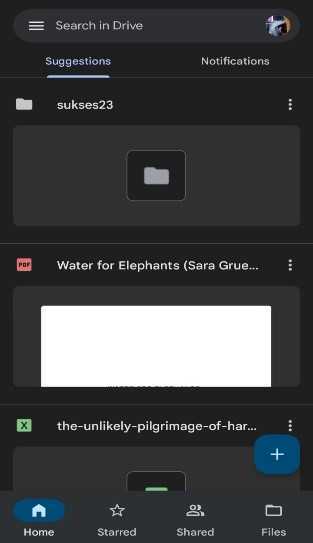
- And log in the Email Account from which you want to send the Email.
- In the Google Drive app click on the blue icon with a plus inside.
- When you click on it, a panel of options will appear in which you have to select the ‘Upload' option.
- When you click on upload it immediately directs you to the files available in your device.
- Select the folder or file you want to upload
- And then click on Open and the file or folder will be then uploaded.
- Then go back.
- And open the Gmail app.
- Select the option of Compose a new mail.
-
Click on the attachment of files symbol in the Email writing section.

-
Then select the files and folders that you have uploaded in Google Drive for sending it via email.
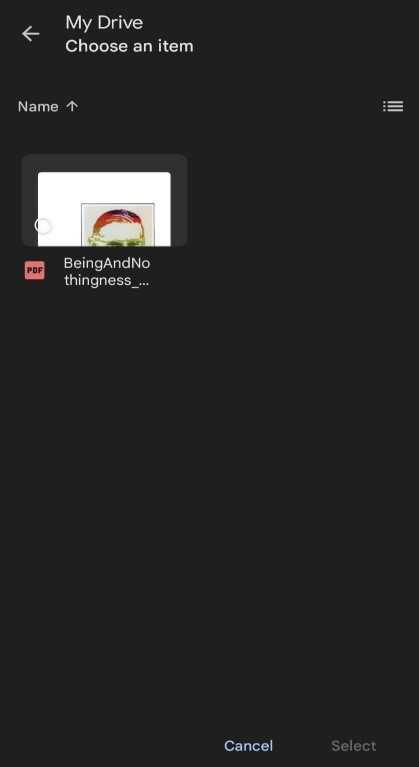
-
When you have selected the files and folders click open and the files will be attached with the Email.
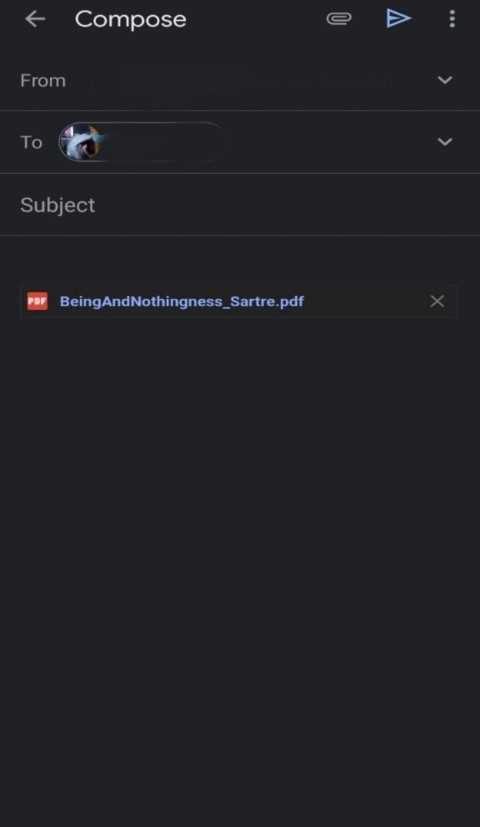
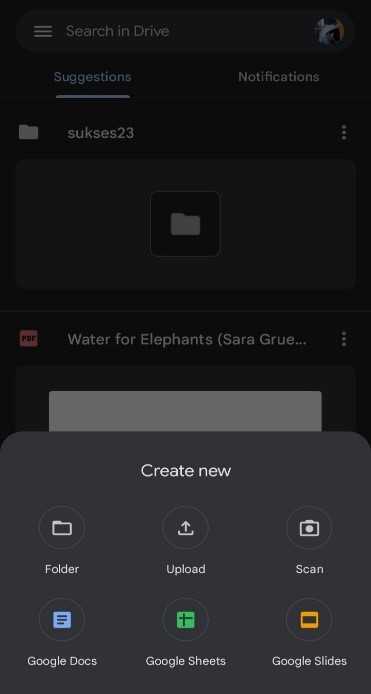
Conclusion :-
I hope this article on how to send large files via email attachment helps you, so this is how you can send a file bigger than 25 MB via Email.
It is a bit complicated as you have to upload the files first in Google Drive and then add it to the Email. But you would not even get this option in any other email sending app.
These are some options that make Gmail one of the best Email app. I hoped you enjoyed reading this article.













