How To Send Images On WhatsApp From Google
🕐 1 Jul 23
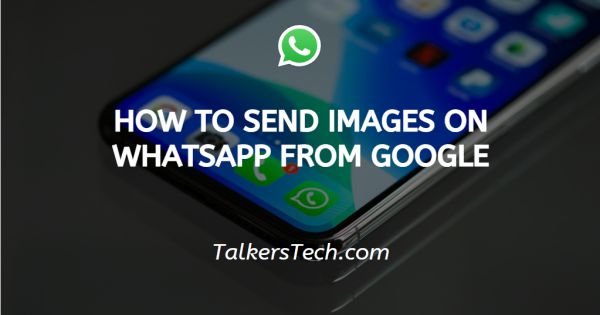
In this article we will show you how to send images on WhatsApp from Google, WhatsApp which is a social media application is used by way too many people. It is loved by people as it provides many features to us.
WhatsApp’s main purpose is to provide best texting experience not like Facebook or Instagram where you can share pictures and videos, now you can share pictures and videos on WhatsApp too but it was not originally in the application.
WhatsApp provides us the feature with which we can make voice and video call to our friends and family members over internet. WhatsApp also allows us to share media files in chat-boxes, we can share image files, video files, pdf files, pre-audio files, on-the-go audio files, the links to any site.
The best part of WhatsApp is the chat is end-to-end encrypted, it means that the text-messages, media files, links which are exchanged between the 2 people are safe, the data does not store on the WhatsApp servers. What if you want to share a particular media file on WhatsApp?
In this article we will tell you how you can share image files from google to your WhatsApp contact. Sharing pre-stored files on the mobile device is really easy and helpful as we can share our thoughts and new things to the people we know.
Sharing an image which is on google can be really beneficial to some people because google have pictures on it related to any topic in the world, so if we are explaining something to someone then sharing an image file from google is really good and helpful.
Step By Step Guide On How To Send Images On WhatsApp From Google :-
First Method
-
Search for the picture you want to share on google.

-
Now open the picture.

-
Hold the image.
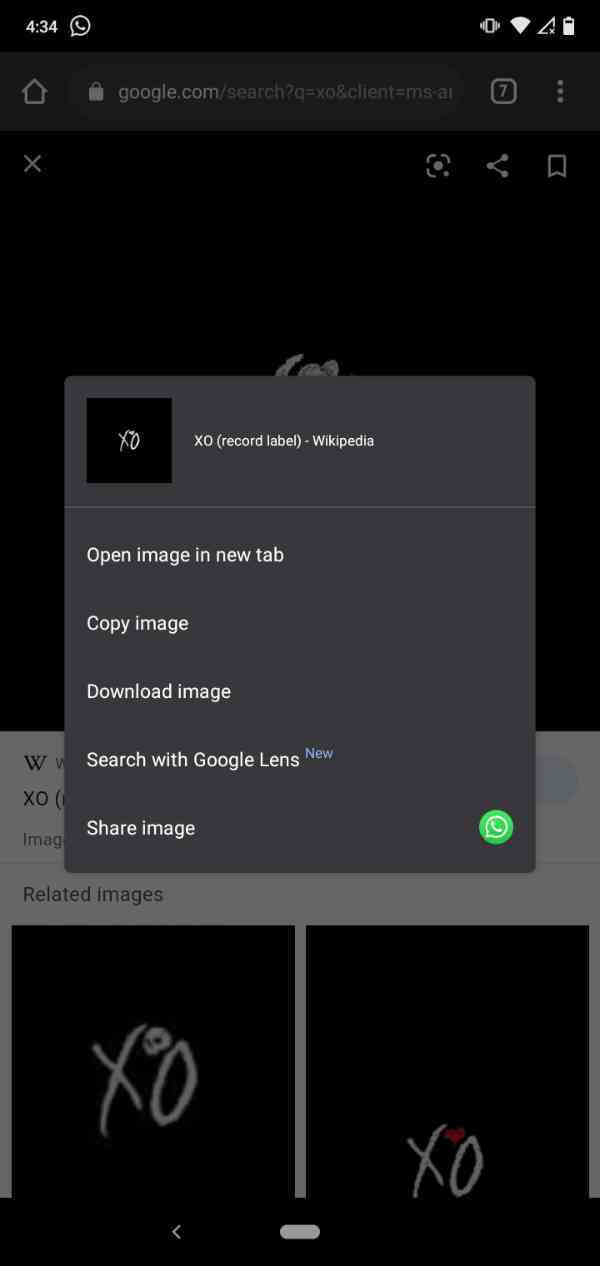
- Now tap on download image.
- Now open WhatsApp and head over to the contact.
- Tap at the icon marked in the picture attached below.
- Select the image file which you have just downloaded.
Second Method
-
Search for the picture you want to share on google.
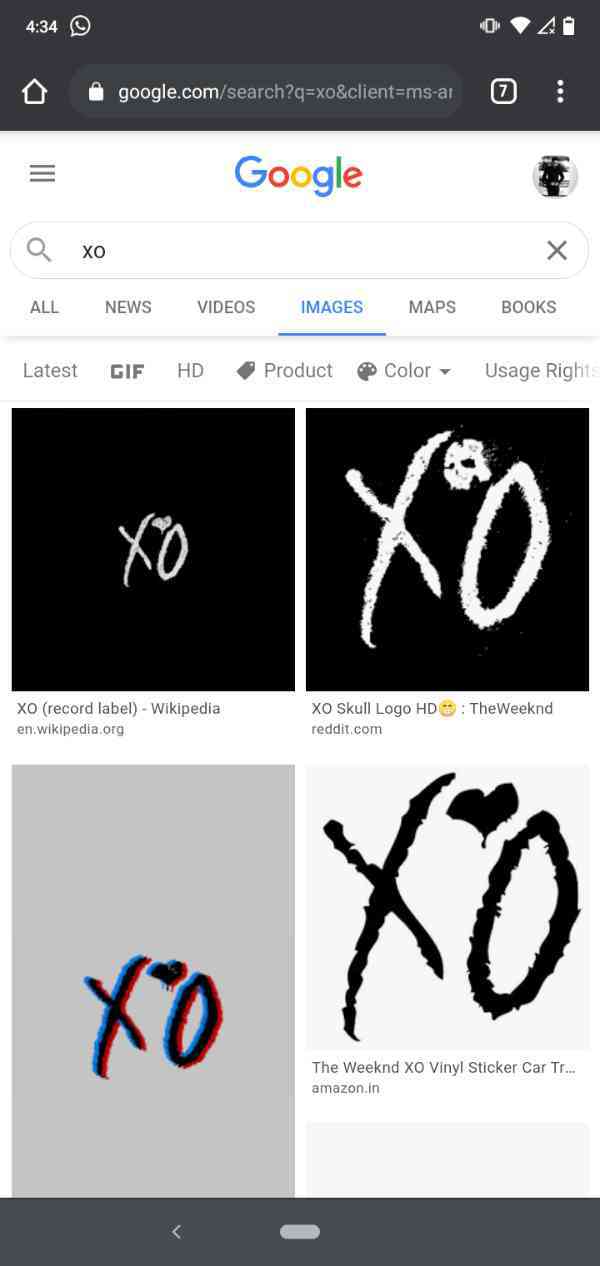
-
Now open the picture.
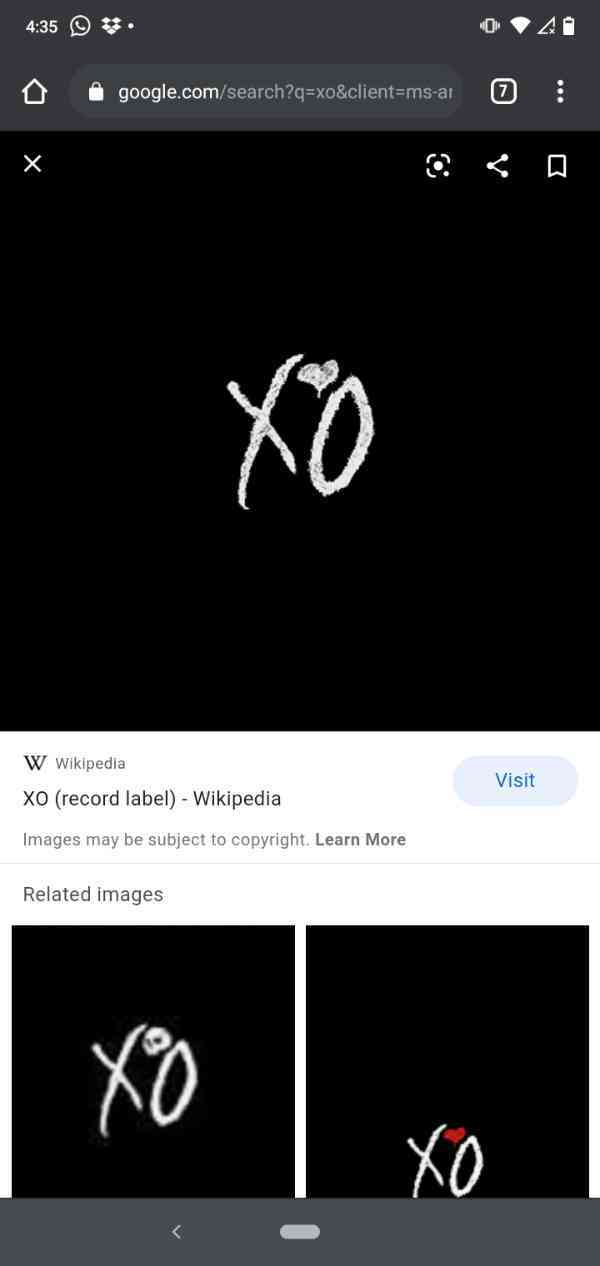
-
Hold the image.

-
Now tap on the share button.

- Now select WhatsApp.
- Now select the contact to whom you want to share the image.
Conclusion :-
Now you can share image files from google to WhatsApp easily. I hope this article on how to send images on WhatsApp from Google helps you.













