How To Send A BCC Email In Gmail
🕐 1 Jul 23

In this article we will show you how to send a bcc email in Gmail, BCC email stands for blind carbon copy and it helps the users to hide the email address from each other. When a user enters an email address in the BCC field, the address becomes invisible to others.
Gmail provides you with three options in order to send an email which includes To, CC, and BCC. All these have different functions.
Blind carbon copy helps you to include various recipients to a specific email. you can also say that this feature helps the user to send a specific email to multiple users at once.
It is one of the very useful tools as it maintains the privacy of people’s contact information. in case you are looking for a solution for how to send a BCC email in Gmail, this is the right article for you.
Step By Step Guide On How To Send A Bcc Email In Gmail :-
- Open Gmail on your browser.
- Make sure you are logged in to your account. In case you are not logged in, simply press sign in and enter your valid email id along with your password.
- After successful login to your account, the Gmail interface will appear on your screen.
-
Click the compose icon placed at the bottom of the Gmail icon. The compose option is placed at the top left corner of the screen.

- From the composed Windows select the option of BCC which is placed at the right side of the window.
- In order to travel this field, you can also click Control + shift + B in Windows.
- In this step, you need to type the primary email address in the To field. The address returned in the primary section will be e visible to every recipient.
- Now in the BCC field, you need to type the email address that you want to conceive but want to send this email.
- After filling both the fields you need to modify your message at your own convenience.
-
Now enter send which is placed at the bottom of the compose window.
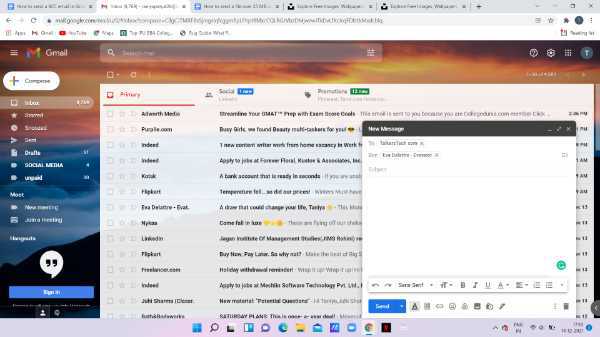
- Notification will appear on your screen which will confirm that it has successfully sent your message.
Conclusion :-
I hope this article on how to send a BCC email in Gmail helps you in this article, we covered an essential guide and the steps mentioned above are called detailed and easy to follow.













