How To Select All Photos In Google Photos
🕐 1 Jul 23

In this article we will show you how to select all photos in google photos, Google Photos is usually used for sharing, downloading, and saving your photos. With just a few simple steps, you can easily save your photos.
Apart from being one of the best photo-sharing and storing platform. Google Photos also provides the feature to select all photos at once and organize into a folder.
Facing difficulties in selecting all photos in Google Photos at once? Don't worry we will guide you with a simple step below in this article. Follow the given instructions properly in this article.
Step By Step Guide On How To Select All Photos In Google Photos :-
How to Select All Photos in Google Photos on a Desktop
Many users feel comfortable in using a desktop to organize photos in Google Photos. You cannot use the shortcut key i.e. Ctrl + A to select all photos at once as this feature is not supported in this. However, you can do it just by using your mouse and keyboard.
- At first, Open Google Photos on your desktop.
- Now, choose one photo on your Google Photo.
- By clicking on the white tickmark option which is placed at the top-left corner.
- After clicking on the tickmark, it will turn blue.
- Now scroll down to your last photo by press holding the Shift key on your keyboard.
- And then select the last photo in your Google Photo.
- Now, you'll see that the tickmarks of the selected photos will turn blue.
- And now at the top left corner of your screen you will see the count of photos which has been selected.

You also have an option to select all the photos of a particular date:
- Firstly, Open your Google Photos.

- Then, click on the tickmark option next to a particular date.
- After clicking on it, all the tickmarks of the photos of a particular date will turn blue in color.
- You can also choose multiple dates.
- And the count of the selected photos of a particular date will be visible at the top-left corner of your desktop screen.
How to Select All Photos in Google Photos on an Android Smartphones
Google Photos also provides you the feature to select all the photos in your Android phone or tablet.
- At first, launch Google Photos app in your android device.
- Now, click and hold on the first photo which you want to select.
- After selecting it, a blue tickmark will appear on the top-left corner of the selected photo.
- Now, tap on the screen and scroll down to select other photos.
- Make sure not to lift your finger while scrolling down the screen to select the photos.
- Now, you will notice that all the selected photos tickmarks will turn blue in color.
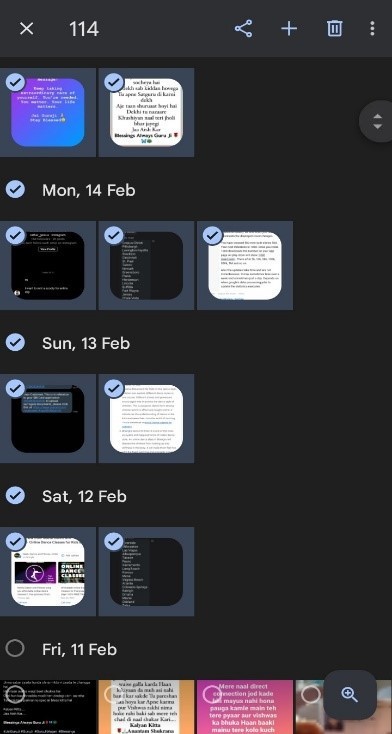
- And the number of selected photos will be visible at the top most left corner of your app.
Conclusion :-
So, I hope this article on how to select all photos in google photos helps you and you can select all your photos in Google Photos just by following the above given instructions properly.













