How To See Wifi Password Android
🕐 1 Jul 23

In this article we will show you the solution of how to see wifi password android, there is a possibility that a user is connected to a specific network but forgot the Wi-Fi password or want to cross check the password in order to connect another device to the Wi-Fi network.
For this you can easily see your saved Wi-Fi password on Android with the help of different method.
With the method stated below it will let the users see the password for the Wi-Fi network that the user have already connected.
You will not be able to see the Wi-Fi password for a new network.
In case you are looking for a solution on how to see Wi-Fi password on Android this is the right article for you just follow the steps given below in order to see Wi-Fi password
Step By Step Guide On How To See Wifi Password Android :-
- Android provide various ways through which you can see your saved Wi-Fi password.
- In case you have Android 10 or upgraded version you will be able to see the password of Wi-Fi under saved network.
- Now open settings.
- Under this you will see various options such as Wi-Fi, mobile network, Bluetooth, connection and sharing, personalization, display and brightness, privacy and others.
- Click Wi-Fi from the setting page.

- Under this you will see the list of available Wi-Fi network and saved networks.
- Now inside the same network you need to select the Wi-Fi network for which you want to see the password.
- Once you click on the Wi-Fi network you need to click the small gear or lock icon next to the saved network.
- Once you click this you will see the details of the network on the next screen such as Wi-Fi QR code, auto connect, status, privacy, IP Address, signal strength and others.
- Now you need to click the Wi-Fi QR code placed at the top of the network detail.
- When you click on this QR code it will ask you to to enter your device password for verification of your identity.

- Once you Verify your identity by entering the password for your Android device you will see a popup box appearing at the bottom of the screen.
- In this popup box you will see the name of the network at the top along with the password.
- Just below the password you will see the QR code that you can easily scan for us the person you want to share it with to scan this code from their phone.
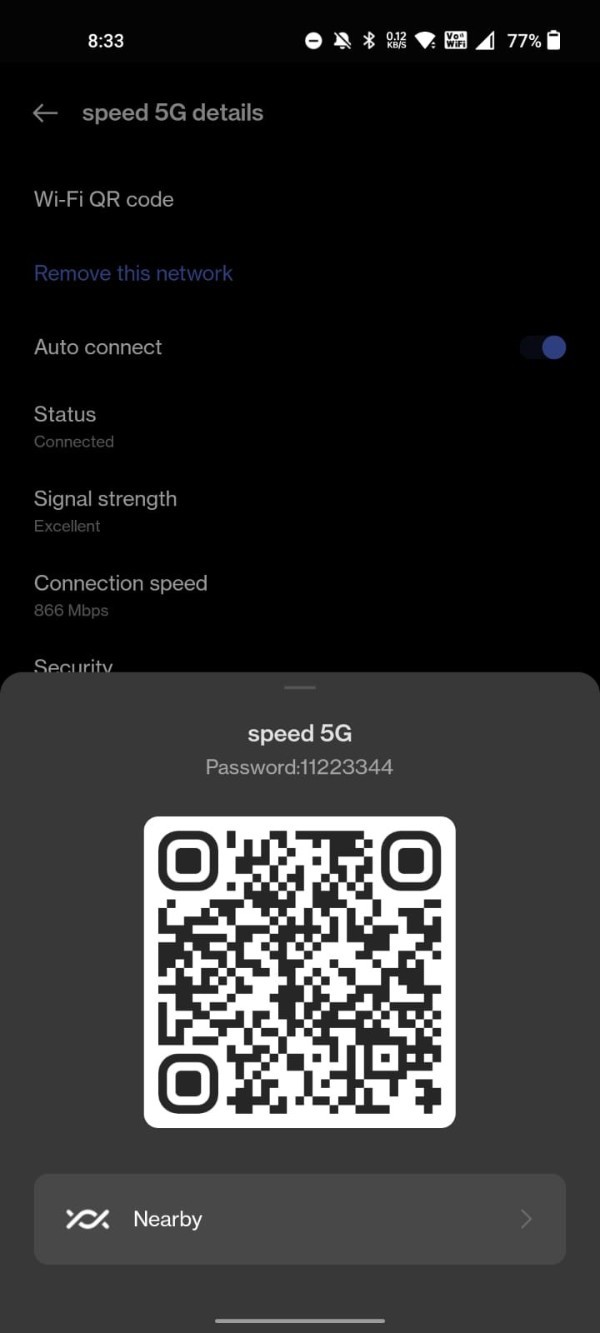
- In some cases the password of the saved Wi-Fi is displayed below the QR code.
Conclusion :-
I hope this article on how to see wifi password android helps you and the steps and method mentioned above are easy to follow and implement.













