How To See Blocked Emails On Gmail
🕐 1 Jul 23

In this article we will show you how to see blocked emails on Gmail, a user can have various reasons in order to block a specific person on Gmail. There can be various reasons like the individual being a scammer or keeping on sending irrelevant messages.
When you block a specific user in Gmail all their emails will end up in the spam folder. Gmail does not notify a specific person after being blocked. The steps of blocking and unlocking a specific sender on Gmail is very easy.
Step By Step Guide On How To See Blocked Emails On Gmail :-
- Open the application of Gmail on your desktop.
- Login to your account by using your valid email id along with your password.
- After logging in to your account, click the option of Gmail settings. a gear icon represents this option placed at the top right corner of the Gmail homepage.
- A drop-down menu will appear on your screen with shows you setting regarding theme, Box type, density, And reading pane.
-
Click the option- See all settings Listed below quick settings.

-
Various options of setting will appear regarding general, labels, inbox, accounts and import, filters and blocked addresses, forwarding, and POP/IMAP, Add-ons, chat and meet, advanced, offline, and themes.

- Click the option of filters and blocked addresses.
-
A list of all the email addresses will appear on your screen which is blocked by you. Messages from these addresses appear in the spam folder.

- You can also select individual checkbox in order to unblock a specific email sender.
- In case you want to unblock all the email addresses, click the option of all given below at the bottom of the list.
-
Click the option of Unblock selected addresses.
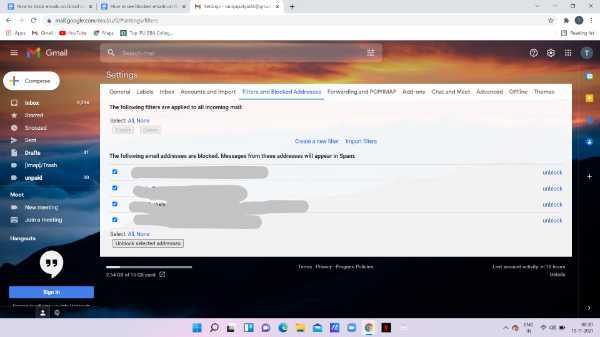
In order to create a new filter that will block all the emails from a specific domain follow the steps given below.
- Open the Gmail setting by clicking the gear icon.
- Click the tab of filter and blocked addresses.
- Two filters will appear at the top of the screen named- create a new filter and import files.
-
Click the option of create a new filter.
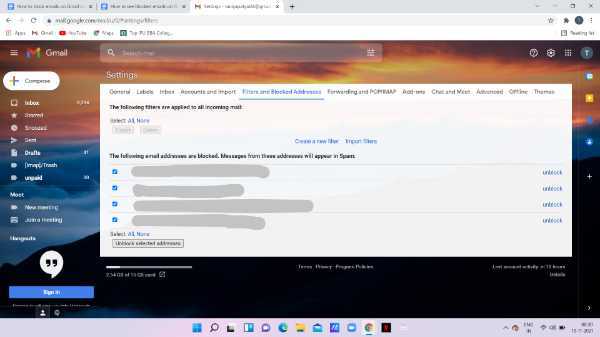
-
A new window will appear on your screen where you can enter the details like domain, size, words, has attachments, to, from and subject.

- After entering all the details, click the option- Create Filter.
Conclusion :-
I hope this article on how to see blocked emails on Gmail helps you, in this article, we covered an essential guide we have also discussed the steps on how you can easily create a new filter for blocking the email from a specific user. the steps mentioned above are quite detailed and easy-to-follow













