How To Search For Emails With Attachments In Gmail
🕐 1 Jul 23
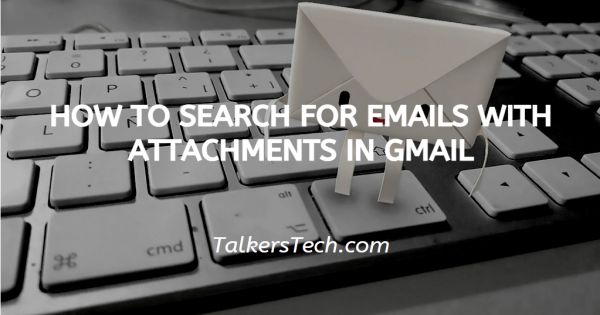
In this article we will show you how to search for emails with attachments in Gmail, Google comprises very strong parameters that make the searching process easy for the users.
Gmail also has a feature of file type where the user can search their entire mail account for all the attachment that have been sent or received in your Gmail account.
Using the filter options help to minimize the time of finding a specific email from a client or co-worker.
In order to save your time or you might forget the name of the sender or receiver, these filters can really help you out to find the mail with attachment.
Step By Step Guide On How To Search For Emails With Attachments In Gmail :-
- Open Gmail on your PC.
- In case you are not logged in to your account, simply enter your valid email id along with password.
- Look for the search bar placed at the top of the Gmail interface.
-
In the search field, you need to type filename: file type. For example, in case you want to search all the attachment in your mailbox you need to enter filename:has attachment in the search area.

- Click enter and you will see all the type of attachments present in your Gmail account.
- Gmail also help you to sort out specific attachment by placing some options below the search field.
- These options include Image, PDF, document, video, from, anytime, to, Exclude calendar dates and is unread.
-
With the help of these options, you can be more specific for the email which comprises the type of attachment that you want to see in your Gmail account.

- Gmail also has an advanced search option that can help you to sort out the emails using different parameters.
- In order to use the advanced search option, you need to click the search function placed just beside the search field.
- The advanced search includes eight parameters that can help you to filter out the email More easily.
-
Advance parameters of Gmail are- From, to, subject, has the words, doesn't have, size, date within, search, has attachment, doesn't include chats.
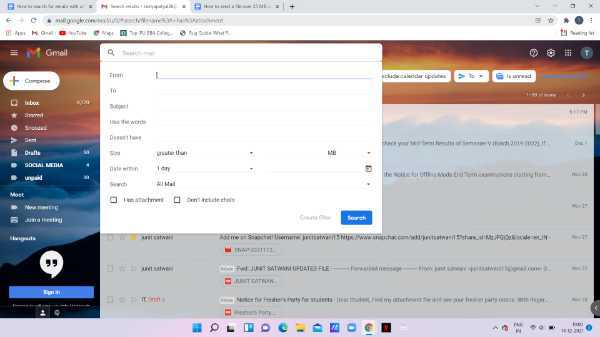
- You can use this function to find specific sender-receiver and subject or the email including the attachments.
- In order to find the emails with attachments, click the checkbox next to the option- has attachment. After entering all the specifications, click the search option placed at the bottom of the dialogue box.
- It will show you all the results as per your advanced search.
Conclusion :-
I hope this article on how to search for emails with attachments in Gmail helps you in this article, we covered an essential guide.













