How To Scan QR Code In Google Chrome
🕐 1 Jul 23
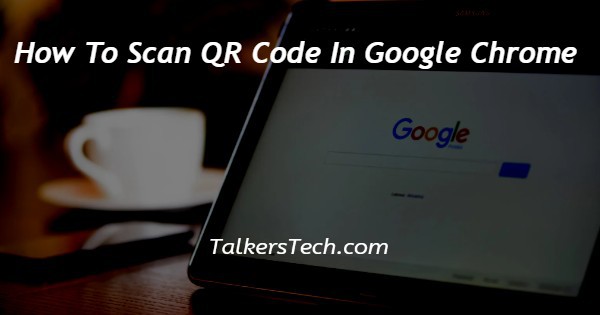
In this article we will show you the solution of how to scan QR code in google chrome, a QR code is indeed a kind of barcode that a digital device can scan easily and that contains data as a string of pixels arranged in a grid with square corners.
Due to the fact that many smartphones come equipped with built-in QR readers, QR codes are often employed in campaigns for marketing and advertising.
They are also often used to record product information in a supply chain. They have been crucial in recent efforts to track coronavirus exposure and restrict the virus's growth.
Although there are four widely used variants of QR codes, they can be utilised for a variety of things.
The "input mode"—the version that is being used—determines how data can be saved. It may be alphabetic, binary, kanji, or numeric. The version information element of the QR code is used to convey the mode type.
The camera of most smartphones occasionally includes a QR scanner as well. Simply put, a QR scanner reads QR codes.
And most of the people don’t know that they can scan the QR code with the help of google chrome.
In this article we explained you the step by step process on how to scan the QR code in google chrome, just follow the steps to know how to.
Step By Step Guide On How To Scan QR Code In Google Chrome :-
- Every smart phone contains google chrome application. Just open the google chrome application on your smart phone.
- In the google chrome application you will find the search bar option on the main tab of the google chrome.
- Beside the search bar there you can find a camera option and a microphone option.
- Click on the camera option present on the right side of the search bar.
- Once you click on the camera option. Camera will be opened on your smart phone.
- There you can see the “Tap shutter button to search†option.
- Take your phone to any QR code and scan through the camera option on in google chrome.
- Now the link attached to the QR code will appear on the screen.
- Click on the link that appeared on the screen when you scanned the QR code.
- Then you will be directed to the page that is attached to the link.(After the QR code was scanned, click the banner that displays to visit a browser page, app, or payments app.)
You may use a browser, see text, or launch apps like a payment app by scanning a QR code with Google's Camera app.
Conclusion :-
In this article we provided you the step by step guide on how to scan qr code in google chrome. All you have to do is follow the steps mentioned in the article.
"Quick Response" is referred to as QR. Despite their apparent simplicity, QR codes may actually store a lot of information.
No matter how much information a QR code contains, scanning it should rapidly give the user access to that information; this is why it is named a Quick Response code.
I hope this article on how to scan QR code in google chrome helps you and the steps and method mentioned above are easy to follow and implement.













