How To Scan QR Code From Gallery In Paytm
🕐 1 Jul 23
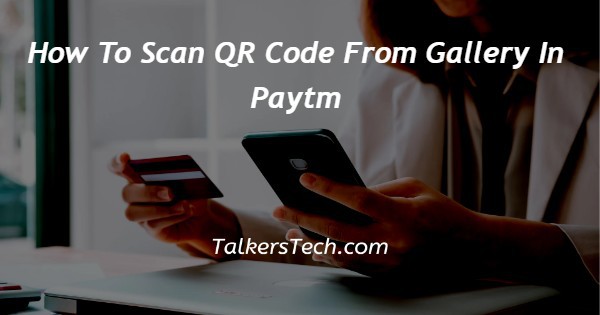
In this article we will show you the solution of how to scan qr code from gallery in Paytm, Paytm help the users to scan QR code from the images that are present in the gallery.
In order to scan QR codes from the gallery in Paytm users need to give access to their camera for scanning.
Paytm users can easily scan QR code from gallery on Android and iOS devices.
In case you are looking for a solution on how to scan QR codes from the gallery in Paytm this is the right article for you just follow the steps given below in order to scan QR code from gallery in Paytm.
Step By Step Guide On How To Scan Qr Code From Gallery In Paytm :-
- Open the Paytm application on your Android device.
- Assuming you have already created your account in Paytm you just need to enter your mobile number and OTP to log in.
- The homepage of application will show you various options such as send money, my Paytm, services, recharge and bill payment, and others.
- Under send money to, you will see 4 options called to scan and pay, to mobile,to self and to a bank account.
- You need to select the option scan and pay.
- On the next screen, you will see the standard which will ask you to please align the QR code within the scanner.
- At the right corner of the screen, you will see the option of flashlight and scan from the gallery.
- Now in order to scan the QR code from the gallery in Paytm, you need to tap on the options can from cal placed at the middle right corner of the screen.
- In case you are scanning a QR code from the gallery for the first time in Paytm, it will ask you to give access to the media files and camera to proceed further.
- After giving access to Paytm you will see all the images stored in your gallery.
- Now you need to look for the specific QR code that you want to scan from the gallery in Paytm.
- After selecting the image, it will scan the QR code.
- After scanning the QR code a popup box will appear on the screen which will provide you with the instruction and information that you are about to pay to the specific user.
- Once the QR code is successfully scanned you need to enter the amount that you wish to pay.
- Secondly, you also need to choose the bank or the mode of payment from which you want to pay.
Conclusion :-
In this article we covered and essential guide on how you can scan QR code from gallery in Paytm on Android device.
I hope this article on how to scan qr code from gallery in Paytm helps you and the steps and method mentioned above are easy to follow and implement.













