How To Save Word Document To Desktop
🕐 1 Jul 23

In this article we will show you how to save word document to desktop, in Microsoft word, you can easily save any document with the help of the File menu and click the option save.
Microsoft Word also provides you the feature of saving your file in another format like PDF with the help of severe as a feature. Saving your document is essential in order to keep track of your data and find it easily when you need it.
Step By Step Guide On How To Save Word Document To Desktop :-
- Open MS Word in your system.
- Select the specific document from the homepage of MS Word with you want to be displayed on the desktop.
- You need to make sure that the selected document is open and you can easily open the document by double-clicking it from the homepage.
- The toolbar of MS Word provides you with various tab like file, home, insert, design page layout references mailings, Review, view, and help.
-
Click the file tab placed at the top left corner of the MS Word Interface.
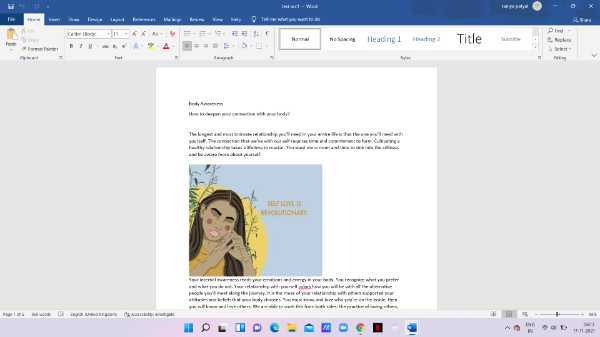
- On the left side you will see various options like info, new, open, save, save as, save as adobe PDF, print, share, and export.
- Click the option save or save as.
- In case you click the option save and your document is unsaved then the same as the menu will appear on your screen automatically. however, if you have already saved a document previously then you don't have to choose the destination for saving this specific document or enter any file name as it is already updated.
- When you click the option save as you will see the various location where you can save this specific document. the locations include this PC and one drive. MS Word also provides you the option of browser in order to choose a specific location for your word document.
-
Now you need to select the option this PC in order to pick a subfolder- desktop.
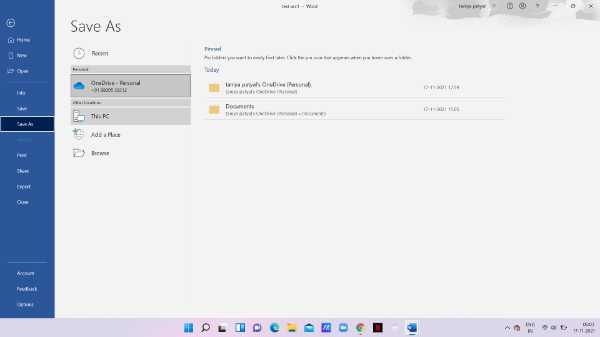
- Now you need to enter the file name and the format which you prefer. on the left-hand side of the save as dialogue box you can see various options like the computer, downloads, quick access, home group, And others. scroll up and look for the option desktop.
-
After entering the file name and format in which you want to save the document click the option save.
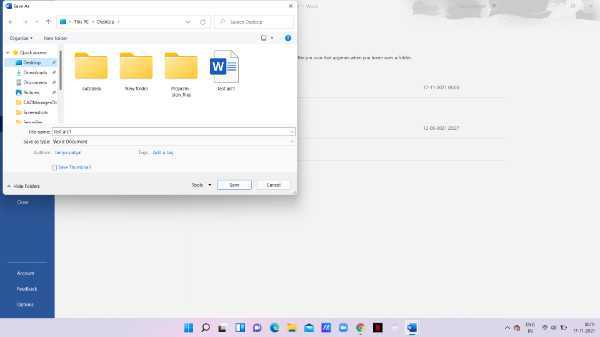
-
Now your file is successfully saved to the desktop. You can close the MS Word document and check the desktop whether it is there.

Conclusion :-
I hope this article on how to save word document to desktop helps you and the steps mentioned above are quite detailed and easy to follow.













