How To Save WhatsApp Status In MX Player
🕐 1 Jul 23

In this article we will show you how to save WhatsApp status in MX Player, there are several methods in order to save and download the WhatsApp status in MX Player.
You can also use third-party applications such as xender in order to save the WhatsApp status using MX Player.
The new update of MX player helps the user transfer the files without mobile data usage.
This means you can easily share and save the WhatsApp status, which includes video images or other files.
In case you are looking for a solution on how to save WhatsApp status in MX Player, this is the right article for you just follow the steps given below in order to save WhatsApp status in MX Player.
Step By Step Guide On How To Save WhatsApp Status In MX Player :-
- First, you need to open the Play Store on your Android device.
- Search for a MX Player application by typing it in the search bar.
- Now click the option to install and wait until it fully installed the application on your Android device.
- Launch the MX Player on your Android device.
- Now it will ask you to grant permission to use videos and other forms of media from your device.
- Click the option allowed to proceed further.
- In case you already have this application, you need to make sure that it is running on the latest version.
- Now click the three horizontal lines placed at the top left corner of the screen.
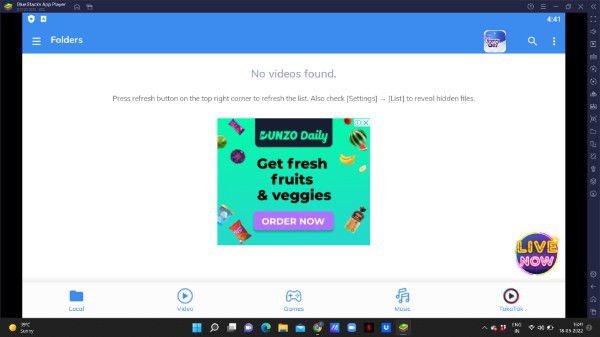
- The left side menu will show various options such as my download, list, MX Player, Local music, WhatsApp status saver, app language, content languages, dark theme, local, online and other settings.
- Click the option WhatsApp status saver from the left side menu.
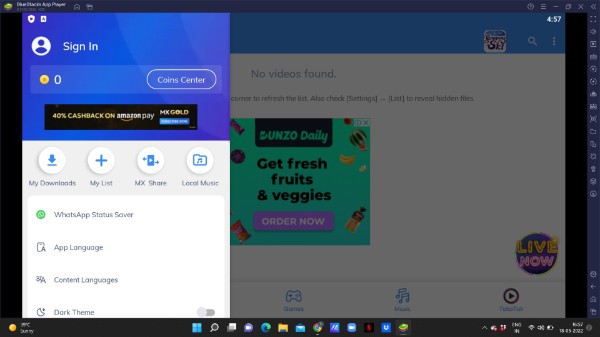
- On the next screen, you will see all the WhatsApp status videos that you have seen on your WhatsApp from your friends and saved contact.
- Now you need to select the specific video that you want to save as WhatsApp status in MX Player.
- In the recent tab you can see all the status of your friends and saved contacts.
- Once you click on a specific video, you will see a downward arrow placed at the top of the screen.
- Once it downloads successfully the video, you will see it under the saved tab placed at the top right corner of the save WhatsApp status screen.

- After saving the WhatsApp status in MX Player, you can now easily share the same video with your friends and other contacts.
Conclusion :-
I hope this article on how to save WhatsApp status in MX Player helps you and the steps and method mentioned above are easy to follow and implement.
In this article, we covered an essential guide on how to save WhatsApp status in MX Player.













