How To Save Snapchat Pics In Gallery
🕐 1 Jul 23
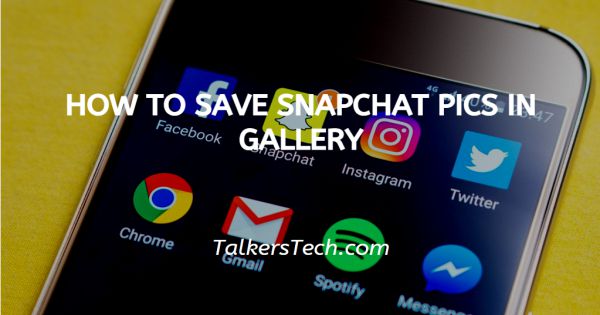
In this article we will show you how to save snapchat pics in gallery, Snapchat is a popular multimedia instant and messaging app it lets users exchange pictures and videos that disappear after they're viewed, which are popularly known as 'Snaps'.
The awesome and essential function of Snapchat is to take a picture or video, add filters, lenses and many other effects and share them with friends.
By default, snaps that you save on Snapchat will be saved to your memories.
If you want to save Snapchat photos to your gallery, you need to modify the “Save Button” in your settings from “Memories” to “Memories & Camera Roll”.
After changing this setting, the photos and videos that you save on Snapchat will go to your memories as well as your Gallery also.
Step By Step Guide On How To Save Snapchat Pics In Gallery :-
So, you can save your photos and videos to your gallery by modifying the 'Save' button in your Settings. In this article, I will show you how to do it. So, Focus on the following steps.
-
First, open the Snapchat account if you already have an App on your Smartphone. If you don't have it, you can download it from the Play Store. (It is the yellow box with a white ghost icon on your Home screen).

-
Now, You get the option of Log In or Sign Up. Tap on 'Log in' and fill your login details to open your Snapchat account for the further process.

-
When you login, the Snapchat camera appears. Then, tap on the profile icon which is on the top-left corner of the screen as shown in the screenshot given below.

-
Now, you can see your Snapchat Profile. On the top-right corner of your Snapchat profile, you’ll see a gear icon. Tap on the gear icon to go to your Snapchat settings.

-
Under Settings, look for the 'Who can' section. Tap on 'Memories' under 'who can' section as shown in the screenshot given below.
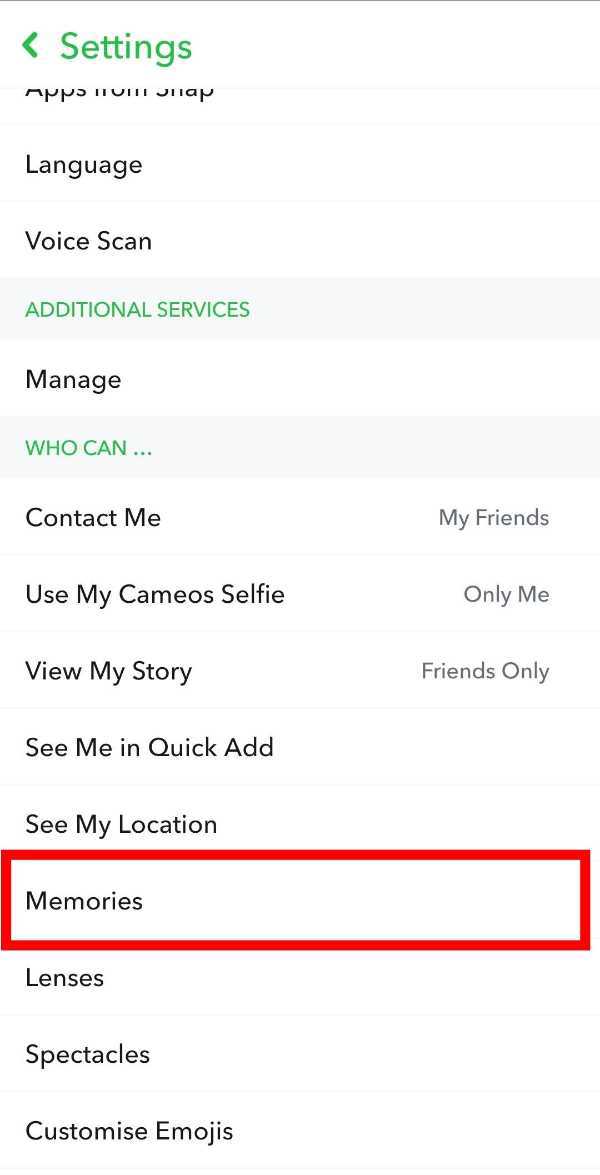
-
After you’ve tapped on “Memories”, you’ll land on the memories page. Now, You can see there is a Section 'Save destination'. Click on the 'save button' option under 'Save destinations'.
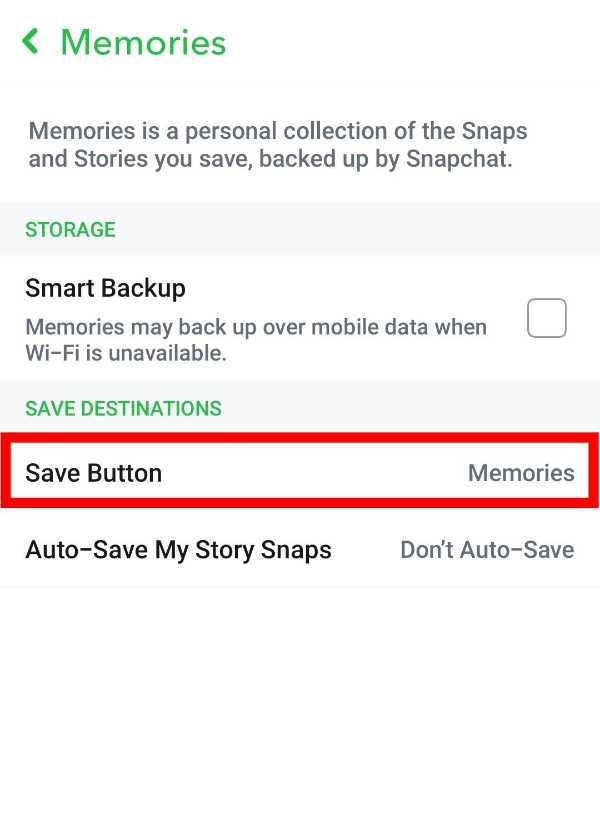
-
Under Save Button you will see three saving options which include ''Memories'', ''Memories & Camera Roll'' and ''Camera Roll Only'' as shown in the screenshot given below.
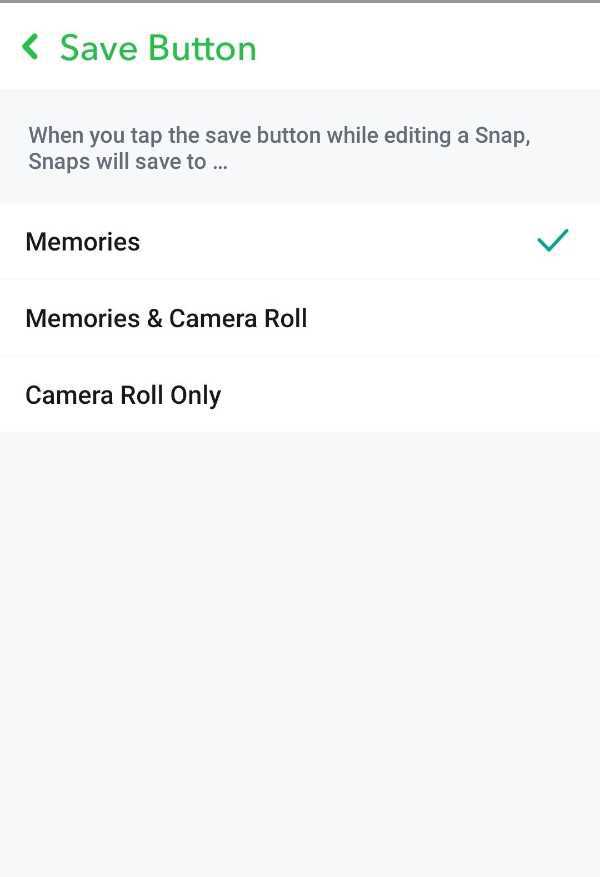
-
By default, the “Memories” option will be selected. Now, select the 'Memories & Camera Roll' option.

-
Now, Navigate to the snap that you want to save. Click on the Snap. Click on the snap.

-
Now, come to the final step. Click three dot icons on the top-right corner of your snap and then click on 'Save'. By default, snaps that you save on Snapchat will be saved to your Snapchat memories. Snaps in your Snapchat memories can be exported by tapping on the three dots followed by “Export Snap”. After you’ve tapped on “Export Snap”, you can save the snap to your gallery by tapping on “Save Image
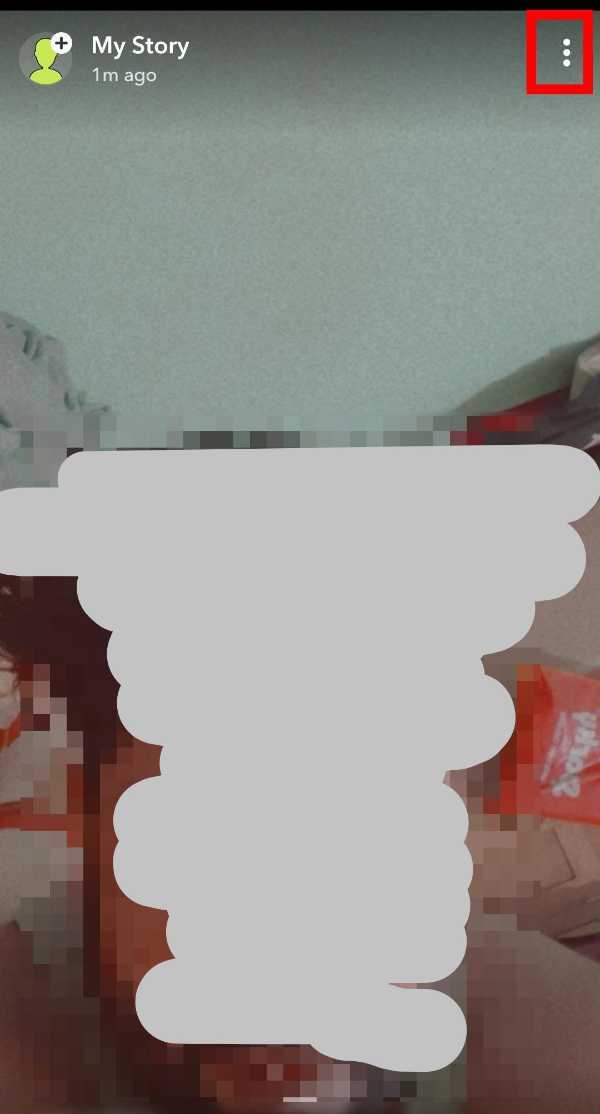

Conclusion :-
So guys, these were the simple and easy steps through which you can save Snapchat Pics in your Gallery. I hope this article on how to save snapchat pics in the gallery helps you.













