How To Save Pictures From Snapchat Chat To Camera Roll
🕐 1 Jul 23
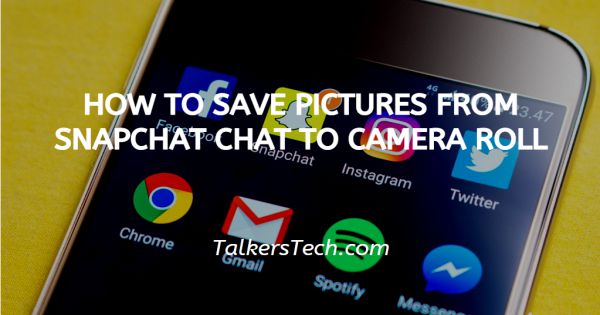
In this article we will show you how to save pictures from snapchat chat to camera roll, Snapchat is one of the most popular multimedia apps which is famous for making small posts which are popularly known as 'Snaps'
It has awesome and essential filters which make your pictures great and make them look awesome. You can make Snaps and share them with your friends and family.
If you're looking for an article which can help you to save pictures from Snapchat Chats to Camera Roll, in this article, I will show you how to do it. The snaps that you save from Snapchat will be saved to your memories by default.
If you want to save Snapchat photos to Camera Roll, you need to modify the “Save Button” in your settings from “Memories” to “Camera Roll Only”.
After changing this setting, the photos that you save on Snapchat will go to your Camera Roll.
Step By Step Guide On How To Save Pictures From Snapchat Chat To Camera Roll :-
So, you can save your photos from your Snapchat Chat to Camera Roll by modifying the 'Save' button in your Settings. In this article, I will guide you on the way to save Snapchat Chats to Camera Roll. So, Focus on the following steps.
-
Firstly, open the Snapchat App if you already have it on your Smartphone. If you don't have it, you can download it from the Play Store. (Snapchat is a yellow box with a white ghost icon on your Home screen).

-
After opening the App, Tap on 'Login' and Log in to your Snapchat account using your login details.
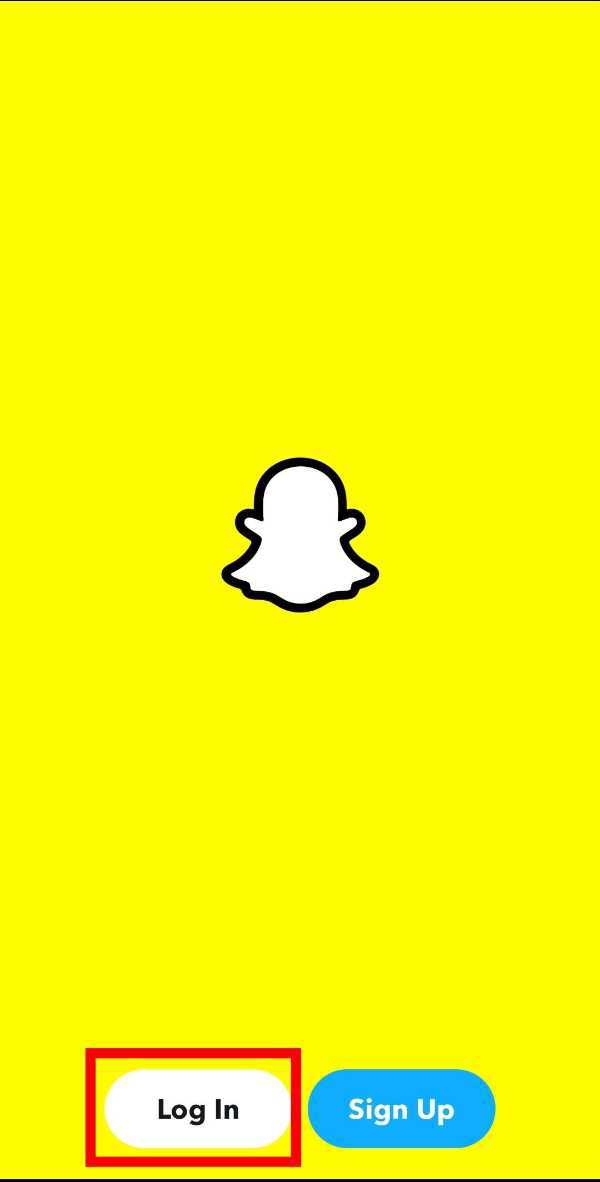
-
After Logging in, you can see the Snapchat Camera. Now, tap on the profile icon which is on the top-left corner of the screen as shown in the screenshot given below.

-
Now, Your Snapchat Profile appears. You’ll see a gear icon on the top-right corner of your Snapchat profile. Tap on the gear icon to go to your Snapchat settings.

-
Under Settings, look for the 'Who can' section. Tap on 'Memories' under 'who can' section as shown in the screenshot given below.

-
When you tap on “Memories”, you’ll land on the memories page. Now, You can see there is a Section 'Save destination'. Click on the 'save button' option under 'Save destinations'.

-
You will see three saving options under the save button which include ''Memories'', ''Memories & Camera Roll'' and ''Camera Roll Only'' as shown in the screenshot given below.
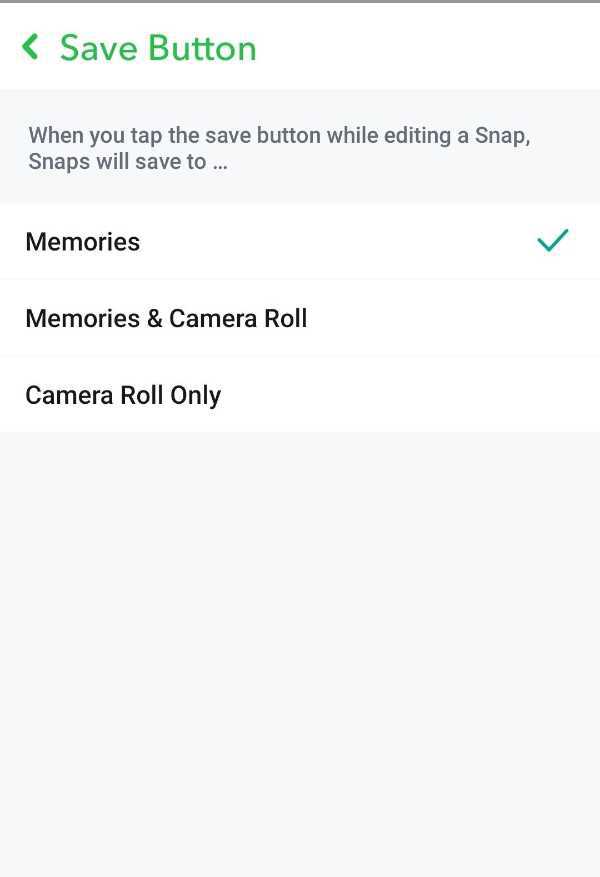
-
By default, the “Memories” option will be selected. Select the 'Camera Roll Only' option to save everything in Camera Roll.

-
Now, Go to the 'Chat' as shown in the screenshot given below.
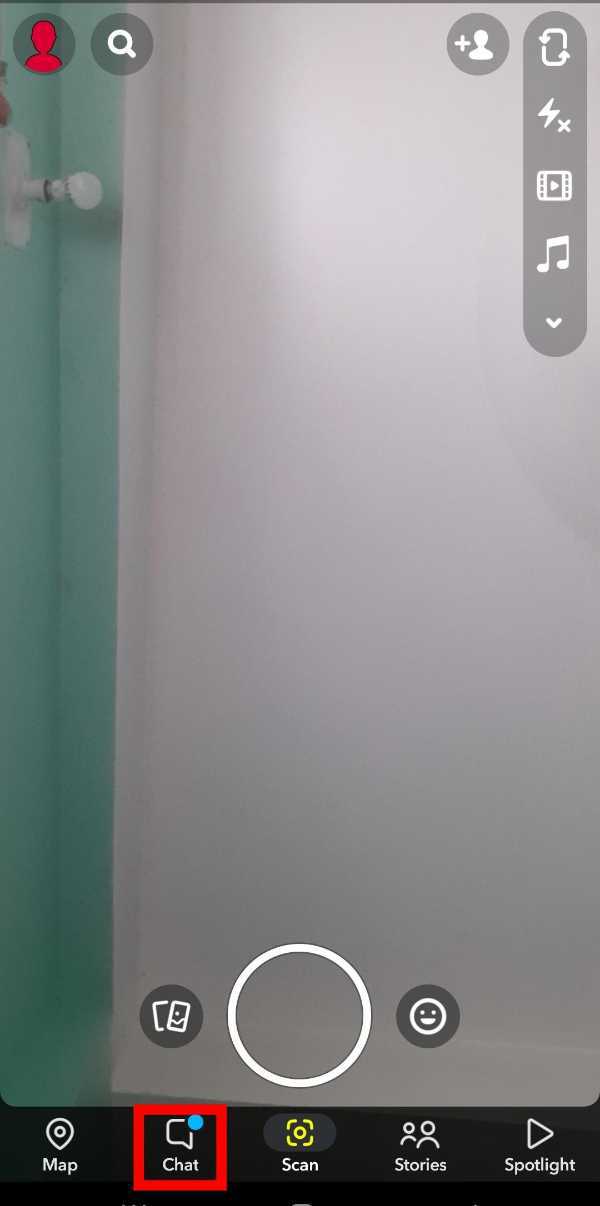
-
Open the chat from which you want to save or download.

-
Then, tap and hold on the item which you want to save.

-
Now, click on the 'Save to Camera Roll' option. And now it is saved in Your Camera Roll.

Conclusion :-
So guys, these were the simple and easy steps through which you can save pictures from your Snapchat chat to Camera Roll. I hope this article on how to save pictures from snapchat chat to camera roll helps you,













