How To Save Google Doc As PDF On Phone
🕐 1 Jul 23

In this article we will show you how to save google doc as pdf on phone, Google dog is a very useful tool for all the users. It helps you to draught and collaborate documents. it is not the best option if you have a document that anyone can easily edit.
In such cases turning a Google doc into a PDF is the most viable option. It resists people from editing and also assists you in avoiding the limit of file size while email attachment.
When you link your document with a PDF, it will always display the most recent version. When you convert a Google document into a PDF, no one can edit it unless you give the access.
It helps you to keep your data safe and prevents it from getting copied by others. Saving Google doc as PDF on your phone completely depends on the type of device you are using.
It can be an Android or an iPhone.
Step By Step Guide On How To Save Google Doc As Pdf On Phone :-
- Open the Google docs on your device. In case you do not have this application simply install it from Play Store and you can easily access it using your email ID.
- The homepage of docs will show you all the documents last opened by you.
-
You can also search the documents by name, last changed, last modified by me and last opened by me.

- Select the document from the list that you want to save as PDF in your device.
-
Click 3 vertical dots placed at the top right corner of the document.
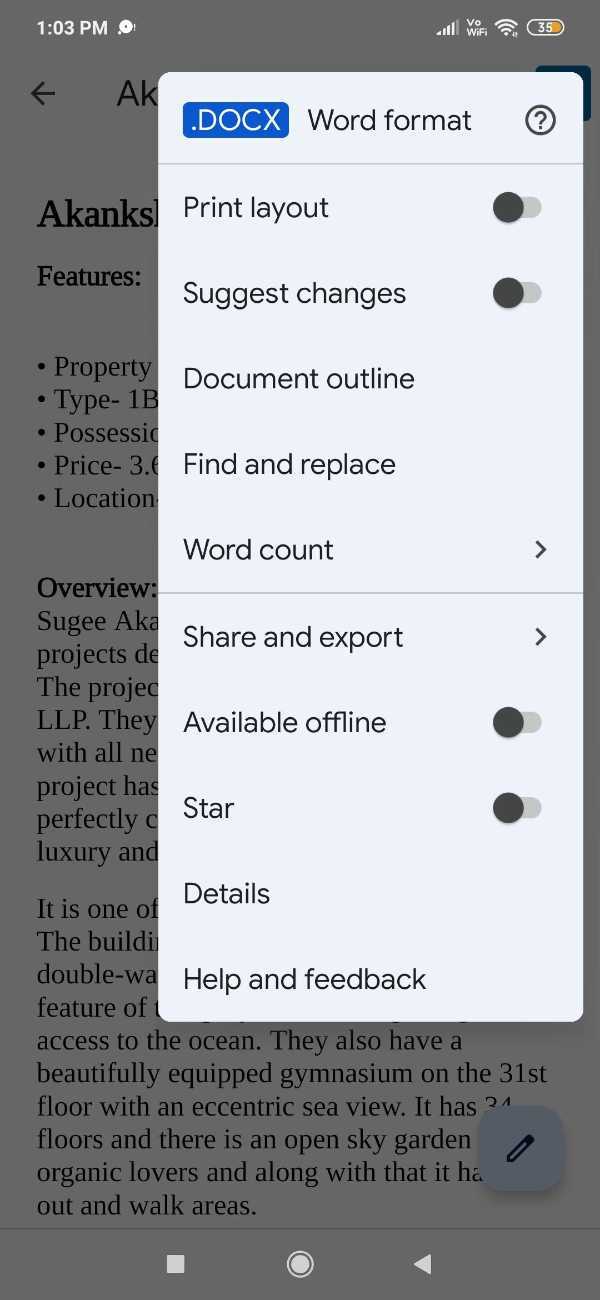
- Google Docs provide you various options regarding print layout, suggest changes, document outline, find and replace, word count, share and export, available offline, star, details, help and feedback.
- Among these options, to share and export.
- The pop-up menu of share and export will show you options such as share, manage people and link, copy link, send a copy, save as, print and make a copy.
-
In order to save this document in your phone, click the option of save as.

- You can choose your format as Google docs, PDF document, open document format, plain text, rich text format, and EPUB Publication.
- After saving the document in your phone, click the option send a copy.
- It will provide you various Formats of sending a poppy like word, pdf document, open document format, plain text, rich text format, web page and EPUB Publication.
-
Select the option of PDF document and click ok.
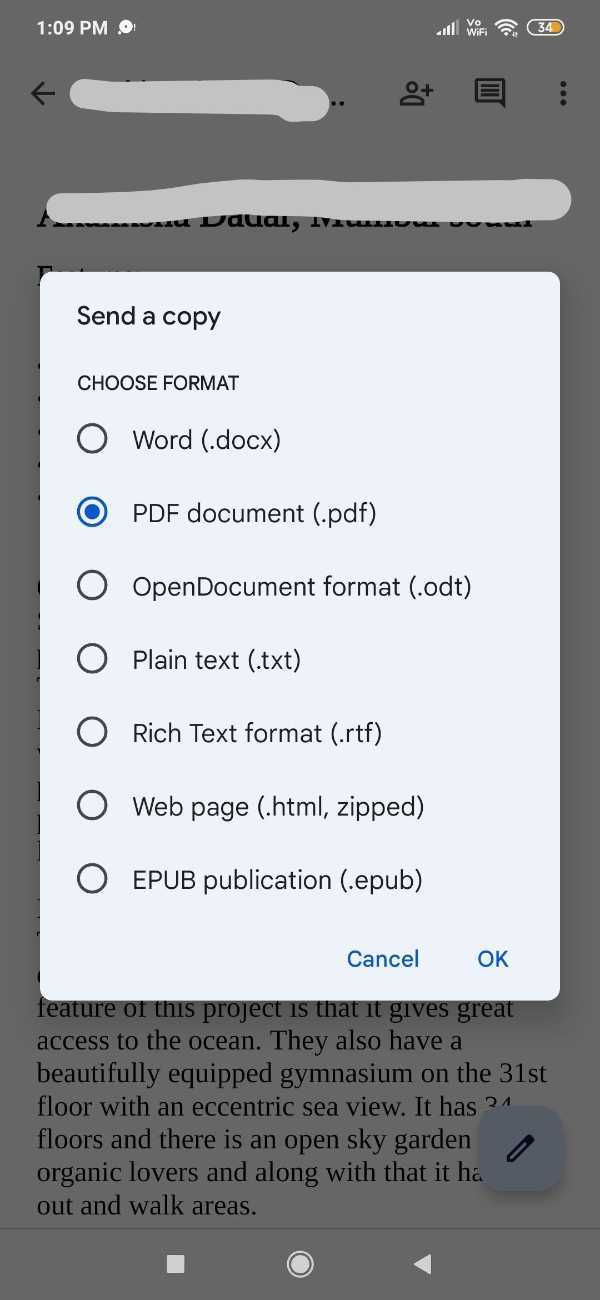
-
Now Google Docs has prepared your document as PDF. Now you can share this document with others. It will automatically show you all the options like WhatsApp, Safe to drive, Gmail, nearby share and other options.
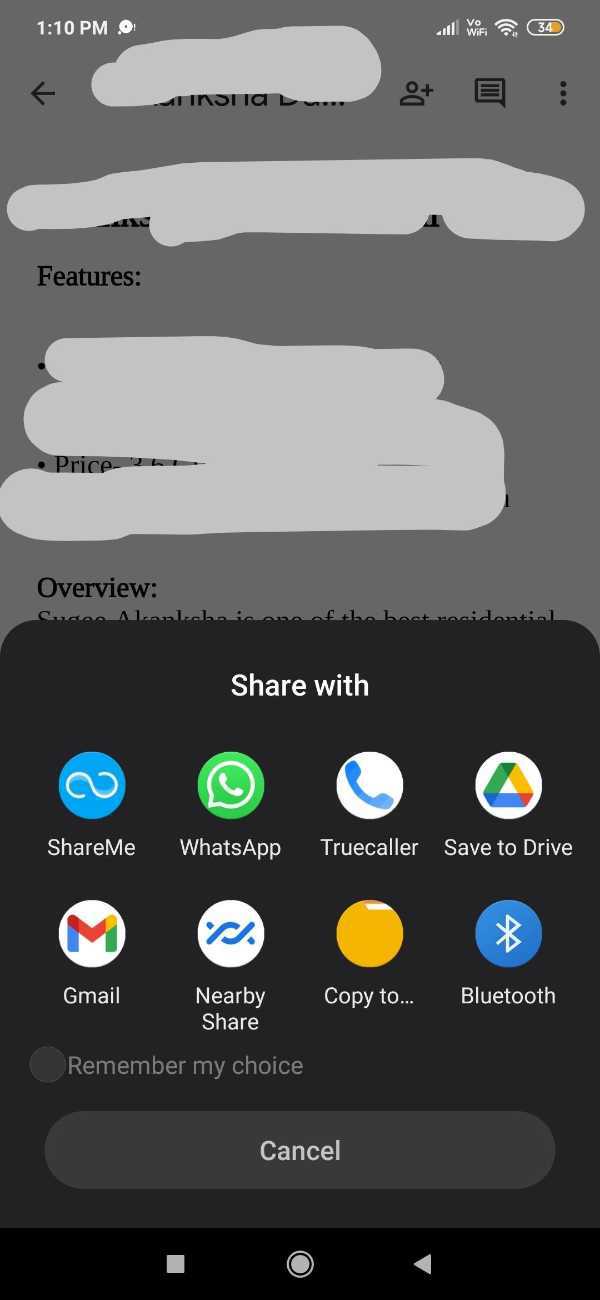
Conclusion :-
I hope this article on how to save google doc as pdf on phone helps you and in this article we covered an essential guide. The steps mentioned above are quite detailed and easy-to-follow.













