How To Save An Email As A PDF In Outlook
🕐 1 Jul 23
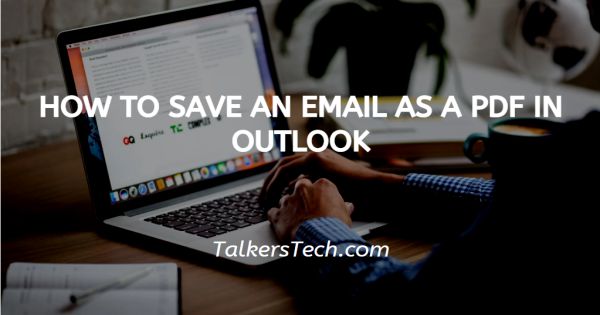
In this article we will show you how to save an email as a pdf in Outlook, in Outlook there is no direct option to save an email as a pdf. It is complicated and you have to look for the print option in order to convert the email as a pdf in Outlook.
In case you are familiar with the printing procedure of a computer, it will be much easy for you to save an email as a pdf in Outlook.
It is easy to save email as a PDF from outlook for sharing, Record Keeping, or legal Discovery purposes. In case you are looking for a solution on how to say when email as a pdf in Outlook, this is the right article for you.
Step By Step Guide On How To Save An Email As A Pdf In Outlook :-
- Open Outlook on your system.
- In case it does not log you into your account simply enter your valid email id along with your password.
- Now you need to select the specific email that you want to save as a pdf in Outlook.
-
Click the three dots placed at the top right corner of the selected message.

- A drop-down menu will appear on your screen which will show various options name reply, reply all, forward, reply all by meeting, delete, mark as unread, flag, add to safe senders, Mark as junk, create a rule, print, translate, and other options.
- Select the print option from the drop-down menu.
- You will see a print preview window of how your message will appear after printing.
-
Confirm the selection by tapping the print placed at the top of the preview window.
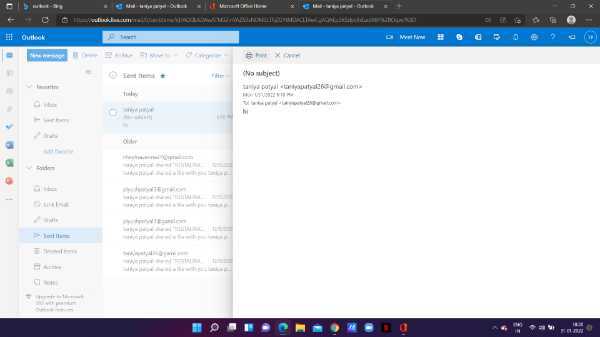
- On the left side of the preview window, you will see various options for printing settings. These options are pages, Colour, layout, printer, copies, and more settings.
-
Tab the drop-down arrow to change the location to Microsoft print to PDF.

-
Now you need to choose the location where you want to save this email as a pdf on your system.

- You can also rename the file after selecting the location of the converted PDF email.
-
Click save after changing the filename and selecting the destination.

Conclusion :-
I hope this article on how to save an email as a pdf in outlook helps you, in this article we covered an essential guide on how you can save an email as a pdf in Outlook with the help of the print option.
The steps mentioned above are quite detailed and easy to follow. I hope this article solves your query and now you will save your email in the format of PDF in Outlook.













