How To Save A Template In PowerPoint
🕐 1 Jul 23
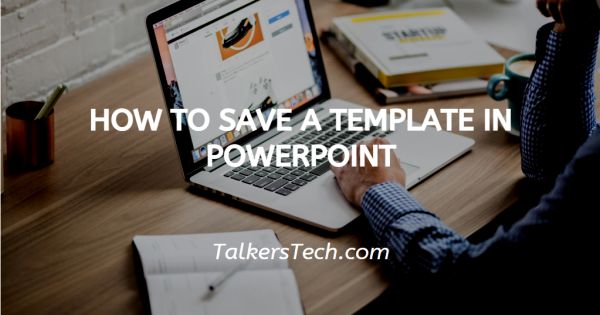
In this article we will show you how to save a template in PowerPoint, in case you used the same PowerPoint files as the initial file for your presentation you can save a lot of time and effort by simply saving them as a template in a folder.
Once a user has created the PowerPoint template folder, it is easy to use and reuse the templates on any of the systems that have PowerPoint.
It can also easily share the PowerPoint templates with friends and co-workers. This is very beneficial in case everyone has a similar style of presentation.
Step By Step Guide On How To Save A Template In PowerPoint :-
- Open the MS PowerPoint on your PC.
- Now open the file which you want to save as a template.
-
Click on the File tab which is placed at the top of the presentation window.
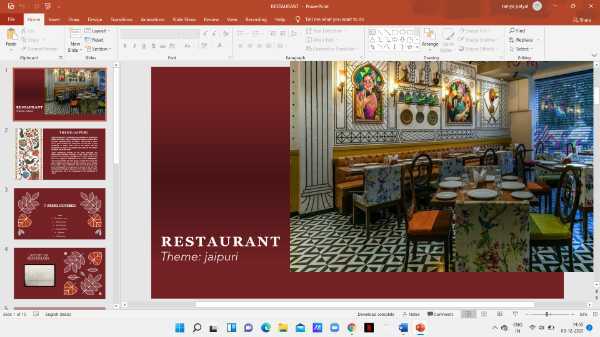
- It will direct you to another page on your screen with will show various options like- info, save, save as, print, share, Export and close.
-
Click the option of save as placed at the right corner of the PowerPoint window.

-
A new window will appear on your screen which will show the various Occasions where you can save this PowerPoint file. Click on the option of rows which is placed at the bottom of all the options.

- A new save as dialogue box will appear on your screen. Here you can write the filename for the template.
- Now click on the option of save as type. Tap the downward arrow Placed next to the options of saving as type. A drop-down menu will appear on your screen with will show the different formats in which you can save this specific file. Some of the various formats are PowerPoint presentation, PDF, office theme, PowerPoint template, Windows media video, XPS document, and others.
-
Now you need to choose the option of PowerPoint templates from the to save as type drop-down.

- Search for the desired location on your system. Now you should save the template to the default PowerPoint folder so that you can easily use it later. This is the folder where PowerPoint stores all its default templates. When you save this template to the default folder PowerPoint, you can easily use it while creating a new presentation.
-
In order to complete saving the template click the save option which is placed at the bottom of the save as dialog box.
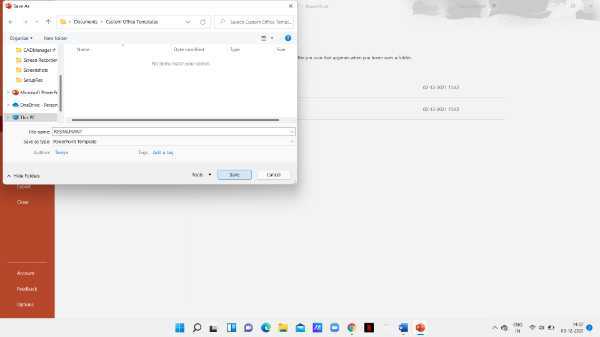
Conclusion :-
I hope this article on how to save a template in PowerPoint helps you in this article, we covered an essential guide I hope this article solves your query.













