How To Return To Normal Desktop In Windows 10
🕐 1 Jul 23

In this article we will show you how to return to normal desktop in windows 10, Windows 10 comes with many new features and updates. It is so much better than the previous versions of windows. But many users have gotten used to many features that were available in previous windows.
Like in windows 8 there used to be a "Display" option to bring you back if you switched from normal desktop view to a tiles home screen. In this article we will show you how to return to normal desktop in windows 10.
Sometimes you unknowingly turn on the tablet mode which changes the desktop view to a "Tiles" home screen. Tablet mode is made to optimize your device for touch screen use. It enables you to use the device without keyboard and mouse. You can return to normal desktop view by disabling it.
Step By Step Guide On How To Return To Normal Desktop In Windows 10 :-
- Open your device and search for settings in the search bar. You can also Press Windows key and I key together to open Settings
-
In the opened page, choose System to continue.
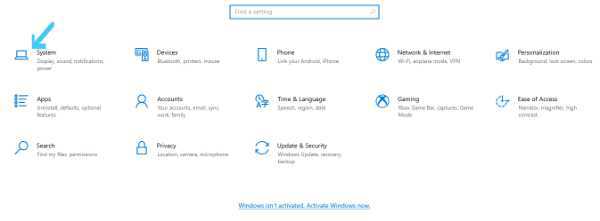
-
On the left side, you'll find another menu. Choose Tablet Mode in that menu.

-
Check don’t ask me and don’t switch and ensure that the option is set to off for your preference.

Now check if you have successfully gotten the desktop back to normal on Windows 10.
It is possible that even after turning off the tablet mode you still do not return to the normal desktop. In that case you may need to restore some old icons such as My computer to the desktop.
How To Restore The Old Icons To The Desktop :-
-
Right-click on the desktop and choose Personalize.
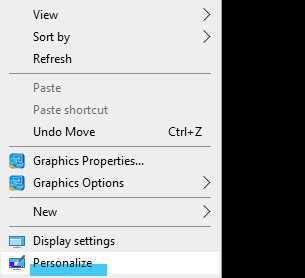
-
On the left panel of the page you will find Theme, click on it
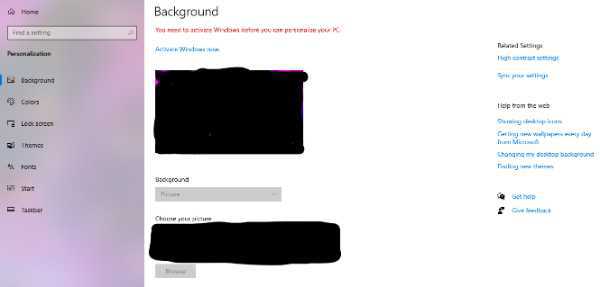
- On the right-panel of the page, click to the Desktop icon settings. Check the desktop icons you want to add. Then click Apply and OK to save the changes. After following this step you have successfully returned to normal desktop.
To return to normal desktop in Windows 10, you can also choose to get rid of tiles in Windows 10. In this section we will show you how to disable tiles to return to normal desktop in windows 10.
- You will need to Press Windows+R key together to open Run dialog.
-
Now after opening the run dialog type gpedit.msc in the box and click OK to continue.
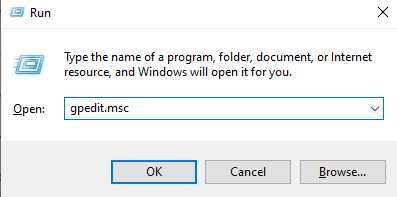
Then navigate to the Local Computer Policy > User Configuration > Administrative Templates > Start Menu and Taskbar > Notifications. On the right side of the page double-click Turn off tile notifications entry. Then choose Enabled and click Apply and OK to save the changes.
After saving the changes you will need to restart your computer. Now you have successfully returned to normal desktop in windows 10
Conclusion :-
We have explained it in very basic steps, I hope this article on how to return to normal desktop in windows 10 helps you.













