How To Retrieve Archived Emails In Outlook
🕐 1 Jul 23

In this article we will show you how to retrieve archived emails in outlook, it is common for Outlook users to accidentally archive their important email messages. In such cases, you can easily retrieve those archive emails with the help of certain workarounds.
When you archive an email in Outlook, it automatically disappears from the inbox folder. In order to make sure you retrieve archived emails in Outlook and see them in the inbox folder, follow the steps mentioned in this article.
In case you are looking for a solution on how to retrieve the archived emails in Outlook, this is the right article for you.
Step By Step Guide On How To Retrieve Archived Emails In Outlook :-
- Open Outlook on your system
- Make sure you are logged in to your account. In case it does not log you into your account simply enter your valid email id along with your password.
- In case you do not have an Outlook account you can also create a new one for free by tapping create one below the sign-in box.
- One of the easiest methods to retrieve the archived email is to simply click the undo option placed at the bottom of the outlook face when you accidentally archive an email in Outlook.
- When you click the option to undo the archived email is again stored in your inbox folder.
- In case you cannot undo the archived emails you can also opt for another option.
- Just below the new message option, you will see two 2 columns named favorite and folder.
- Look for the folder option. There are various tabs placed under it. These tabs include inbox, junk email, drafts, sent items, deleted items, archive, and notes.
- Click the archive tab under the folder tab.
- All the archived emails will appear under this tab.
- Once you click the archived emails, you will see various options just below the search bar,
- These options include delete, junk, sweep, move to, and category.
- Click the downward Arrow place next to the options move to.
-
You now can select the desired folder where you want to move their archived email.
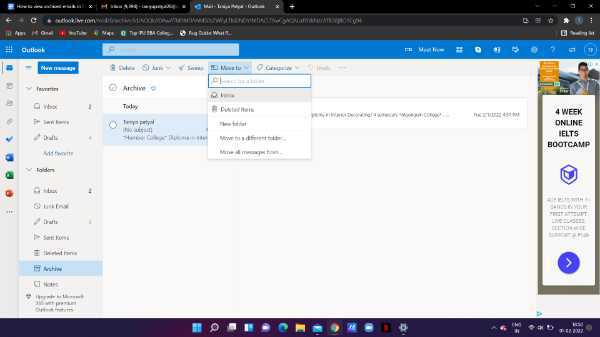
-
After selecting the inbox folder you see that the selected email is no longer under the archive tab.
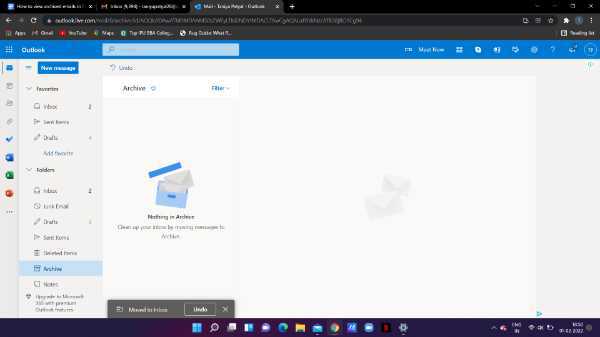

Conclusion :-
I hope this article on how to retrieve archived emails in outlook helps you in this article, we covered an essential guide and the steps Mentioned above are quite detailed and easy to follow.













