How To Restore Backup Photos From Google Photos
🕐 1 Jul 23

In this article we will show you how to restore backup photos from google photos, google photo is one of the greatest photo storage and sharing tools provided by Google.
Android smartphones come with Google photo-free install applications on the home screen. If the user has turned on the option of backup and sync for Google Photos, the photos and videos for up to 60 days before it delete permanently.
This means users can restore the deleted photos or videos with the help of just a few clicks.
In order to restore photos from Google Photos, you must turn on the backup option and must have a stable internet connection. In case you are looking for a solution on how to restore backup photos from Google photos, this is the right article for you.
Step By Step Guide On How To Restore Backup Photos From Google Photos :-
- Open Google Play Store on your Android smartphone.
- Install Google photo application on your device.
- After downloading and installing you need to use your Google credentials to access the account. Enter your valid email id and password to proceed further.
- Before restoring backup photos from Google photos, you need to make sure that it enabled your backup and sync option.
- Click your account Avatar placed at the top right corner of the screen. It can be your profile picture or your initial alphabet.
- The drop-down menu will show various options regarding managing your Google account, backing up, account storage, free up space, your data in Google photos, photo settings, help, and feedback.
- Tap photo settings.

- Enable the backup and sync option by turning on the toggle switch.

- In case you have deleted a specific photo and want to restore it simply check your trash or bin.
- Now tap the library placed at the bottom of the Google photos application.
- The library tab will show options at the top of the page named favorites, utility, archive, and Bin.
- Tab bin placed at the top of the library tab.
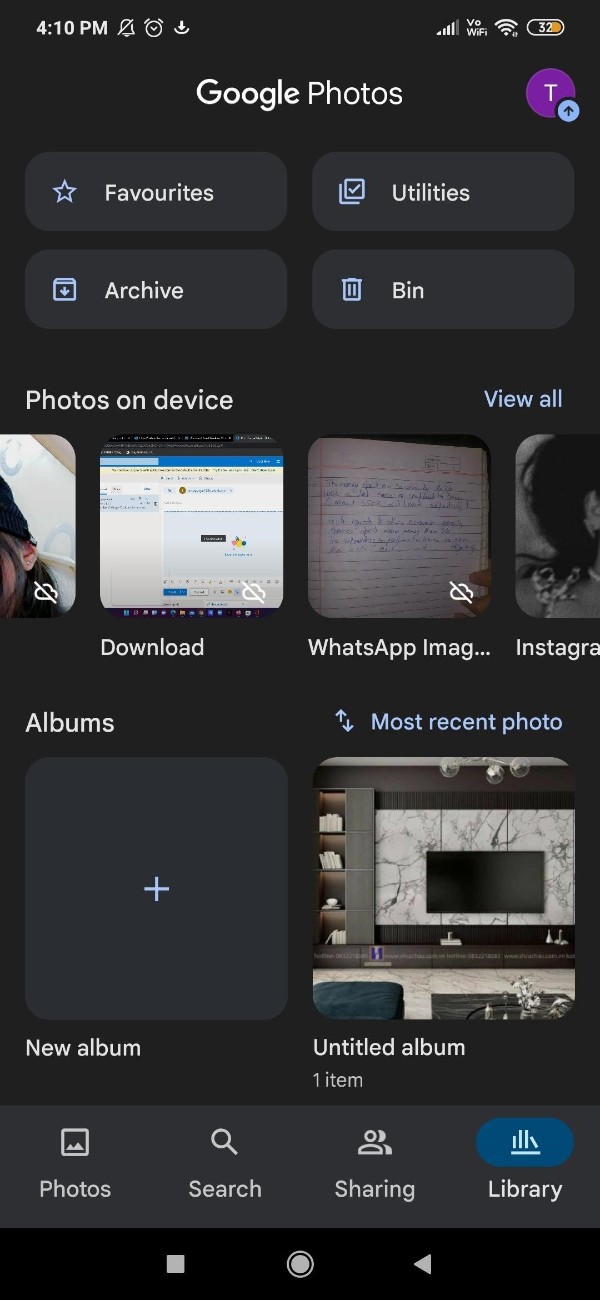
- Now you need to select the photo or video that you want to restore from Google photos.
- After selecting the photo it informs the number of days left until it permanently deleted the image.
- At the bottom of the image is displayed to options name delete and restore.
- Click the restore option. After it restores the image, the confirmation appears as a pop-up at the bottom of the page.
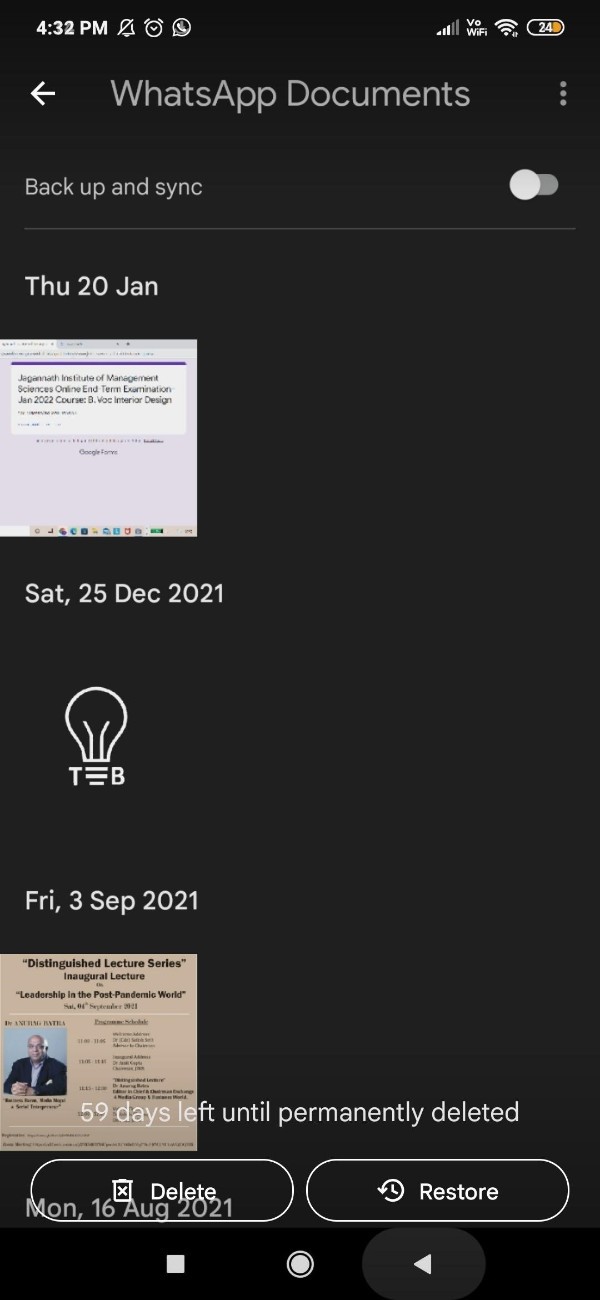
Conclusion :-
I hope this article on how to restore backup photos from google photos helps you and in this article we covered an essential guide and the steps mentioned above are quite detailed and easy to follow and implement.













