How To Reset Pinterest Feed
🕐 1 Jul 23

In this article we will show you how to reset Pinterest feed, users can easily reset their Pinterest feed with the help of tune your home feed option. It includes 4 tabs including history, board, topics and profiles.
You need to disable all these tabs in order to reset your Pinterest feed.
The history tab includes the pain that you have recently searched for. The board tab includes all the created boards.
The topics include the topics that you mostly follow or search. And the last tab named profile displays the users that you are following on Pinterest.
In case you are looking for a solution on how to reset your printer speed this is the right article for you.
Step By Step Guide On How To Reset Pinterest Feed :-
- Open Pinterest application on your browser.
- Login into your account to proceed further.
- Click the downward arrow place next to your profile icon at the top right corner of the screen.
- It will show various options in the drop-down menu.
- Under more option click - tune your home feed.

- On the next screen you will see 4 tabs in front of you named history, boards, topics and profiles.
- Here you can easily edit your preferences in order to reset your Pinterest feed.
- First on the history tab you need to click the option to turn off all placed at the middle right corner of the history tab.

- In the next step you need to go to the board tab and turn off the recommendation by click on the toggle switch which will turn from black to white.

- After disabling the recommendation of paints from the interest you need to remove the topics.
- For this click the topic tab. It will display the pain related to the topics that you are following.
- In click on the remove option placed under each topic.
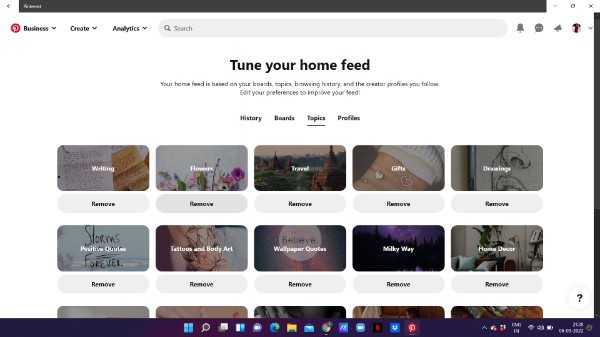
- After removing the profiles the final step is to unfollow the profiles in order to reset your Pinterest feed.
- Click the profile tab.
- Here you will see all the profiles that you are following on Pinterest.
- Click on the following option on a specific profile to unfollow everyone.
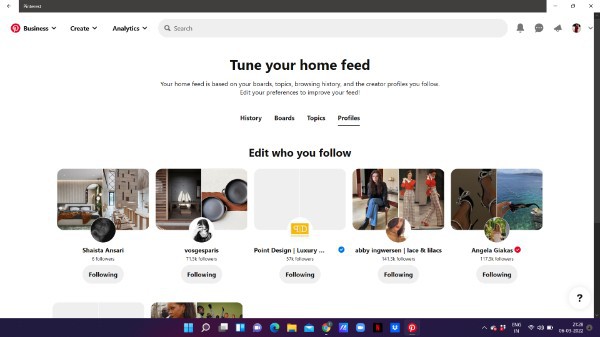
- Once you unfollow everyone on Pinterest your feed will no longer show the ones, you were following earlier.
- After doing all these steps you can easily reset your Pinterest feed.
Conclusion :-
I hope this article on how to reset Pinterest feed helps you and in this article we covered an essential guide on how you can reset your Pinterest feed on the web with the help of the option tune Your home feed.
The steps mentioned above are quite detailed and easy to follow and implement.













