How To Reset Netflix Profile
🕐 1 Jul 23
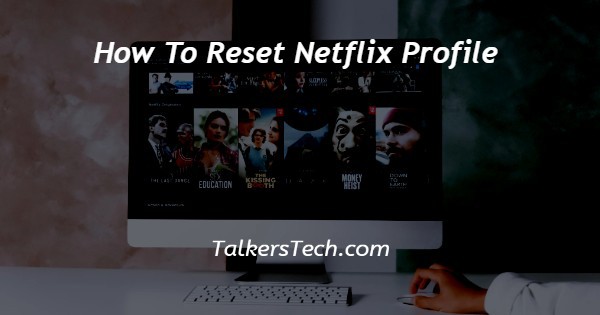
In this article we will show you how to reset Netflix profile, Netflix is a global platform that is available in over 190 countries. It is a platform that allows you to stream online movies and shows from a large range of options.
In this article, we will see how you can reset your Netflix account in just a few quick and easy steps just follow the step-by-step process as explained in the points below and you will be done in no time.
Step By Step Guide On How To Reset Netflix Profile :-
- To start the process, the first thing that you will need to do is open your Netflix account. This can be on any device that is compatible to run the app, be it your laptop, TV, tablet or desktop.

- Now, the next thing that you need to do is log into your account.
- Once that is done, you will be taken to a new page where all the profiles of the account will be displayed with their names and profile images. Click on the profile that you wish to open.

- Now, you will be taken to the homepage of your profile. Here, on the top right corner of the page, you will be able to see the profile icon.
- Click on this and a drop-down menu will open on the screen. From the list of options available, click on the ‘Account’ option.
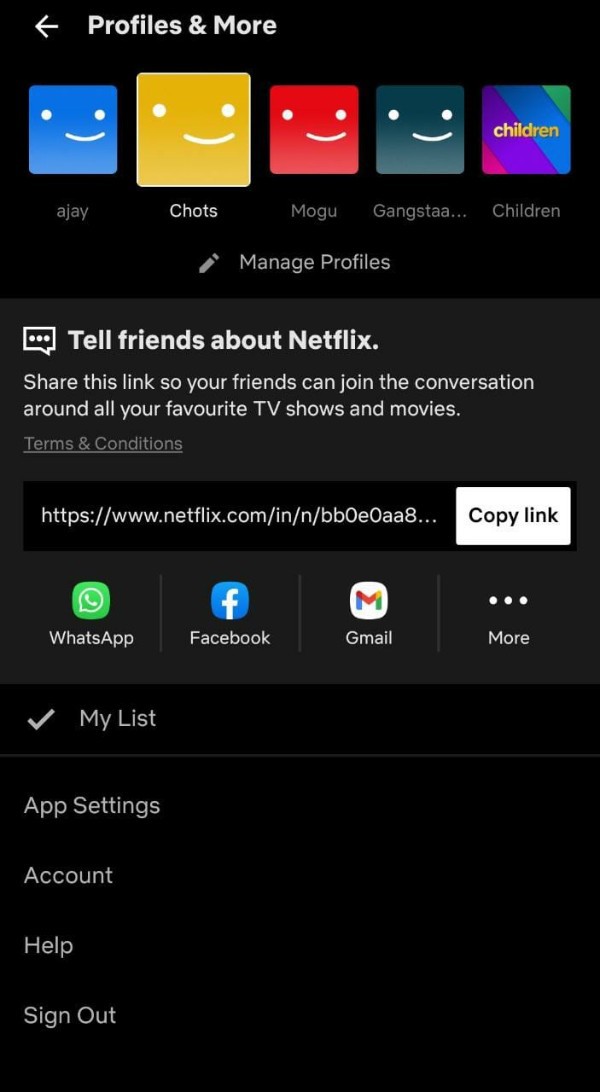
- In the next page, you will be able to see several options and functions divided under various headings. Under the ‘My profile’ heading, click on the ‘Viewing activity’ icon.

- This will open a list of shows that you have watched. To remove these, click on the ‘X’ icon next to the titles.

- Netflix will remove these in 24 hours and will not affect your recommendations further.
- Moreover, you can also go back and click on the ‘Ratings’ icon.
- You will now be able to see all the titles that you have rated. Click on the ‘X’ icon to remove these ratings.
- Once all this is done, the Netflix app will be reset and all your future recommendations and suggestions will be based purely on the new viewing activity from your account.
Conclusion :-
This is how you can easily reset your Netflix account in just a few minutes.
I hope this article on how to reset Netflix profile helps you and the steps and method mentioned above are easy to follow and implement.
This will help you get rid of all the previous, old and watched content that decided the recommendations and suggestions you were offered.
Now, starting new, the Netflix app will base your recommendations, etc. on the titles that you watch once you have reset your profile.













