How To Repost On Pinterest
🕐 1 Jul 23

In this article we will show you the solution of how to repost on pinterest, when you repost a Pinterest pin on one of the specific boards created by you it displays the source of the pin and also gives the original pin the credit it deserves. You can easily repin on Pinterest using Android, iphone, ipad or windows.
In this article we will discuss the steps for reposting on Pinterest on the web. Pinterest is one of the most creative social network platforms which is very easy to use.
It includes a variety of images and infographics. It also allows the users to save or print the photos from the internet and organize them in different boards. Pinterest provides only visual content.
It provides various benefits such as sharing the images with friends on other social network platforms.
Organizing the pins according to different topics of your interest.
Whenever a user reposts specific content, Pinterest notifies the account owner with the help of email to inform them about the activity.
In case you are looking for a solution on how to repost on Pinterest, this is the right article for you just follow the steps given below in order to repost on Pinterest
Step By Step Guide On How To Repost On Pinterest :-
- Open Pinterest on the web browser.
- In case you are not logged into your account simply enter your Pinterest account credentials to proceed further.
- After successfully login to your account go to the search bar placed at the top of the screen to search for a specific term.
- Pinterest will display the results matching the search query.

- Hover your mouse to the pin that you want to repost.
- You will see some icons appearing on the pin preview such as share, save, And edit this pin.

- Click the option to save, placed at the top right corner of the selected image. The save option appears in red.
- After clicking save a Pop-up box will appear on your screen Which will ask you to choose among the boards that you have created on your Pinterest account.
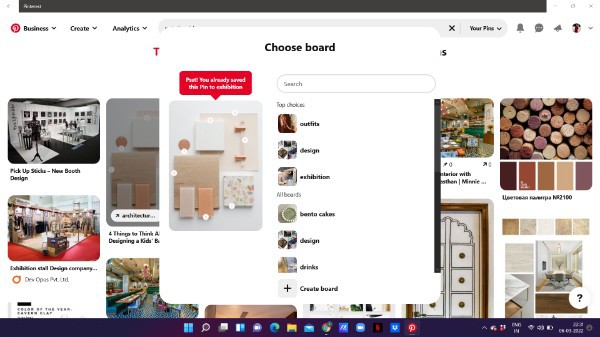
- After selecting the specific board in which you want to repost on Pinterest click, the options saved placed next to the board title.

- Now you have reposted the selected pen to the specific board on Pinterest.
Conclusion :-
In this article we covered an essential guide on how you can repost on Pinterest on the web, repin is also known as save on Pinterest.
I hope this article on how to repost on pinterest helps you and the steps and method mentioned above are easy to follow and implement.













