How To Remove Truecaller As Default Messaging App
🕐 1 Jul 23
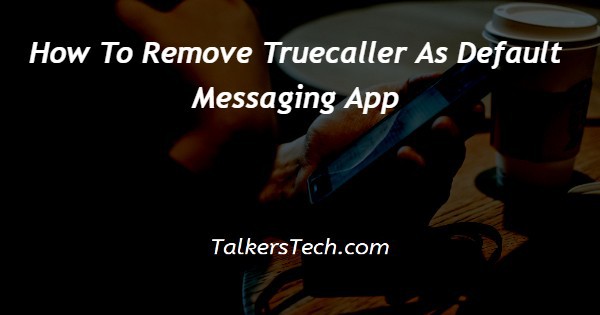
In this article we will show you how to remove Truecaller as default messaging app, when a user downloads the application, it asks permission to make it as the default calling as well as the messaging application.
However users can also manually make the Truecaller as default calling application using the settings on Android device.
Truecaller saves this permission in order to replace the default or the built-in calling application so that it can get access to the user details and other information of others who are calling on messaging you.
In case you are looking for a solution on how to make Truecaller as your default calling application this is the right article for you.
Step By Step Guide On How To Remove Truecaller As Default Messaging App :-
- Open settings on your Android device.
- The setting page will show various settings for Wi-Fi, Bluetooth, portable hotspot, lock screen, display, notifications, apps and other additional settings.
- Scroll down under settings and click the option apps.
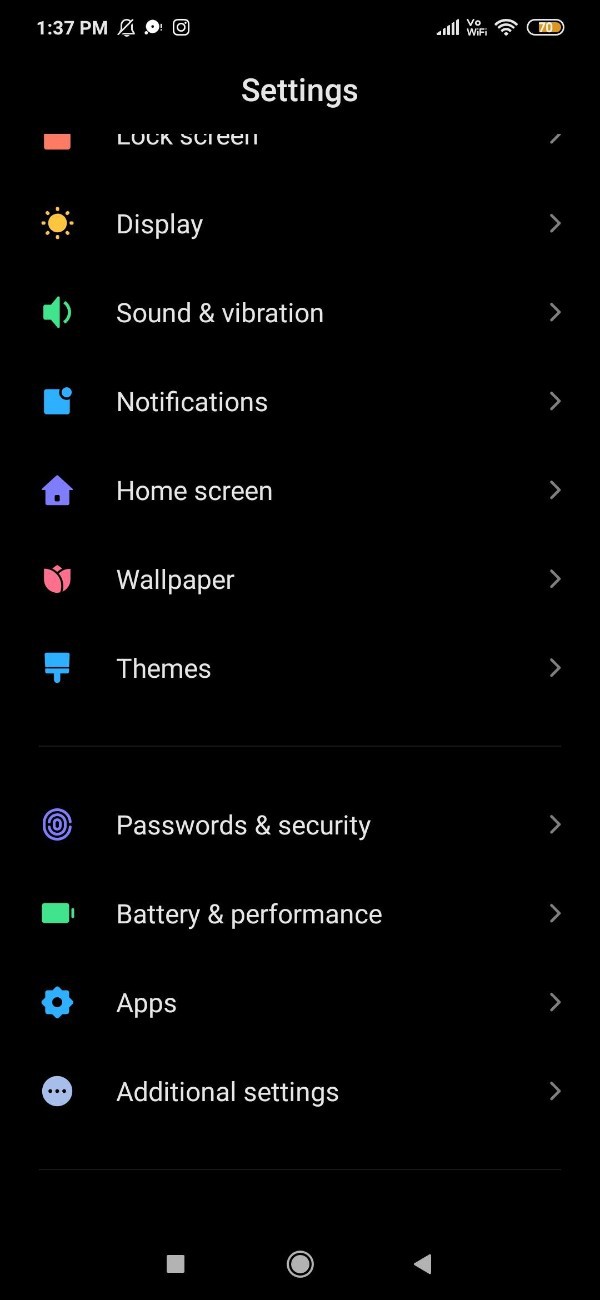
- On the next screen you will see more options under apps named System app settings, manage apps, dual apps, permissions and applock.
- Click the option manage apps.
- Now you need to click the three horizontal dots placed at the top right corner of the screen next to manage apps.
- A drop down menu will appear on your screen which will show option names showing all apps, default apps, reset app preferences and settings.
- Click the option default apps.

- Here you will see the list of all the default application set for launcher, dial, messaging, Browser, camera,l gallery, music, email and others.
- Click the arrow place next to the option messaging Placed under default app.

- 2 default application will display on your screen to Mark as the default messaging app named Messaging and Truecaller.
- Initially you will see that Truecaller is selected as your default messaging app on your Android device.
- In order to remove the Truecaller as default messaging Apps you need to select first option named messaging.

- After selecting this option your Android device will automatically select messaging as the default messaging application instead of Truecaller.
Conclusion :-
I hope this article on how to remove Truecaller as default messaging app helps you and in this article we covered an essential guide on how you can remove Truecaller as default messaging app on your Android device using settings.
The steps mentioned above are quite detailed and easy-to-follow and now you can protect your privacy and other important information by removing the Truecaller as default messaging app.
However in case you want to directly remove the Truecaller as default messaging app the best way is to simply uninstall the application on your Android device.













