How To Remove Section Breaks In Word
🕐 1 Jul 23

In this article we will show you how to remove section breaks in word, the section break is helpful when a user wants to change the formatting style in word. It is very simple to include a section break in order to begin a new section but in case you do not know how to remove the section break in a long document this is the right article for you.
In MS Word a user can remove a single section break or multiple section breaks in distinct ways.
In MS word you can easily include section breaks in order to divide your document into various sections and include the different formatting styles to a specific block.
A user can have a distinct section for a margin for Section with a distinct header and footer. Users often get confused between section break and page break.
The section break is distance from page break as Page break shifts the content to the initial stage of the next page.
Step By Step Guide On How To Remove Section Breaks In Word :-
In case you want to see the section break and other non-printing characters in your document:
- Open MS Word on your system
- Select the specific document where you want to remove the section break.
- The MS Word Ribbon provides you with various options like file home, Insert, design, view, review, layout, mailings, and help.
- Click the home tab placed at the top of the MS Word toolbar.
- Once you click the Home tab, you will see various options like clipboard, font, paragraph, styles, voice and editing.
-
Look for the paragraph section. Tap the show/hide ¶ (Control + *) This icon shows the paragraph mark and other hidden formatting symbols this is especially useful for advanced layout tasks.
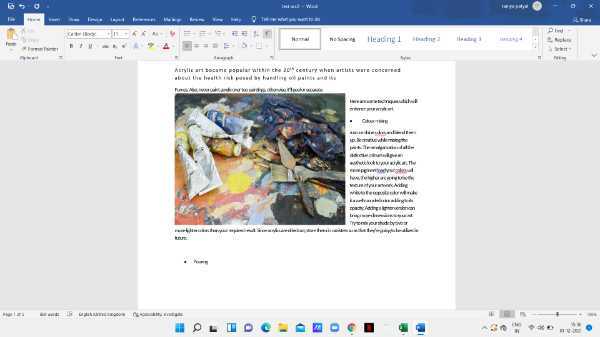
- By default, all the section breaks are hidden in the word document. The show and hide ¶ feature of MS Word is essential in order to view and remove a section break easily.
-
The show and hide ¶ will display all the section breaks in the entire Word document.

- Now you need to double click the break in order to select and drug over the selected text.
- You can press the backspace or delete it from the keyboard in order to remove the break.
Conclusion :-
I hope this article on how to remove section breaks in word helps you in this article, we covered an essential guide and the steps mentioned above are quite detailed and easy-to-follow. I hope this article solves your query.













