How To Remove Protection From Word Document Without Password
🕐 1 Jul 23

In this article we will show you how to remove protection from word document without password, MS Word provides you with a very useful feature of password protection. It is assessed to keep all your data private and help you to control the access with other users.
However, in case you do not have the password, it will only leave you with the document that you cannot attend at all. In this article, we will show you how you can and protect a word document without a password.
There are various methods of removing protection from word document without passwords.
Step By Step Guide On How To Remove Protection From Word Document Without Password :-
- Open the word in your system.
- In this step, you need to double-click the password-protected Word document in order to open it.
- Now you need to press the Microsoft icon placed at the top left corner of the screen or the file option given in the toolbar of MS Word.
- Now you need to save the document in rich text format. in order to do so you need to click the option to save as.
-
A drop-down menu will appear in the new window showing save as type. You need to choose a rich text format.
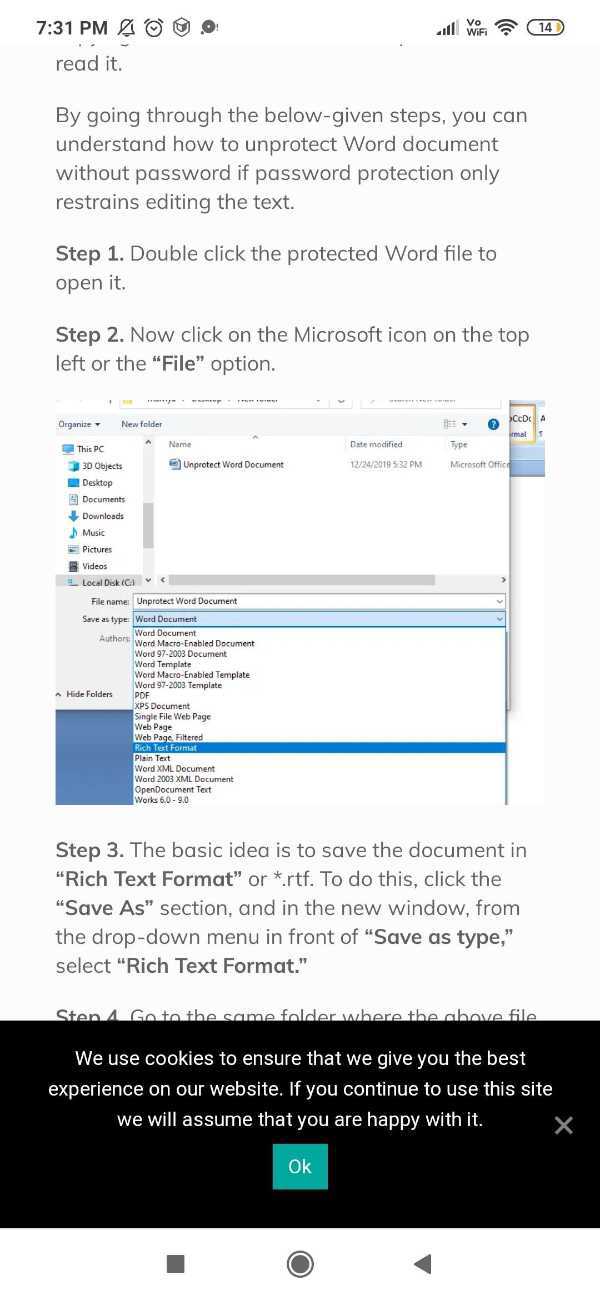
- Now visit the same folder where your file is saved and now you need to open the rich text format Word file in Word pad or notepad.
-
In order to do so right-click the file and then click the options open with.
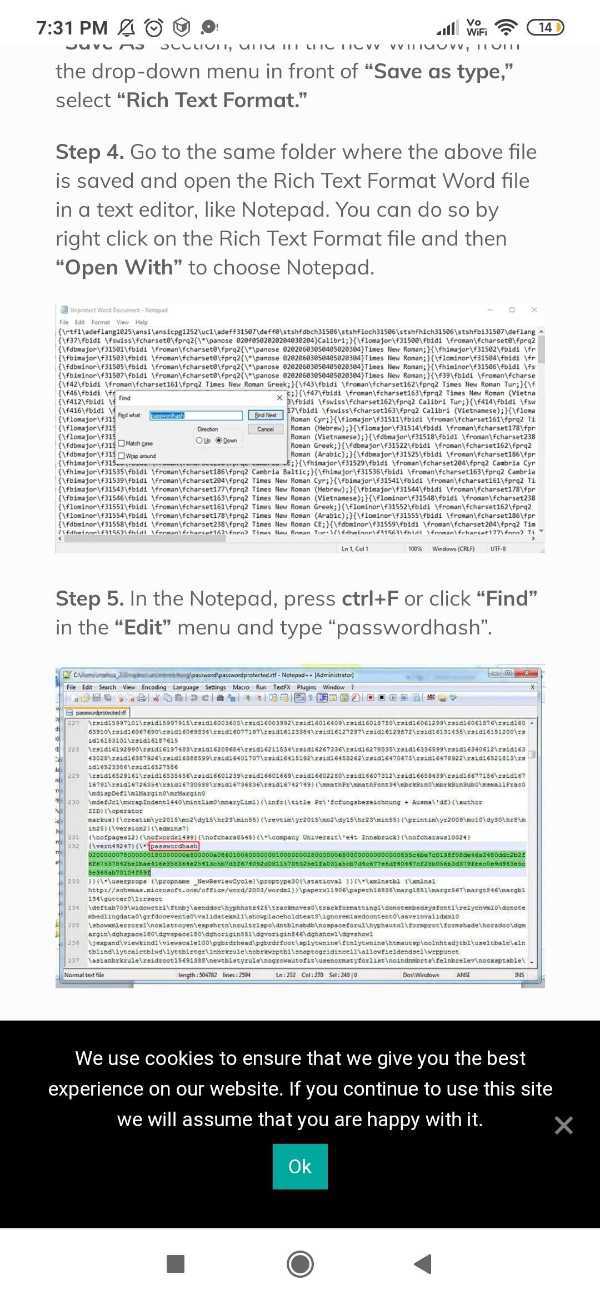
- You will see different applications where you can Open this file. Click the option Notepad or WordPad.
- In the Notepad you need to press ctrl+F. You can also tap fine which is given in the editing menu placed at the top of the Word pad screen.
-
In this step, you need to type passwordhash.

- In this step, you need to replace the word passwordhash and write withoutpassword.
- Save the file in the Notepad and close it.
- Now open the rich text format file in your MS Word and click on the review section which is placed at the top of the toolbar of MS Word.
- Under review you will Come across various options for proofreading, speech, accessibility, language, comments, tracking, change, compare, protect, and ink.
- Click the option- restrict editing or protect document.
-
In this step, you need to select restrict formatting and editing. Make sure you can check both the square boxes that are given in the restriction section.
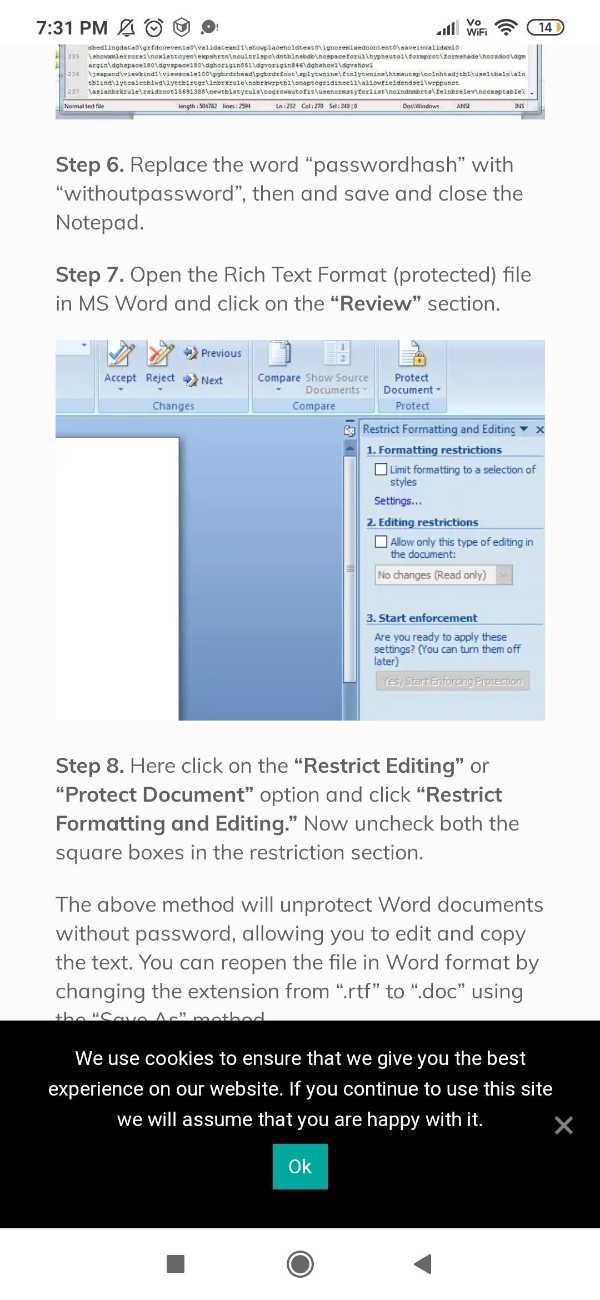
Conclusion :-
I hope this article on how to remove protection from word document without password helps you in this article we covered an essential guide how you can remove protection manually from word documents without a password using Notepad or WordPad.
The steps mentioned above will help you protect the word document without a password and help you edit and copy the text written in the document.













