How To Remove Photo From Truecaller
🕐 1 Jul 23
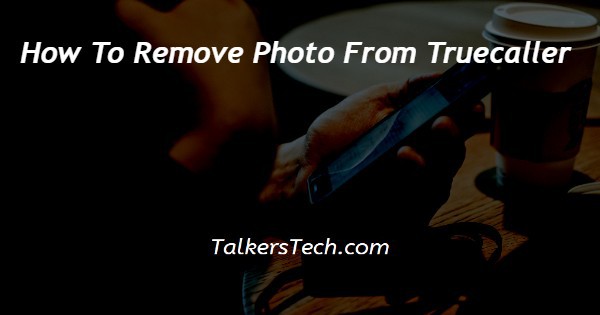
In this article we will show you how to remove photo from Truecaller in Truecaller you can Easily add your display picture. Your photo identifies your personality and how you want yourself to be perceived by someone else.
It is very easy to add or remove the photo in the Truecaller application.
The removal of the display photo from the Truecaller application can be done with just a few clicks. Adding or removing your display pictures from Truecaller is a personal decision and is totally in your hands.
In case you are looking for a solution on how to remove photos from Truecaller, this is the right article for you just follow the steps given below in order to remove the photo from Truecaller.
Step By Step Guide On How To Remove Photo From Truecaller :-
- In case you do not have this application on your Android device you need to first install it using the Play Store.
- Now you need to sign in to the Truecaller application. This application gives you the options to do the login procedure with the help of Google account, Facebook account and Yahoo.
- After entering your mobile number it also sends an SMS in order to verify your number.
- Click on the three horizontal dots placed at the top left corner of the true caller screen.
- The left side menu will show various options along with your profile photo and edit option. Other options include upgrade to premium, covid relief, inbox cleaner, who viewed my profile, notification, Truecaller news, change theme, settings and send feedback.
- Click the setup image all the video caller icon placed at the top of your name and phone number.
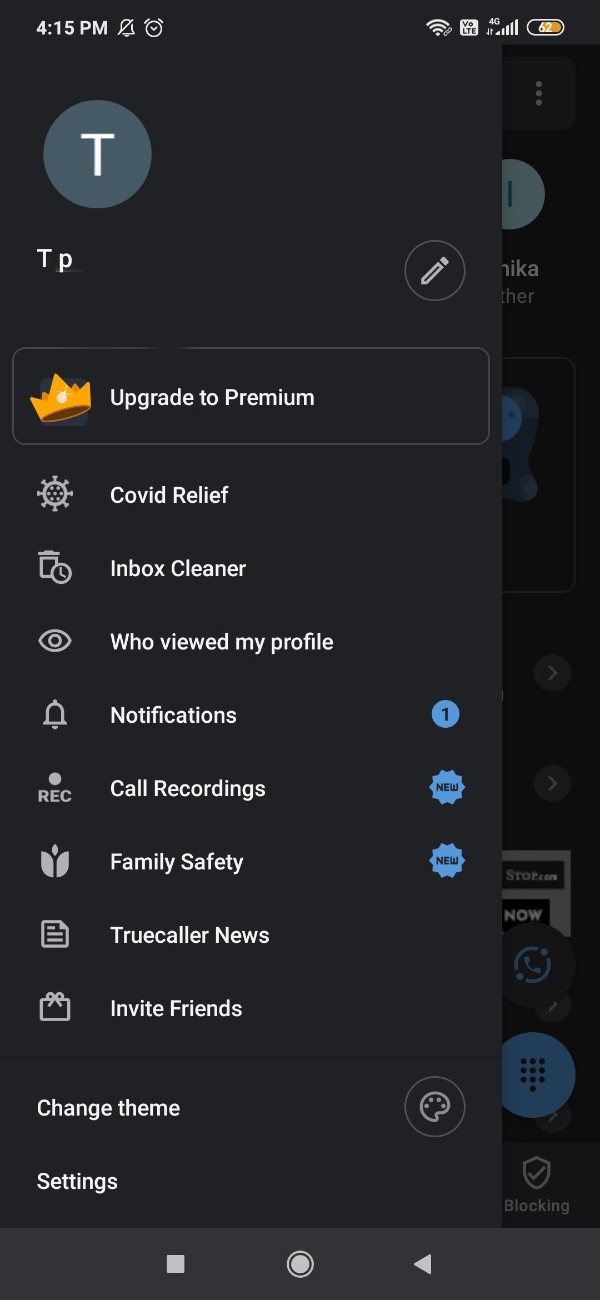
- After clicking the setup image you will see the edit profile page on the next screen.
- Now you need to tap the setup image icon placed at the top centre of the page.

- After clicking this option the add photo box will display three options named click your photo in real time that can be done through take a photo option.
- the second option is to choose the photo from the gallery with the help of select from gallery option.
- The third option is to remove the photo with the help of remove current photo option.
- Now in order to remove the photo from the Truecaller application you need to select the last option named remove your photo.

- After selecting this option your profile pictures will be removed automatically.
Conclusion :-
I hope this article on how to remove photo from Truecaller helps you and in This article, we covered an essential guide on how you can remove a photo from the Truecaller application on an Android device.
The steps mentioned above are quite detailed and easy-to-follow and now you can easily remove photos from Truecaller for privacy.













