How To Remove Instagram Account From Google
🕐 1 Jul 23
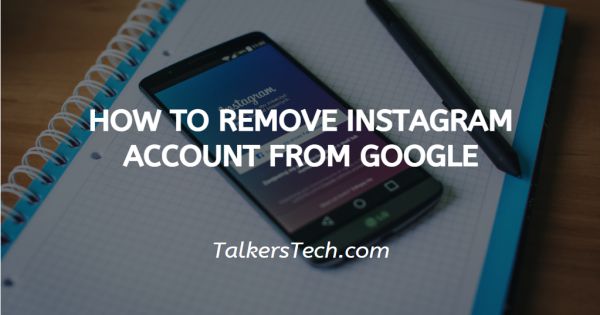
In this article we will show you how to remove Instagram account from google, Social media can be a very addictive place where one can easily lose track of time.
Thus, every once in a while we need a complete break or rather, a detox from the world of “reel-ity”.
All social media platforms like Facebook, Instagram, Twitter,etc. have the feature that enables all its users to delete their accounts or de-activate it for some time. Where the former deletes your account permanently, the latter is temporary in effect.
Now, you can access your Instagram account via the app on your android or Ios mobile phones or on the laptop or PC by searching for the website and logging in.
In this article, we will see how you can remove your Instagram account from the Google browser.
Step By Step Guide On How To Remove Instagram Account From Google :-
- Switch on your laptop or PC. Click on the web browser icon ‘Google Chrome’ or search for it in your Search engine by entering the name in the text-field provided.
- Go to www.instagram.com . Log in to your account using your number or email ID. Enter the password associated with your account and press Enter.
- You will be taken to your feed. Here, you will be able to see all the recent stories and posts uploaded by your friends, family and pages you follow.
-
On the top right corner, you will see a mini profile picture icon and your user name, click on this.

- As soon as you do that, you will get access to your profile. Right next to your user name at the top of screen, will be the ‘Edit profile’ icon. Tap on it.
-
This will open before you a new page before you. At this point, you can either temporarily delete your account by pressing on the same text at the bottom right side of the page, or; you can permanently delete your account. To do this, click on the ‘Help’ icon located at the bottom of the page.

-
Next, click on the ‘Manage your account’ icon from the panel on the left side of the screen.

-
This will instantly open a drop-down list. From this list, click on the ‘Delete your Account’ icon.

-
This will take you to the next step where you will be given three options. Click on the second one which deals with deleting your account permanently.

- From the drop-down information box, click on the ‘Delete your account’ text (https://instagram.com/accounts/remove/request/permanent/).
-
This will take you to a new page. Here, you will be asked to choose the reason for your decision to delete the account.
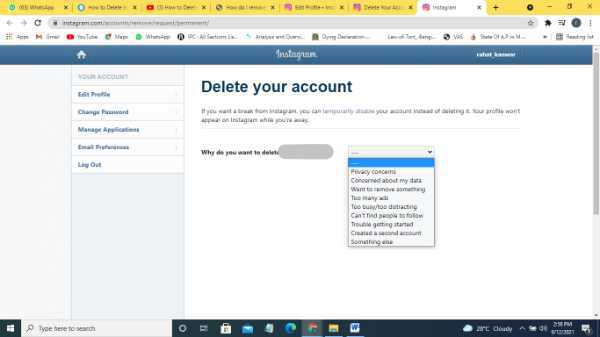
- Next, you will have to re-enter your account password to verify the changes made.
- Once you are done, click on the ‘Delete ****’ icon below.
This is all you needed to do. You can also simply copy the link on your Google Chrome and reach the page instantly
Conclusion :-
I hope this article on how to remove Instagram account from google helps you.













