How To Remove Google Contacts From Phone
🕐 1 Jul 23

In this article we will show you the solution of how to remove google contacts from phone, in case you have a cluster of Google contacts saved on your Android device you can easily declutter your Google contact list by simply removing or deleting them from your Google contacts.
The procedure of removing Google contacts from phone can be easily done with the help of Google Contact official application and its official website using Google Chrome.
In case you are looking for a solution on how to remove Google contacts from phone this is the right article for you.
Step By Step Guide On How To Remove Google Contacts From Phone :-
- Open Google Play Store on your Android device.
- Search for Google contacts by using the search bar placed at the top of the Play Store home screen.
- Now click the option to install and wait for the application to successfully installed on your device.
- Once the Google contact application is successfully installed click the option launch or open to proceed further.
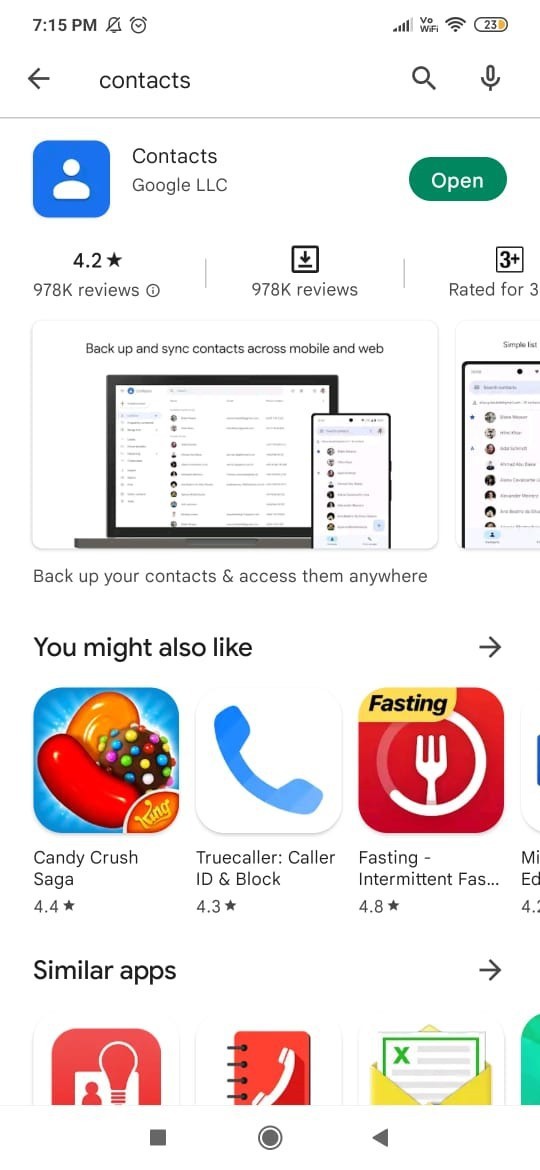
- Next you need to grant permission to access your contacts and make and manage calls on your Android device.
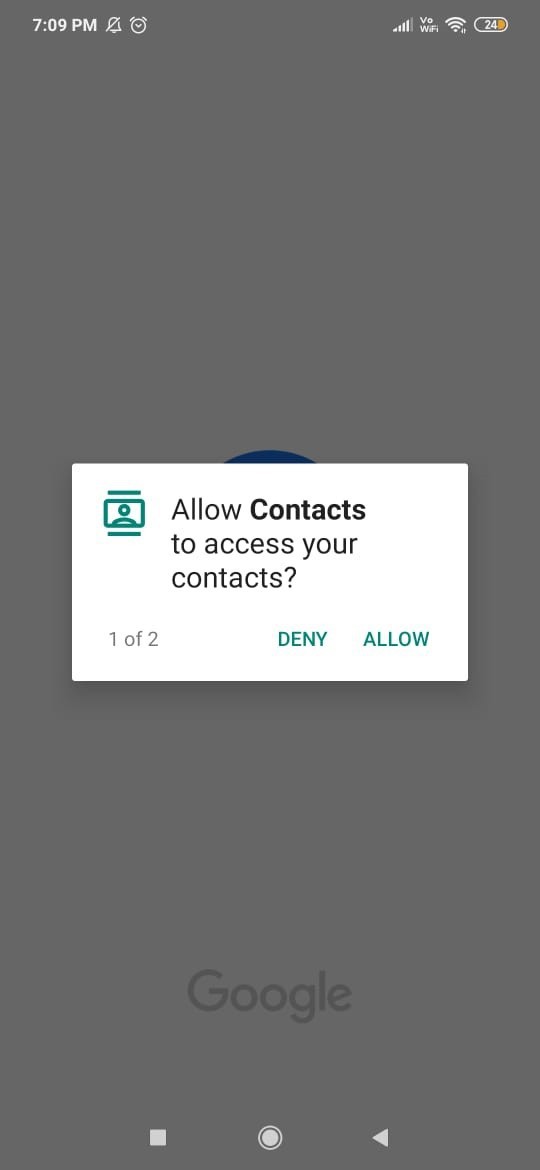
- The homepage of Google Contact will show you the list of all the save contacts in an alphabetical order.
- You can also type the name of a specific contact in the search bar placed at the top of the screen.
- Now you need to select the specific contacts that you want to remove from your Google account on your Android device.
- In case you want to select an individual account you just need to tap on the name of the specific contact.
- On the next screen you will see the details of the contact such as contact information and labels if any.
- Now in order to remove Google contacts from phone you need to click on the three vertical dots placed at the top right corner of the screen.
- A drop down menu will appear on your screen which will show various options such as view linked contact, delete, share, add to home screen, set ringtone, divert to voicemail, move to another account, help and feedback.
- Click the option delete from the drop-down menu.
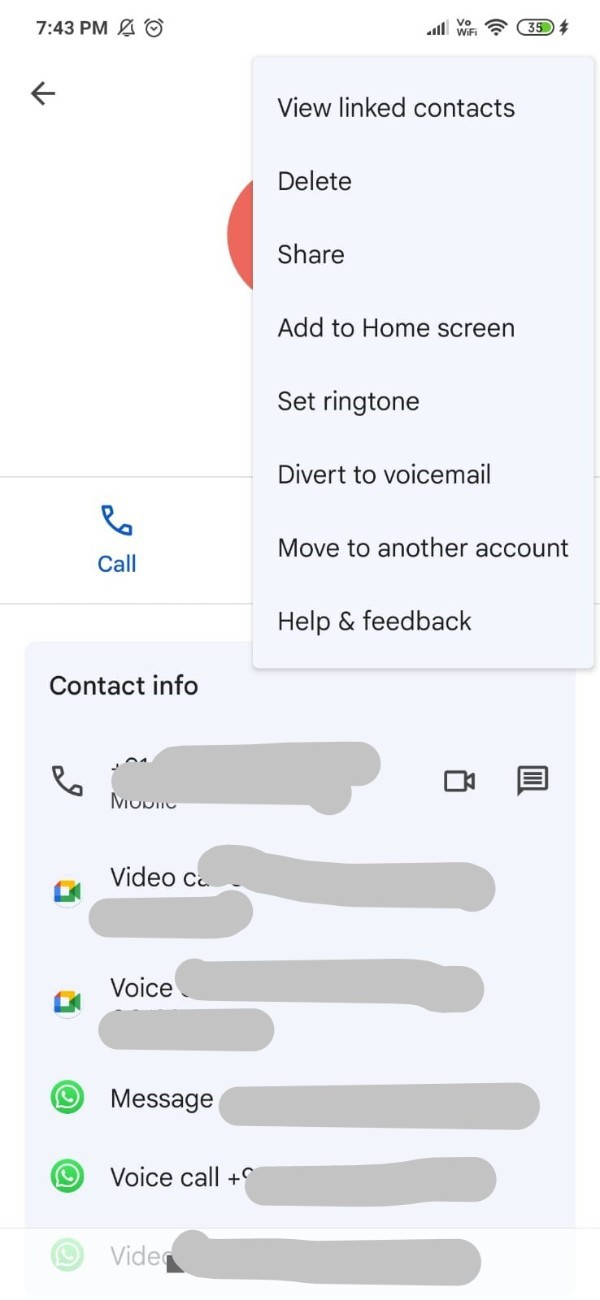
- After this a popup box will appear on your screen which informed that this contact will be removed from all your synced devices. contact sync with Google Contact will be moved to the bin.
- Click the option delete to confirm the process of removing Google contacts from phone.
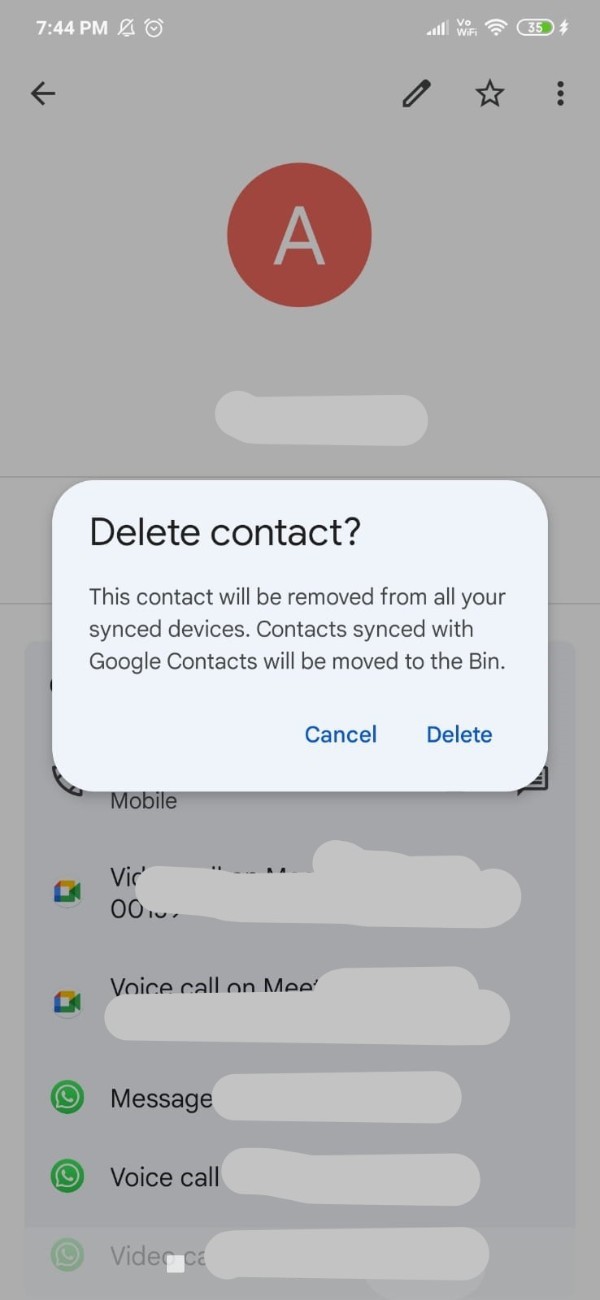
Conclusion :-
In this article we covered an essential guide on how you can remove Google contacts from phone by using its official application.
I hope this article on how to remove google contacts from phone helps you and the steps and method mentioned above are easy to follow and implement.













