How To Remove Gmail Account From Android
🕐 1 Jul 23

In this article we will show you the solution of how to remove gmail account from android, Gmail account directly linked your google account along with all the google applications with the operating system of android. The only method to sign out of gmail is to log out your entire google account in your android smartphone.
You can easily remove your gmail account from android with the help of the settings.
There can be various reasons for removing your gmail account such as you are upgrading to a new device in case you are looking for a solution on how to remove gmail account from android this is the right article for you just follow the steps given below in order to remove gmail account from android.
Step By Step Guide On How To Remove Gmail Account From Android :-
- Open the gmail application on your android smartphone. In case it does not log you into your account simply enter your valid email id along with your password.
- After successfully logging into your account you need to click the google profile icon which is placed at the top right corner of your screen. The google profile icon can be your display photo or the first letter of your profile name.

- A pop-up will appear on your screen with show your email id name, display picture along with the option manage your google account, add another account, and manage accounts on this device.
- Click the option- manage account on this device.
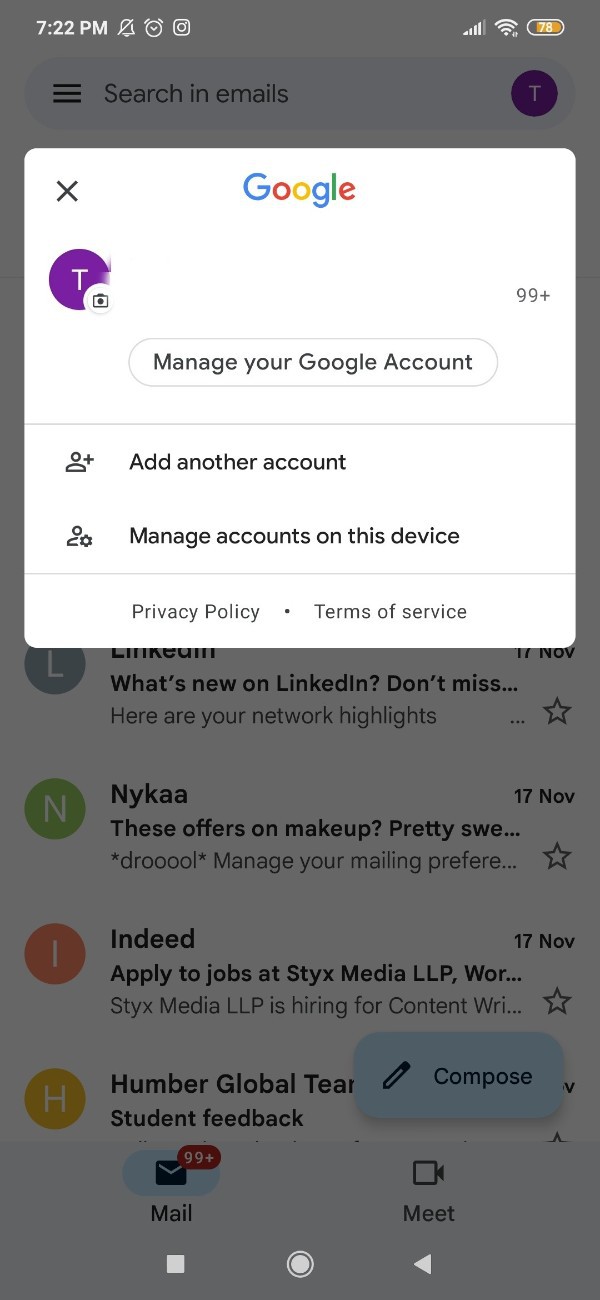
- A new page will open on your screen regarding account and sync in settings.
- As you can see in the picture given below there is the option of google.

- Once you click the option- google, all the applications of google will appear on your screen named- calendar, contact, docs, drive, gmail, google play movies, and tv.
- Click the option- more. It gives you two options: sync now and remove account.
- Click the option- remove account.
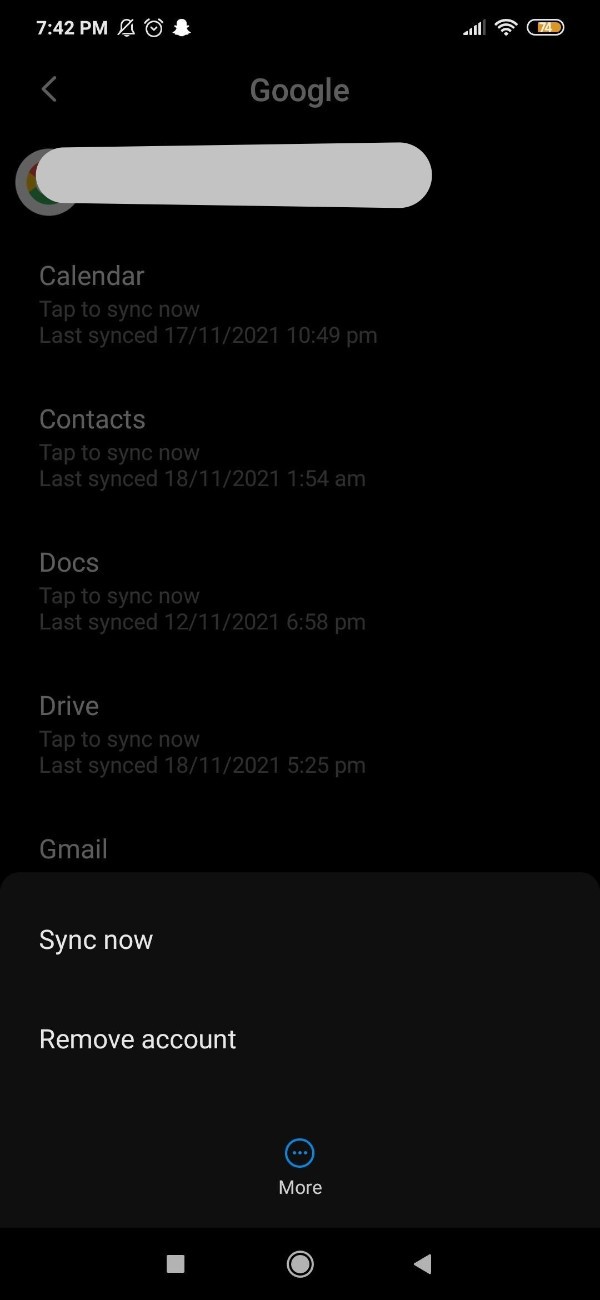
- Another pop out will appear on your screen with information that removing the account will delete all the messages, contact and other data from the phone.
- Click the option to remove the account and it will ultimately remove your gmail account.

Conclusion :-
There are various reasons for removing your gmail account. You can easily remove your account on the web, iPhone, iPad, and android.
This article precisely focus on how you can remove your gmail account on mobile.
I hope this article on how to remove gmail account from android helps you and the steps and method mentioned above are easy to follow and implement.













