How To Remove Facebook Login From Instagram
🕐 1 Jul 23

In this article we will show you how to remove Facebook login from Instagram, there are a lot of benefits of associating your Instagram and Facebook profiles. You can quickly post your Instagram photos on your Facebook profile.
Finding your Instagram profile and finding out which of your Facebook friends are on Instagram makes things easier for your Facebook friends as well.
There are a lot of advantages to connecting your Instagram and Facebook profiles, but if you want to unlink them, here's how we're going to explain it.
If you want to keep the two social networks apart, you're going to have to go through a series of easy measures on Facebook and Instagram.
Step By Step Guide On How To Remove Facebook Login From Instagram :-
As Instagram always work for customer satisfaction and making things easier, it's not that difficult to unlink Facebook and Instagram accounts. You're going to want to open Instagram on your phone first:
-
Now head towards your profile on Instagram.

-
Now select and Hamburger option under which you have to head towards setting menu.
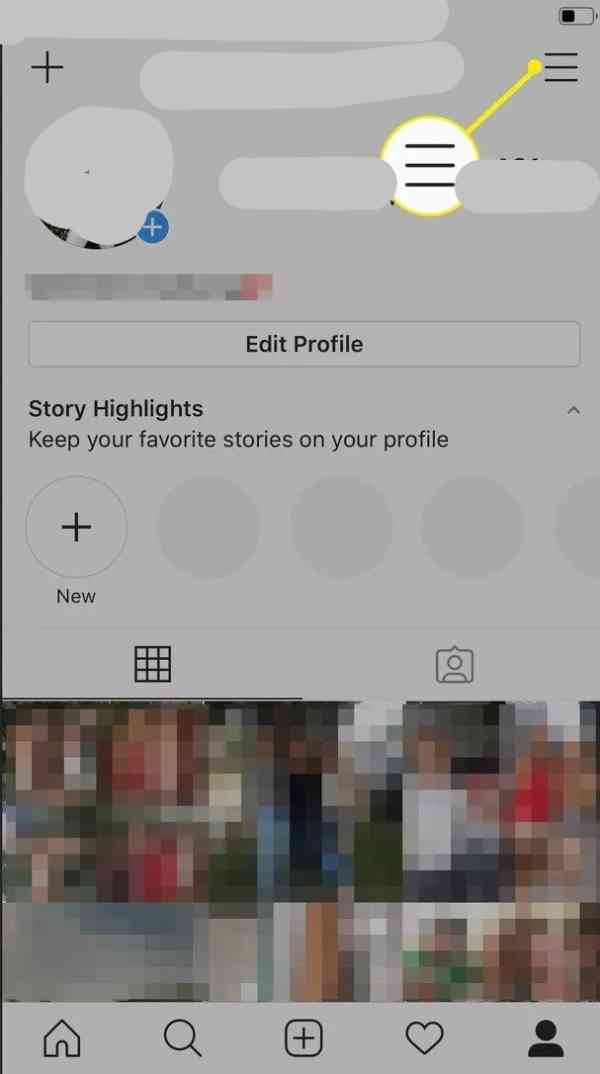

-
In settings menu navigate towards "Accounts" setting.

-
Now go to Linked accounts.
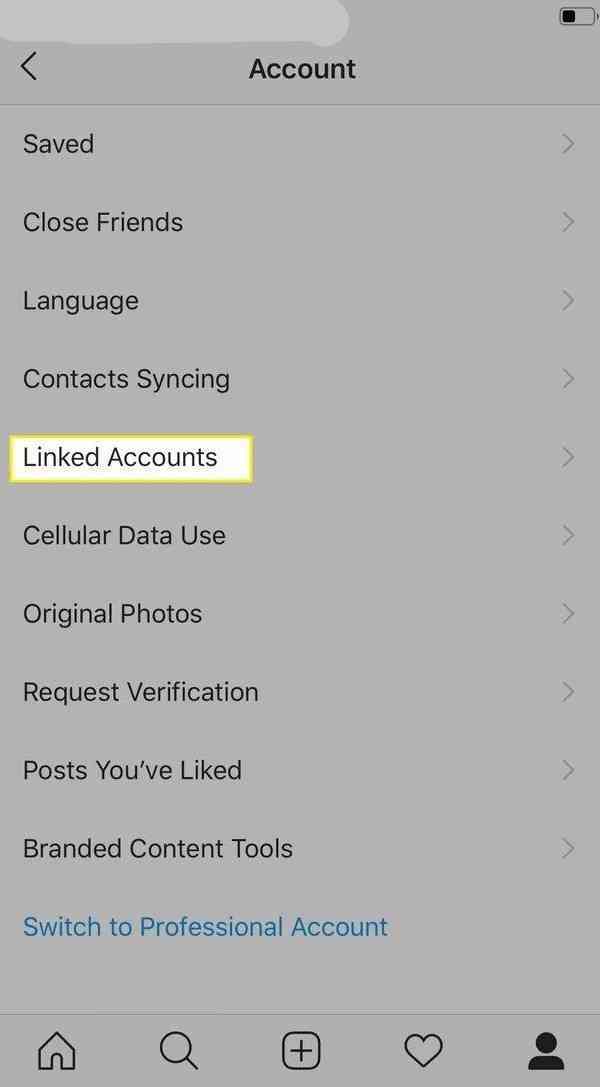
-
And now choose Facebook account which is already linked to your Instagram account.

-
And now tap on the Unlink account.
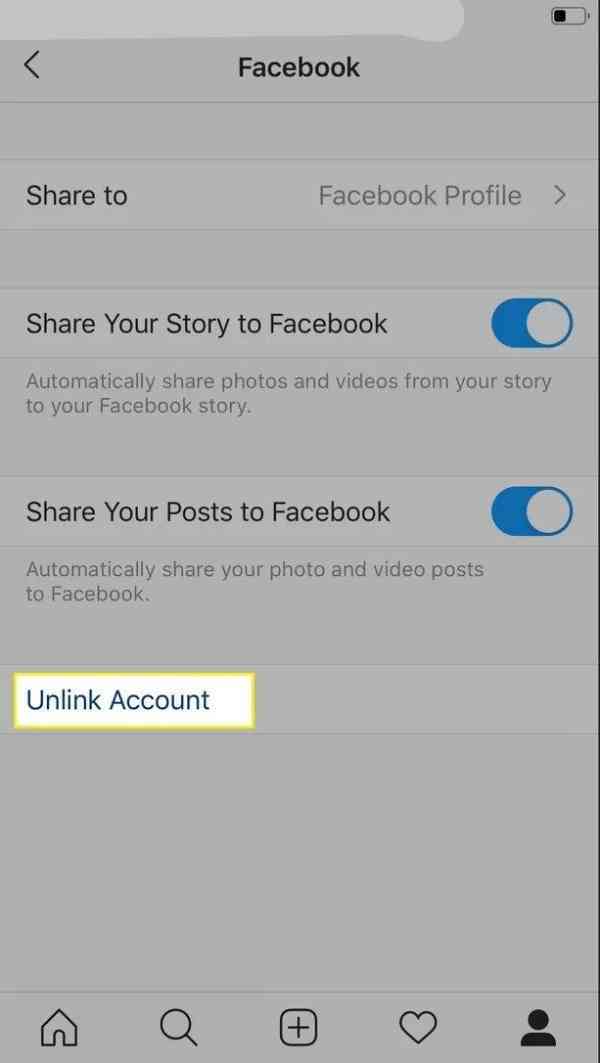
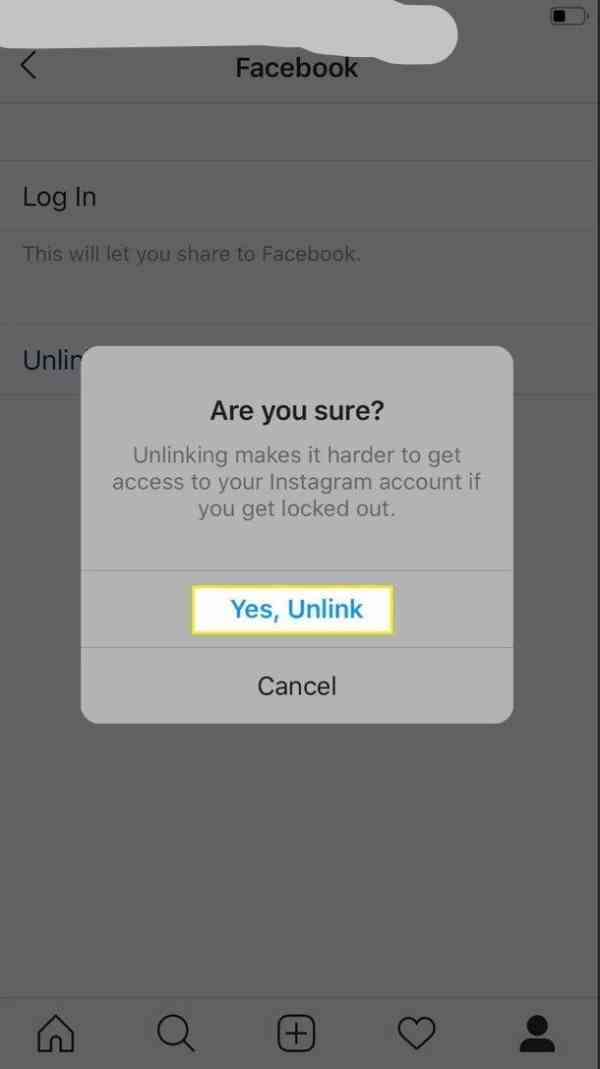
You're going to have to go back to a private account first if you have a Business Instagram account. You can do this by going to Instagram setting and tap Move Back to Personal Account under Company Settings.
Any new posts you share on Instagram will no longer appear on Facebook, and your Facebook friends won't be encouraged to follow you on Instagram when they log in to the picture sharing app.
Steps By Step Guide To Remove Instagram Post From Facebook :-
If you want to erase your current Instagram posts from your Facebook profile, do the following on your Facebook browser:
- Go to Settings > Applications and press See More if you can't see Instagram on the list.
- Tap on the Instagram button.
- You can see the Delete App in a small form at the very bottom of the screen that opens up.
- In your upcoming screen that pops up, check the box to delete all of your Instagram posted pictures that appear on your Facebook profile, and press Remove.
Conclusion :-
Since Facebook acquired the photo-sharing site in 2012, Facebook and Instagram have been closely integrated. Unlinking Facebook from your Instagram account would keep your social profiles apart.
For example, Facebook friends won't show up as a follow-up to your Instagram feed, and your Instagram post will not get showed on your Facebook feeds. I hope this article on how to remove Facebook login from Instagram helps you.













