How To Remove Birthday From Facebook App
🕐 1 Jul 23
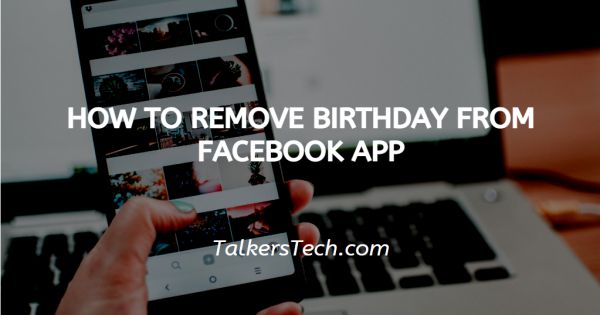
In this article we will show you how to remove birthday from Facebook app, as soon as you try to register and create an account on Facebook, you are asked to enter your birth date along with other details.
The main purpose behind this is to verify and ensure that you are a major, that is, an adult above the age of 18 as required by the security policies of the company.\
By default settings of Facebook, all information is displayed on your profile. However, in order to ensure a good user-friendly experience, the company allows its users to remove or edit almost all default settings according to their preference.
This helps a user feel comfortable and secure while using their accounts online and decide what they want to share with the world and what they want to keep private.
Now let us cut to the chase and see how you can remove your birthday from Facebook app.
Trace the steps explained below in order to achieve the goal.
Step By Step Guide On How To Remove Birthday From Facebook App :-
- Open your phone using whatever unlocking password or gesture you have set. Swipe up on the home screen to open the App tray. From the grid of apps, select the ‘Facebook’ app icon and click on it.
- This will open before you the home page or feed of your Facebook account. You will be able to see all posts, photos, ads put up by pages and people you follow.
- At the top left side of the page, below the Home icon, you will be able to see a mini profile picture icon, tap on it to open your profile.
- This will bring you to your profile. Under your profile picture, you will be able to see details about yourself like where you live, where you are from, etc. These are your public details.
- Click on ‘See Your About Info’ icon with three horizontal dots to open your details.
- This will take you to a new page. Here, you will be able to see a list with various headings like Work, Education, etc. Scroll down the list and click on the ‘Edit’ icon next to the ‘Basic Info’ heading.
- On the next page, you click on the downward arrow icon located next to your birthday information.
- This will open a drop-down list, from here; select the ‘Only Me’ option. This will restrict the visibility of your birthday to just you. No other person will be able to see it now and it will be removed from your Facebook timeline.
- Take a second, and once you are sure, click on the ‘Save’ icon to confirm the changes made. This will automatically make the changes in your profile.
Conclusion :-
It is in your hands and power to decide what and how much you want to share on social media. I hope this article on how to remove birthday from Facebook app helps you.













