How To Remove A Pin From A Board
🕐 1 Jul 23

In this article we will show you the solution of how to remove a pin from a board, Pinterest allows the users to save innovative and interesting images along with videos from the internet by simply pinning them.
Users can also share their ideas with other people. In Pinterest users can save the content conveniently.
Because of the ease of saving the pins on Pinterest, your board becomes quite bulky and cluttered with pins. Sometimes users don't even go through their Pinterest board to see a specific pin.
It is important to declutter or remove some of your saved pins from the Pinterest board that you no longer require.
In case you are looking for a solution on how to remove a pin from the board this is the right article for you just follow the steps given below in order to remove a pin from the board on Pinterest.
Step By Step Guide On How To Remove A Pin From A Board :-
- Sign in to your Pinterest account by entering your Email and password.
- You can also sign into your Pinterest account using Facebook and Google.
- After successfully login into your account simply tap your profile picture placed at the top right corner of the Pinterest page.

- Now you need to locate the specific board where you have saved pins.
- Look for the specific pin that you want to remove from the board.
- Tab 3 dot icon placed on the right side of the pin.
- A drop-down menu will appear on your screen which will show various options named Edit pin, allow comment, download image, report pin and get pin embedded code.

- Click the option edit pin from the drop menu.
- Another pop-up box will appear on your screen which will show Editing options for board, section, name to self.
- Now in order to remove a paint from the board you need to click the option delete placed at the bottom left corner of the pop-up box.

- A pop-up box will appear on your screen which will ask you to confirm your choice by tapping cancel or Delete forever..
- It will ask you to be sure as once you delete a board and all its pain you can't undo it
- Confirm the procedure of removing the selected pin from the specific board on Pinterest by tapping delete forever.
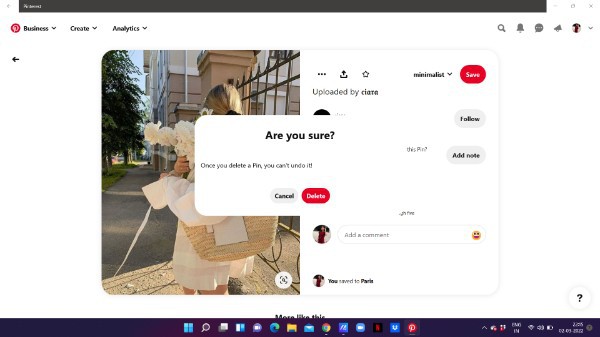
Conclusion :-
In this article we covered an essential guide on how you can remove a pin from the board on the PC.
I hope this article on how to remove a pin from a board helps you and the steps and method mentioned above are easy to follow and implement.













