How To Refresh WhatsApp
🕐 1 Jul 23

In this article we will show you the solution of how to refresh WhatsApp, refreshing the WhatsApp application on Android or iPhone is one of the common feature and function with every WhatsApp user must need to know.
Sometime users find it difficult to search for the recently added WhatsApp contact number on their device.
In such cases refreshing your WhatsApp is one of the most effective method to retrieve all the recently added WhatsApp contact.
Once you refresh your WhatsApp your contact list saved on Android device will automatically update.
Android users not being able to communicate with the recently added contact on Android devices and not being able to find it on WhatsApp can be quite frustrating.
In case you are looking for a solution on how to refresh your WhatsApp this is the right article for you just follow the steps given below in order to refresh WhatsApp
Step By Step Guide On How To Refresh WhatsApp :-
- You can easily refresh your WhatsApp by restarting your WhatsApp application.
- Make sure the application is also removed from the recent tabs.
- In case you are using WhatsApp currently and want to refresh WhatsApp you need to simply close the application.
- Once you close the application, you need to in order to see the list of recent applications.
- After this you just simply need to select WhatsApp application and swipe it left or right to remove it from the recent applications.
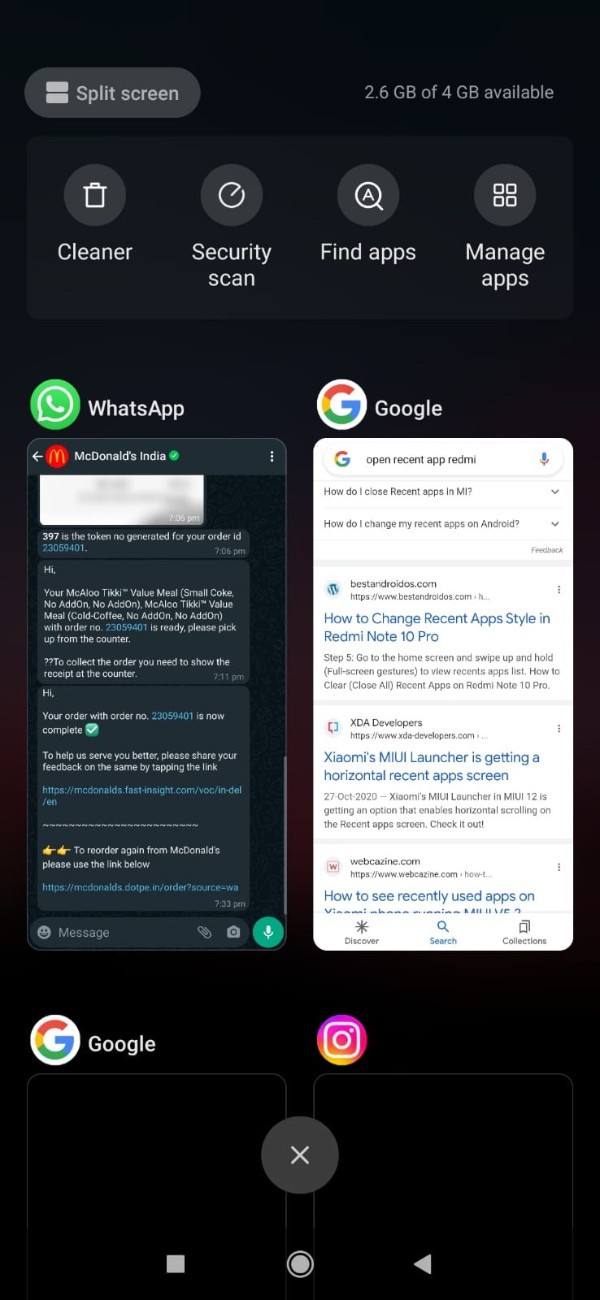
- Once you remove the WhatsApp application from your recent tab open WhatsApp application on your Android device again.
- Now when you open WhatsApp you will be able to easily see all the contacts in case you are not able to see it earlier.

- Before refreshing WhatsApp it is also important to make sure that you have already enable all the WhatsApp permission to access the contact on your Android device.
- After refreshing WhatsApp you can easily see them by simply clicking the contact icon placed at the bottom right corner of the chat home screen or WhatsApp.
- Once you click the contact I can you will see all the contacts saved on your WhatsApp along with the total number of contacts at the top of the contact screen.
- In this way you can easily refresh WhatsApp each time you add or save a new number on your Android device.
Conclusion :-
In this article we covered an essential guide on how you can refresh WhatsApp with the help of some basic features and functionality of Android and WhatsApp application.
I hope this article on how to refresh WhatsApp helps you and the steps and method mentioned above are easy to follow and implement.













