How To Reduce Space Between Words In Word
🕐 1 Jul 23

In this article we will show you how to reduce space between words in word, the word offered a various variety of features including the modification of the paragraph and line spacing. You can also modify the space between the letters and words in Word document.
In Word, you can either change the space between Letters by expanding or condensing them. When you can condense the text in word, it will compress all the letters and fit into a small space.
This is usually done when you want to fit all the content on a single page without minimizing the size of the text to an unreadable font size which is 8.
Step By Step Guide On How To Reduce Space Between Words In Word :-
- Open the application of word document in your device. It can be your PC, Android Mac, or any other device.
-
Select the word document where you want to reduce space between words.

- In case you want to reduce the space between the text of a single paragraph, highlight the text And right-click it.
- In case you want to reduce the space between all the content written in your Word document, simply press Ctrl+A. This will highlight all your text and then right-click the highlighted content.
-
When you right-click the highlighted text, a drop-down menu will appear on your screen to show various options like Cut, copy, paste options, for font, and paragraph, Block authors, translate link, and new comment.
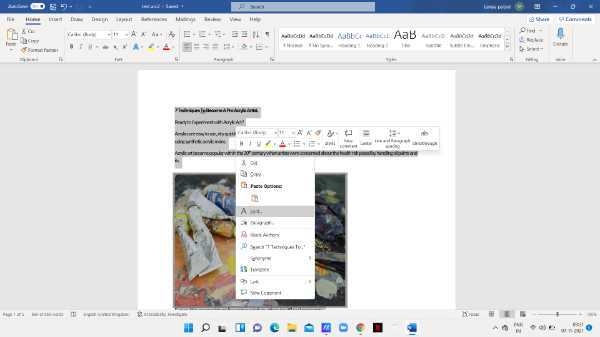
- Among all these options, select Font.
- There is also another way through which you can look for the option of font.
- Click the option of the home tab placed at the top left corner of the toolbar in word.
-
In the corner of the font section, there is a font dialogue box which is represented by the arrow icon.
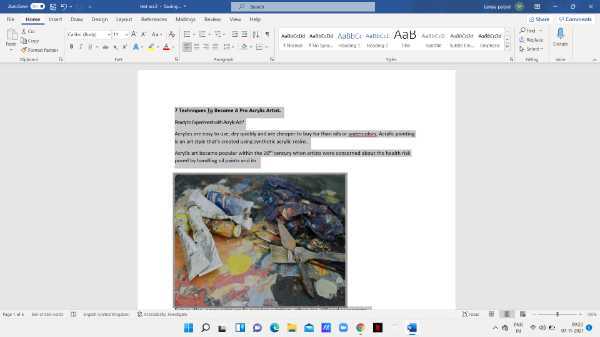
- A font dialogue box Will appear on your screen to show various settings. there are two options named font and advanced.
- Click the option of Advanced.
- It includes various settings regarding character spacing, open type features along with a preview.
- Look for spacing under the character spacing column. the word provides three options for spacing named as normal expanded and condensed.
- As in this article, we are specifically talking about how to reduce space between words, so Click the option of condensed in order to reduce the space between words.
-
In the preview box, your text will appear after reducing the space and opting for the option condensed.
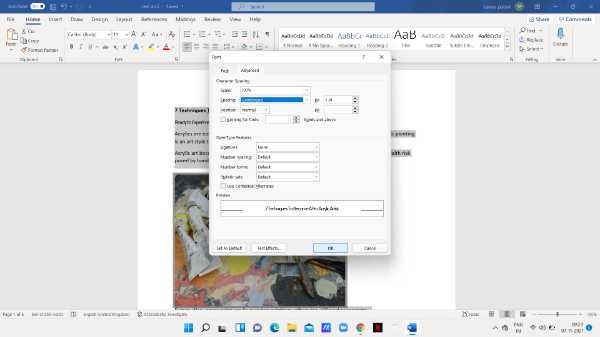
-
Click the option of Ok placed at the bottom in order to complete the process.
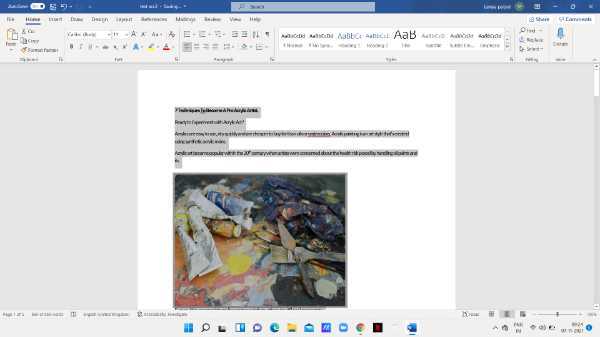
Conclusion :-
I hope this article on how to reduce space between words in word helps you in this article, we covered an essential guide and the steps mentioned above are quite detailed and easy to follow. I hope This article solves your query.













