How To Recover Deleted History On Chrome Mobile
🕐 1 Jul 23
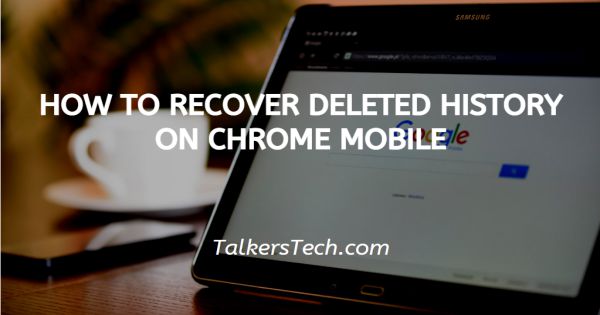
In this article we will show you how to recover deleted history on chrome mobile, it is easy to recover the deleted history if you have enabled the Google account sync with the help of this you can easily get back all the deleted data which includes browsing history and bookmarks.
You can easily recover your deleted history on Chrome in your Android itself.
The method discussed below in this article can only work if you have enabled the option of web and app activity in your Google account.
In case you do not know how to check whether or not the web activity is on. Follow the steps given below.
Step By Step Guide On How To Recover Deleted History On Chrome Mobile :-
- Open your Google Chrome on your Android device.
- Visit the URL- https://www.google.com/settings
- This page will redirect you to the page of your Google account.
- Google my activity page will appear on your screen.
- With this page, Google helps you to manage your information privacy and security to make Google work better for you.
- It gives you various options including home, personal info, data and privacy, security, people and sharing, payment and subscriptions.
-
Click the option of data and privacy.
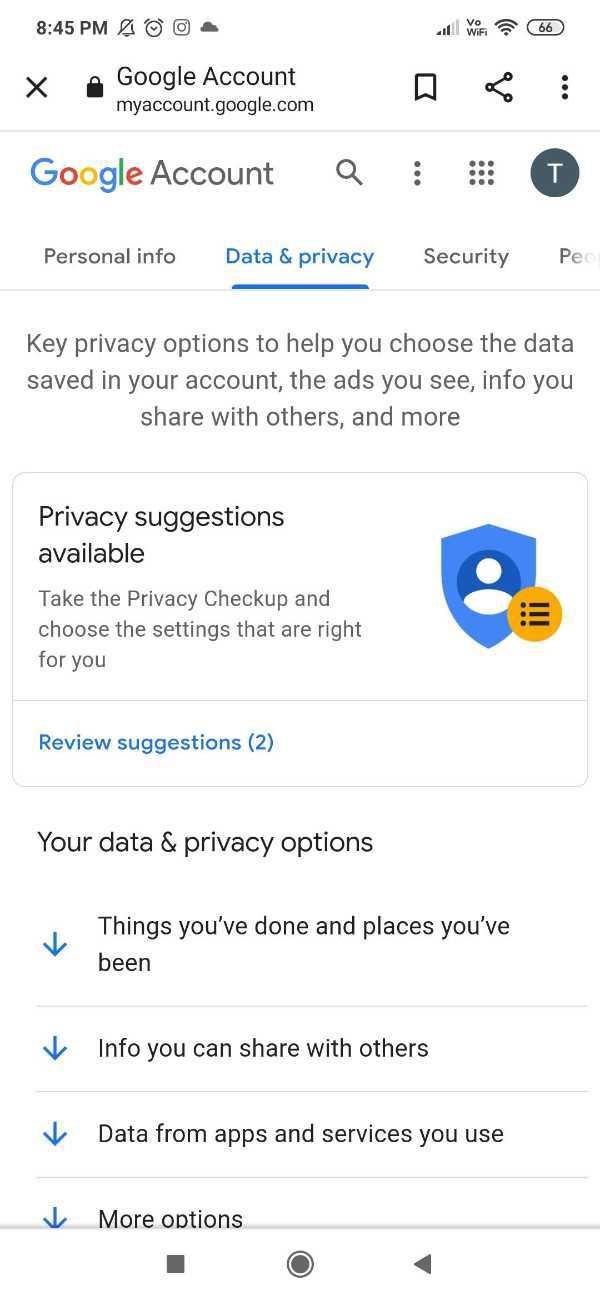
- The privacy option enables you to select the data that is saved in your account, the ads that are visible, information you share with others and more. In this page you can also take the privacy check up and select the settings that are right for you.
- In this page scroll down and you will see various settings including history, and ad settings. It also shows your personal results in search. Other relevant options include purchases and reservations.
- Under history settings you will see the option of my activity, map timeline, YouTube watch and search history. You can decide whether you want to keep the things you do and places you visit to get more elaborate results.
-
Click the option of my activity.

- My Google activity paid will show you that Google Assist you and make services more fruitful for you. It assists you in rediscovering the things that you have searched for.
- My Google activity helps you to see and delete your activity by using different controls available in this page.
-
As you scroll down through this way, you will see all of your activities that you have recently searched, searched or watched for.

- My Google activity page also gives you the option of filtering your activity according to date, time and product.
- It shows you all your browsing history, image search and play store visit.
- Now you can keep any important search for future use.
Conclusion :-
I hope this article on how to recover deleted history on chrome mobile helps you and this article highlights how to Recover deleted history on Chrome in Android. The steps mentioned above are elaborate and easy-to-follow.













